
|
|
SUBSIM: The Web's #1 resource for all submarine & naval simulations since 1997
 |
SUBSIM: The Web's #1 resource for all submarine & naval simulations since 1997 |
|
|
 11-18-19, 01:50 PM
11-18-19, 01:50 PM
|
#1 |
|
Watch
 Join Date: Mar 2018
Posts: 21
Downloads: 18
Uploads: 0
|
OK so the MOD in my "downloads" folder, I have unzipped it using the 7zip tool as instructed I have downloaded the "Mod enabler" tool and enabled the mod, of course as expected It has not made any difference to the game because I have done something wrong, but what?. If I could attach a screenshot of my progress so far to this post I could show you what my "Downloads" folder looks like. If only Steven Hawkins hadn't died lol.
|

|

|
 11-18-19, 03:52 PM
11-18-19, 03:52 PM
|
#2 | |
|
Stowaway
Posts: n/a
Downloads:
Uploads:
|
Quote:
Once you copy and paste the JS Generic Mod Enabler application file into SH4, double-click on the application file to install within the game. Once it installs, it will ask you if you want an Icon on the desk. Click YES. Make sure you see the new icon on your desk top. Then it will ask you if it's OK to create a folder within the game called MODS. Click YES. You should be doing all of this within the SH4 main director by the way; you should see a good number of folders and files. You should see a folder called "DATA" and you should see the MODS folder pop up in this SH4 main folder. I've Added ONE ADDITIONAL INSTRUCTION right here: Look for the "SH4" folder under and within your "My Documents" directory. Find it. It's used by the game to store saved games, settings, etc. and all kinds of things. We do not want any conflicts to arise after your new install with saved games, settings, etc. So, locate the current, existing "SH4" folder within MY Documents and rename it. I usually rename it "SH4 OLD." Then leave this old folder alone; once your new install is working, you can go back and delete the "SH4 OLD" folder. The reason is by renaming it, we're essentially deleting the old folder and the game will automatically recreate a fresh, new "SH4" folder for our reinstall. Thus, we've essentially deleted all old game information so we'll not have any conflicts with old saved games, settings, etc. Very important to do. Now, go to desk stop and reboot your SH4 game to make sure it comes up as it normally does. You should see the Title Screen with the v1.5 on the bottom right corner as normal. Good, exit SH4 completely. Go to next instruction. Assuming this all goes well, it's time to put FotRS U into the mods folder. When you unzip FotRS U, you should see a folder Titled: 100_FalloftheRisingSun_UnlimitedEdition v1.0.g EN and the remaining zip file. Double-click on the FotRS folder to open it up. You'll see 4 folders, 2 Jpeg folders and 2 not so important files as listed below: Data Extras MODS Support .......... .......... SH4 Q Reference card back SH4 Q Reference card front Data = this is your mega mod file, very important Extras = has 1 important zip file (LAA file that you may want later) MODES = includes 4 modes, 2 that I'd recommend: D3D9 antilag and strategic map symbols. Support = a bunch of reading you way wish to do later. SH4 Q Reference cards are worth printing out. Now, it's important to always retain your original FotRS zip file and the original 100_FalloftheRisingSun_UnlimitedEdition v1.0.g EN folder. Some may disagree but it's better to have them stored safely for future than to have to re-download. That said, create a NEW folder titled: FalloftheRisingSun UE MOD v1.0.1.g This will become your mega mod folder that you copy and paste into your SH4 Mods directory, after you do the following: Copy and Paste only the Data and the MODS folder from above into your new FalloftheRisingSun UE MOD v1.0.1.g folder. Make sure you save this newly created folder. Now, copy and paste the entire, newly created FalloftheRisingSun UE MOD v1.0.1.g folder into the MODS folder within the SH4 main directory. Save all these 3 folders for backup by the way, you may need them again in the future. I'm trying to be very specific so you don't screw up. Look in your Mods Folder in SH4; you should see your FalloftheRisingSun UE MOD v1.0.1.g and 4 separately listed mods we briefly discussed above. If you see this, proceed. Click on Generic Mods Enabler icon on your desk top. A small screen should pop up. You should see in the very left column, the same 5 items you saw in your Mods folder. You should see three buttons in the center: >, <, <<. And you will see an empty right hand column. Now, individually highlight FalloftheRisingSun UE MOD v1.0.1.g and press >. This is a 1.6g file that will take a fair amount of time to install. Once it moves from the left column to the right column, Highlight the D3D9 antilag mod and press >. Once it moves from the left column to the right column, Highlight the strategic map symbols mod and press >. (The other 2 remaining mods, you might wish to try them later, but I would not.) You can load additional mods into your Mods folder at a later date. Now close the Generic Mod Enabler. Word of Caution, if you wish to uninstall a mod, you MUST remove them (<) all in reverse order (last in, first out) until you get to the one you wish to uninstall. You can then reload (>) the others back in the proper order. It's now time to launch the SH4 program from your desk top. If all has gone well, the game should launch with the Fall of the Rising Sun title page. Sorry that it's so long winded but I hope it helps you out. Let me know. Best of luck. DIRECTIONS WERE EDITED ABOUT MID-WAY. See additional instruction before starting. Last edited by von Zelda; 11-19-19 at 01:41 AM. |
|

|
 11-18-19, 05:06 PM
11-18-19, 05:06 PM
|
#3 |
|
Watch
 Join Date: Mar 2018
Posts: 21
Downloads: 18
Uploads: 0
|
Well I can't thank you enough for your time and patients I will follow your instructions tomorrow when I'm fresh, I have come this far I might as well carry on, thank you again
|

|

|
 11-19-19, 01:31 AM
11-19-19, 01:31 AM
|
#4 |
|
Stowaway
Posts: n/a
Downloads:
Uploads:
|
Deep10
See my edit above for one additional instruction. |

|
 11-19-19, 08:50 AM
11-19-19, 08:50 AM
|
#5 |
|
Watch
 Join Date: Mar 2018
Posts: 21
Downloads: 18
Uploads: 0
|
Well its been quite a job and I'm afraid I still have not managed to do it after spending a total of 8 hours since 5.30am this morning, UK time, but the first 4 hours were totally my fault because I was using the Steam version 1.3 and the suddenly realised that when I did install some mods a few years ago successfully I installed my 1.5 version boxed Gold edition, so I installed that again and totally restarted the process again, and this time I actually got the mod installed and running and thought I had finally done it, but when in the control room tried to go to the bridge and it keeps crashing back to the desktop, after resisting the urge to throw the whole thing out of the window LOL, I have had it. But once again I do thank you for your help, its obviously me doing something wrong but I have no more energy left. I play all the Creative assembly Total War games and if you want to install a mod you simple download, run it and it installs, anyway thanks again.
|

|

|
 11-19-19, 11:55 AM
11-19-19, 11:55 AM
|
#6 |
|
Stowaway
Posts: n/a
Downloads:
Uploads:
|
Sounds like you've had quite a learning experience. At least you were partly successful and you did get FotRS UE to run, but not fully as you would hope.
My experience is only with Silent Hunter games so can not speak as to how easy or difficult it is to mod compared to other games. I use the Steam versions. FotRS UE will run smoothly on my SH4 (v1.3) plus SH4 Wolves of the Pacific with U-boat Missions (v1.5). Prior to my recent trial of FotRS UE, I used Webster's Game Fixes Only Mod (known as GFO) plus additional Webster's individual mods as well as others (totaling 45 mods) with GREAT success. All installed with the Generic Mod Enabler as I detailed to you. You might look at using your Gold Edition plus downloading Webster's GFO. Here's the SubSim site: https://www.subsim.com/radioroom/sho...d.php?t=151796 Now that I know you have the Gold Box Edition, I'll ask some questions on other forums to see if there is a known conflict between it and FotRS UE. I'll post here if I find any updates to offer. You do likewise. Don't give up on SH4 yet. |

|
 11-19-19, 12:41 PM
11-19-19, 12:41 PM
|
#7 |
|
Watch
 Join Date: Mar 2018
Posts: 21
Downloads: 18
Uploads: 0
|
Thank you, your a star, I must have a breather though, cheers.
|

|

|
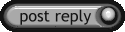 |
| Tags |
| graphics, mods |
|
|
