
|
|
SUBSIM: The Web's #1 resource for all submarine & naval simulations since 1997
 |
SUBSIM: The Web's #1 resource for all submarine & naval simulations since 1997 |
 05-03-16, 11:15 AM
05-03-16, 11:15 AM
|
#1 |
|
Starte das Auto
|
Edited...
I uncovered an interesting thread of argument and investigation when I set about looking into the possibility of toning down the colours of my display in an attempt to give a better look to the environment when playing B-17 Flying Fortress. Looking online, others had asked this question, though not for the same reason: one said that a grayscale screen can make you more productive, and another cited the calming nature of such a display on those with ADHD or Autism. People can find it less tiring. It ought to be easy, hadn't it? But it seems it's not if you still have XP, or maybe it's entirely down to the graphics card you've got: there seem to be more options for people with a better setup: if you have Nvidia graphics then you can set "Digital Vibrance" to a lower value in Control Panel, but having looked at all the suggestions, it seems I'm not going to be able to achieve what I wanted on my gaming PC. Without any grey-violet haze of atmosphere, the bright greens of the terrain in this simulator make the ground look as though it's just a few inches below the clouds; being able to turn the colour saturation down a few clicks would probably have made all the difference. And rendering the screen right back to grayscale would also have been very interesting. Edit: One writer mentioned that Intel graphics allows you to adjust colour scales, and I have just discovered that my Windows 8 desktop (bought very recently for everyday stuff) does have an Intel HD Graphics Control Panel on the desktop. I hadn't even looked at that until now, it being a very new PC, and guess what... it works. But I don't see why this facility couldn't have been universal: I want it on my gaming rig. Just found this to try ('run in 256 colors'): https://www.microsoft.com/resources/....mspx?mfr=true ...(nope, still no joy. All it did was degrade the picture quality... the colours looked even more lurid) This is the effect that slight desaturation can have on the picture:   The second one is 'desaturated' X30 and looks much better to me
__________________

Last edited by Eichhörnchen; 05-05-16 at 04:40 AM. |

|

|
 05-11-16, 10:13 AM
05-11-16, 10:13 AM
|
#2 |
|
Navy Seal
 |
This is easily accomplished through the Nvidia Control Panel.
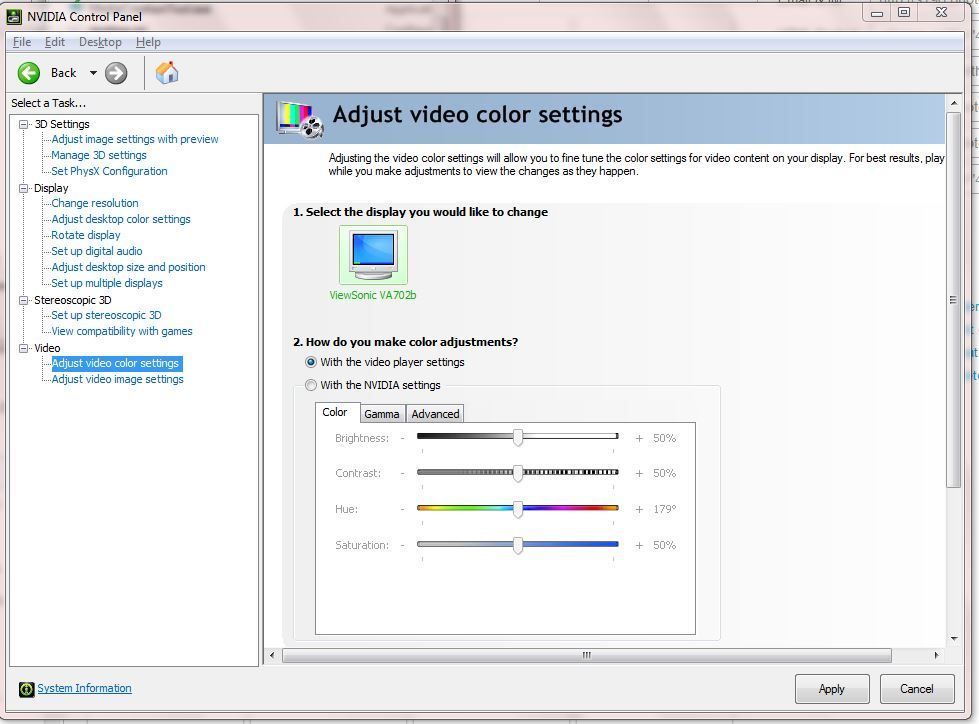 The disadvantage of this method is that it applies to all applications, so you'd probably want to turn it on before starting Silent Hunter (or any game you wanted to use the technique) and turn it back off again after you exit. A per application setting would be more convenient.
__________________
Sub Skipper's Bag of Tricks, Slightly Subnuclear Mk 14 & Cutie, Slightly Subnuclear Deck Gun, EZPlot 2.0, TMOPlot, TMOKeys, SH4CMS |

|

|
 05-11-16, 10:19 AM
05-11-16, 10:19 AM
|
#3 |
|
Lucky Jack
 |
He doesn't have a NVIDIA card.
|

|

|
 05-11-16, 10:30 AM
05-11-16, 10:30 AM
|
#4 |
|
Navy Seal
 |
Well, I can only show the control panel I have, not the control panel I don't have. Most graphics cards have similar settings.
Somewhere around is a post-processing application that works for just about everything and can be set up to be application specific. I just can't find the information now. If I recall rightly, it's a free application.
__________________
Sub Skipper's Bag of Tricks, Slightly Subnuclear Mk 14 & Cutie, Slightly Subnuclear Deck Gun, EZPlot 2.0, TMOPlot, TMOKeys, SH4CMS |

|

|
 05-12-16, 12:38 PM
05-12-16, 12:38 PM
|
#5 |
|
Starte das Auto
|
Thanks for your replies, guys. Guess what? I just discovered that the old Zoostorm desktop I'd been running B-17 on from the start has itself got Intel Graphics: finding a little icon in the tray, I clicked on that, then>Graphics Properties>Color Correction and was able to do the business.
I'd only just begun to think about graphics after getting this Cooler Master gaming PC and a big monitor to go with it; up 'til then I was gaming with the Zoostorm (which was mainly for general use) on just a 14 inch screen, so graphics wasn't so interesting anyway  But... I got a KVM switch to allow me to operate both computers on the big monitor, so I can now continue to play B-17 on the old rig, but in monochrome if I wish But... I got a KVM switch to allow me to operate both computers on the big monitor, so I can now continue to play B-17 on the old rig, but in monochrome if I wish  sorted. I still can't find a way to alter the colours on the Cooler Master's (Radeon) card, however, but that doesn't matter now. sorted. I still can't find a way to alter the colours on the Cooler Master's (Radeon) card, however, but that doesn't matter now.Incidentally, before getting the KVM switch, I wondered whether it would degrade the performance from the PC; opinion online was favourable and so far I've had no problems.
__________________

|

|

|
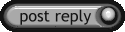 |
|
|
