
|
|
SUBSIM: The Web's #1 resource for all submarine & naval simulations since 1997
 |
SUBSIM: The Web's #1 resource for all submarine & naval simulations since 1997 |
 01-07-21, 02:38 PM
01-07-21, 02:38 PM
|
#1 |
|
Seaman
 Join Date: Sep 2020
Posts: 38
Downloads: 6
Uploads: 0
|
Today I will be showing you how to extract the Cold Waters artwork from the game files. A couple of months ago, a friend of mine, extracted them all for me and passed the skill down to me.
It is important to note that due to copyright concerns, you are NOT allowed to distribute the artwork, and this is why I can’t just post my copy. Prerequisite: https://github.com/DerPopo/UABE/releases/tag/2.2stabled This is UABE (Unity Asset Bundle Extractor). This is the tool we will be using to extract the Cold Waters artwork. Download the version that fits your computer; 32 or 64 bit. My PC runs a 64-bit operating system. To identify what type of operating system, follow the instructions below.
Type in “System Information” Click the System Information App
Then hit “find”. This will tell you what type of operating system you have. I run a 64-bit operating system. Important Note: If you are running an antivirus or security program on your computer, it may start yelling that it requires a scan. Simply ignore it, I run it on my computer, and lots of others run it on theirs. There are even YouTube videos on how to use the program. I am not responsible for any damage that happens to your computer or anything along those lines.
I renamed my copy of UABE folder to “UABE”, so yours should look a little different, and you shouldn’t have the extra programs that I have. Open your UABE folder, and look for a program called “AssetBundleExtractor”. Open that.
Click “File” and then “Open” Locate your Cold Waters game files, they should be in: steam/steamapps/common/Cold Waters If you do not know the location of your Steam folder, several people have it in their OS/Program Files (x86) This is my full path: Travel there in the AssetBundleExtractor window. You should see something that looks like this. Open ColdWaters_Data in the AssetBundleExtractor. When you do, there should be a big list of files. You want to open “resources.assets”. This is where it gets confusing. There are 3 files with similar names, only 1 is the correct one, “resources.assets”. Important notes:
This should hopefully be enough to narrow down the options to the correct file. If you opened up the wrong file, it will show this message: Open “resources.assets”.
Once you opened it up, it will show something like this: Now we can begin extracting the artwork. Click View/Search By Name And type in “pact surface raiders 2” It should look like this: Hit “OK”. It should scroll down farther on the list, and show you the matching item. Select the item and hit “Plugins”. Make sure it shows “pact surface raiders 2” in the top right. It should open up the Plugins window and give you three (3) options. Now you must hit “Export to .png” Then hit “OK”. After hitting “OK” it will bring up a copy of File Explorer. Select where you would like to save it, I will be saving mine to my Cold Waters folder. Then hit “Save” to save it and complete the export. And look, there it is as a .png!
And thats it, nothing else to it! If someone really wants it I can post a list of the black and white photos too. Once again a big thank you to HobbitJack for originally doing this, and please DO NOT distribute this, it is still the property of Killerfish Games. Also, if I missed any of the artwork, let me know and I can add it to the list!  Best of luck and happy 2021! Best of luck and happy 2021!  Last edited by NavyGuy570; 01-07-21 at 02:52 PM. |

|

|
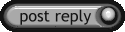 |
|
|
