
|
|
SUBSIM: The Web's #1 resource for all submarine & naval simulations since 1997
 |
SUBSIM: The Web's #1 resource for all submarine & naval simulations since 1997 |
 05-04-17, 02:48 AM
05-04-17, 02:48 AM
|
#1 | |
|
CINC Pacific Fleet
Join Date: Sep 2003
Location: Down Under
Posts: 32,692
Downloads: 171
Uploads: 0
|
I tried installing my first windows game (Far Cry 2) in Ubuntu 16.04 using Crossover.
It was a total pain to get it to go, in windows it is easy to edit the shortcut to add parameters so it would be "C:\Games\Far Cry 2\bin\FarCry2.exe" -GameProfile_SkipIntroMovies 1. There are others also that can be added. How do I add the parameters in Linux, the icon points to a lnk file that contains this: Quote:
 Anyone got any idea's? Maybe I can run it windowed but not sure how to do this. 
__________________
Sub captains go down with their ship! |
|

|

|
 05-04-17, 09:45 AM
05-04-17, 09:45 AM
|
#2 |
|
Navy Seal
 |
Usually games have internal settings for screen resolution and windowed rendering. This is always the best way to accomplish what you want.
As for command line launch parameters, I've never used them so couldn't really help you. I'd look to change the game shortcut to include them. I'll play with it tonight and see what I can come up with.
__________________
Sub Skipper's Bag of Tricks, Slightly Subnuclear Mk 14 & Cutie, Slightly Subnuclear Deck Gun, EZPlot 2.0, TMOPlot, TMOKeys, SH4CMS Last edited by Rockin Robbins; 05-04-17 at 11:28 AM. |

|

|
 05-04-17, 04:20 PM
05-04-17, 04:20 PM
|
#3 |
|
Captain
 |
I've never used Crossover (which adds to wine), however, usually in WINE, you just add the command-line parameters as you would in a Windows shortcut (or dos).
For example, lets say I want to start SH3, which runs in WINE without any issue I would type: wine sh3 to use an argument you just add it, wine sh3 -arguments -go -here -like -this Adding the arguments as per the instructions from the program. Now for Silent 3ditor, I have to have dotnet 2.0 and dx9 installed into a 32bit wine prefix, called ".wine32". So to make S3D run I would type it like this: env WINEPREFIX=~/.wine32 wine s3d -arguments -go -here The "~/.wine32": "~" is the users home/username directory. the ".wine32" is the wine prefix directory. So "~/.wine32" just tells WHERE the "env" (environment) is located. default "wine" should be ".wine". I really need to work on the WINE thread I started......  Let me know if I need to clean this up! EDIT: As far as resolutions go, just set your game to the desktop resolution and you'll be good to go. I remember reading somewhere that WINE used to reset your screen resolution when the game exited, but there have been several changes to "X" (which draws your desktop) so an older command (that you could put in a shortcut) doesn't work reliably anymore. Plus Gnome has switched to Wayland. And Ubuntu was working on Mir. Both "Wayland" and "Mir" are replacements for "X". I can get into that in detail in another thread if you would like me to elaborate, it is off topic. Barracuda Last edited by BarracudaUAK; 05-04-17 at 04:44 PM. |

|

|
 05-05-17, 08:16 AM
05-05-17, 08:16 AM
|
#4 |
|
CINC Pacific Fleet
Join Date: Sep 2003
Location: Down Under
Posts: 32,692
Downloads: 171
Uploads: 0
|
The game doesn't cover the desktop resolution (1920x1080), the games max size is 1280x1024.
The desktop icon for the game has no place for parameters and only points to a file called farcry2.lnk that contains whatis shown in the first post. The actual game exe file is farcry2.exe but nothing concerned with the desktop icon points to that exe file. 
__________________
Sub captains go down with their ship! |

|

|
 05-07-17, 12:56 AM
05-07-17, 12:56 AM
|
#5 |
|
CINC Pacific Fleet
Join Date: Sep 2003
Location: Down Under
Posts: 32,692
Downloads: 171
Uploads: 0
|
Did you get a chance to try it out Steve? I cannot find anywhere to place the parameters.

__________________
Sub captains go down with their ship! |

|

|
 05-07-17, 03:27 AM
05-07-17, 03:27 AM
|
#6 | |||
|
Captain
 |
Quote:
To give you an example, my primary WINE directory as viewed in WINEcfg: drive C: is viewed as "../drive_c". If I go into my "/home/[login-name]/.wine" directory, I see 2 sub-directories: "dosdevices" and "drive_c" if I go to the directories specified in your link I quoted above on my PC (C:\users/Public\Desktop...", I have: Steam.lnk (and a few others) That is most likely where you would need to edit the parameters. Now you COULD (#1) add a shortcut to your Ubuntu desktop and edit it to launch Far Cry that way (basically a "shortcut" of what you would type into the terminal, not a "Linux shortcut to the Windows .lnk file") I did find this if you want to (#2) try editing the "Windows .lnk" file in your WINE https://askubuntu.com/questions/4336...e-wine-desktop IF you want to add a Linux shortcut (#1 above) this is a "generic" shortcut based one of mine. I did try building a shortcut for SH3 "from scratch" using this one, and it worked. You just need to make sure you have your directories in the shortcut correctly (capitalization!) and it should work. RR should be able to clarify any Ubuntu specific tweaks needed. You should be able to right click the desktop and select "create shortcut" (or something similar). Then just edit the fields in the box that opens.. On the "Command" line put: Quote:
Quote:
Barracuda |
|||

|

|
 05-08-17, 01:20 AM
05-08-17, 01:20 AM
|
#7 |
|
CINC Pacific Fleet
Join Date: Sep 2003
Location: Down Under
Posts: 32,692
Downloads: 171
Uploads: 0
|
If only things were that easy in Ubuntu 16.04!!
 There is no way to create a shortcut from the desktop of from the file, checking online I get this: https://askubuntu.com/questions/8543...sktop-shortcut I'm not sure what the best method is. Since there is a shortcut on the desktop already I could just copy that and edit it. That seemed to work, the editable boxes are: Name Far Cry 2 Description Command (I have entered the path and exe here) Comment There is no place for 'work path'?? There is also a tab for Permissions that has the 'Program is executable" ticked. Where would I place the parameters, I assume at the end of the command? I haven't tried it yet, there is no place to say run windowed. 
__________________
Sub captains go down with their ship! Last edited by Reece; 05-08-17 at 01:52 AM. |

|

|
 05-08-17, 10:50 AM
05-08-17, 10:50 AM
|
#8 |
|
Navy Seal
 |
Okay, all your answers should be at https://appdb.winehq.org/objectManag...ation&iId=8522
The maintainer there has Far Cry 2 working perfectly at a platinum level.
__________________
Sub Skipper's Bag of Tricks, Slightly Subnuclear Mk 14 & Cutie, Slightly Subnuclear Deck Gun, EZPlot 2.0, TMOPlot, TMOKeys, SH4CMS |

|

|
 05-08-17, 04:21 PM
05-08-17, 04:21 PM
|
#9 | ||||
|
Captain
 |
Quote:
Yes, place any command line parameters/arguments after the .exe Sorry I forgot to mention that! "Work Path" is you changing to the directory before you enter the command to start the game. Example: Quote:
Quote:
Quote:
The main differences in the way the shortcut works is due to the differences in the Desktops, some have more "options" than others. I have ignored the "Work Path" in KDE and had the program run fine. One last thing as I forgot which one you have, Which version of WINE is installed? wine --version or starting Winecfg from the menu, should tell you. Barracuda |
||||

|

|
 05-09-17, 02:15 AM
05-09-17, 02:15 AM
|
#10 |
|
CINC Pacific Fleet
Join Date: Sep 2003
Location: Down Under
Posts: 32,692
Downloads: 171
Uploads: 0
|
I have Wine version 2.7.
I tried to run the game using this shortcut: (some shortcut) env WINEPREFIX="/home/Reece/.wine" /usr/bin/wine C:\\windows\\command\\start.exe /home/reece/.cxoffice/Far_Cry_2/drive_c/Program Files/Ubisoft/Far Cry 2/bin/farcry2.exe -GameProfile_SkipIntroMovies 1 I am not surprised it doesn't work!!! Is start.exe supposed to be there?
__________________
Sub captains go down with their ship! Last edited by Reece; 05-09-17 at 06:24 AM. |

|

|
 05-09-17, 08:27 AM
05-09-17, 08:27 AM
|
#11 | |||||
|
Captain
 |
Quote:
I'm really tired as I typed this, so if anything is unclear, let me know and I'll try to clarify. (I'm still trying to get my Virtual Machine software re-installed, so I can do this in Ubuntu...) ok, double checking several of my shortcuts, and I tested this with SH3.... I missed a step when I posted the "generic" shortcut previously, sorry! Find your Far Cry 2 .exe with your file manager, and make a note of the folder path. This part should be good: Quote:
IF "C:\", then the path should be something like my edited version here. If you setup another "drive" in WINEcfg, (useful for keeping all your games in one directory), Then I'll post a "path" for that one too. If installed to C:\ Quote:
(assumes default install "path", minus the "program files".) Quote:
Quote:
Note the first part of the shortcut in first "quote" above: "C:\\windows\\command\\start.exe" Anytime you use a terminal (or make a shortcut) and the directory name has spaces, you must always add the "\". Program\ Files Far\ Cry\ 2 This\ is\ a\ really\ long\ example\ directory\ name Can be annoying but it beats the windows way for more that 8 characters: cd progra~1 Barracuda |
|||||

|

|
 05-10-17, 12:58 AM
05-10-17, 12:58 AM
|
#12 | |
|
CINC Pacific Fleet
Join Date: Sep 2003
Location: Down Under
Posts: 32,692
Downloads: 171
Uploads: 0
|
Hi, I do appreciate your help, I hope I am not getting under your skin!!
I tried these shortcuts: Quote:
 The path to the Farcry2.exe file is "/home/reece/.cxoffice/Far_Cry_2/drive_c/Program Files/Ubisoft/Far Cry 2/bin"
__________________
Sub captains go down with their ship! |
|

|

|
 05-10-17, 05:21 AM
05-10-17, 05:21 AM
|
#13 | ||||||
|
Captain
 |
Quote:
No problem, I'm not looking at it, so I have to "ping" with ideas, and see what "echos" back in your post... Not long after joined the forum, I was helping Sublynx sort out the SH3 Wide Screen Mod induced video driver issues with his AMD 4500 series card in his laptop. Shortcuts are easy compared to driver issues!  With my SH3 example, I was just trying to give you a basic idea of what a non-"drive C" install MIGHT look like.... So now that I have your complete install path, I'll see if I can get a working command here... Quote:
Quote:
Linux command line does NOT like spaces. They are "special" characters, so you have to tell it so. With a "\". If neither of these work, We may have to trouble shoot this in the terminal and see what is going on.  If the above works, ignore this part below... Option 1: The fast way: Use your file browser, and go to the location of the farcry2.exe and right click on the back ground within the "folder" (not on any particular file), there SHOULD be (somewhere in there) a "open terminal here" (or similar). Click it. Option 2: Open a Terminal Window (should be on your launcher menu somewhere, just type "terminal" in the search if you can't find it), and manually type your way to your farcry2.exe. Assuming that you are in your /home folder, it should look something like this in the terminal: Quote:
You can also break this up, and do one directory at a time. Don't forget the "\" before the spaces! Quote:
Quote:
As it is, I'm running off of 4 month old memory of about 2-3 hours of using Ubuntu... Barracuda |
||||||

|

|
 05-10-17, 06:06 AM
05-10-17, 06:06 AM
|
#14 |
|
CINC Pacific Fleet
Join Date: Sep 2003
Location: Down Under
Posts: 32,692
Downloads: 171
Uploads: 0
|
The results are:
env WINEPREFIX="/home/Reece/.wine" /usr/bin/wine C:\\windows\\command\\start.exe /unix /home/reece/.cxoffice/Far_Cry_2/drive_c/Program Files/Ubisoft/Far Cry 2/bin/farcry2.exe -GameProfile_SkipIntroMovies 1 env WINEPREFIX="/home/Reece/.wine" /usr/bin/wine C:\\windows\\command\\start.exe /unix /home/reece/.cxoffice/Far_Cry_2/drive_c/Program\ Files/Ubisoft/Far\ Cry\ 2/bin/farcry2.exe -GameProfile_SkipIntroMovies 1 Both do nothing. Terminal Prompt: reece@LAPTOP-UBUNTU:~/.cxoffice/Far_Cry_2/drive_c/Program Files/Ubisoft/Far Cry 2/bin$ In here placed the below in Terminal (Far Cry 2 folder) as above. wine farcry2.exe -GameProfile_SkipIntroMovies 1 Wine Message: The Wine configuration in /home/reece/.wine is being updated, please wait. Error: Error Message: The wine configuration could not find a mono package which is needed for .NET packages to work correctly.
__________________
Sub captains go down with their ship! |

|

|
 05-11-17, 04:28 AM
05-11-17, 04:28 AM
|
#15 | |
|
Captain
 |
Sorry, busy day working around the house...
Quote:
One of them possibly is (the last one I posted most likely), but since you don't have "mono" or "dotnet" installed, Far Cry 2 is failing to start. And without a terminal, you don't get to see the error messages. Before I go into this too far, a few questions so I know "where your system is" in the process. These questions are not necessarily related to each other, nor are they "in order". 1: Did WINE ask you to install "mono" when you ran winecfg for the first time? 2: Did you install Mono in Wine? 3: What are the system requirements for Far Cry 2? There are 3 Possible fixes for this, but they require 2 different approaches. 1: Install Mono in your existing Wine 'prefix' (.wine the directory is the prefix). I'm still looking for how to do this in Ubuntu, since it appears to be per prefix, and it appears to not be installed. EDIT: https://askubuntu.com/questions/8005...mono-gecko-etc The answer to the question appears to be the recommended way to install Mono... If this works, and you can run Far Cry 2, then you can safely ignore the rest of this below... 2: Make a new Wine Prefix and have it install Mono in that prefix when it asks you. 3: Make a new 32bit Wine Prefix and install the required "dotnet" into that prefix. This can get a bit confusing the first time around. But knowing the path to your home directory makes it easier for me to walk you through it. NOTE: Due to the way WINE is coded, trying to install any version of Dotnet in a 64bit prefix (default on a 64bit version of Linux, most of the time) will not work. So we can't just install dotnet into your existing .wine prefix and have it work... Which is why I asked about the system requirements above. Options 2 and 3 would require you to -most likely- re-install Far Cry 2. But you could just tell it to install to the same directory that it is already in. I say most likely for the following reasons: on my pc Silent Hunter 3 is installed using the default ".wine", but I CAN run it using the 32bit ".wine32" prefix, where I have .dotnet2 and DirectX9 installed. Other games/programs will not work this way. Some require that it be "installed" in the prefix that I try to run it with. But to install dotnet2.0, etc... you will need to get "winetricks". Winetricks is a "simple" script that "flips all the right switches" to "fake" success so that dotnet will install "correctly". If you want to check it out, here is the wiki page on WineHQ.org: https://wiki.winehq.org/Winetricks But I'm hoping it won't be necessary! Barracuda |
|

|

|
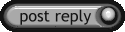 |
|
|
