
|
|
SUBSIM: The Web's #1 resource for all submarine & naval simulations since 1997
 |
SUBSIM: The Web's #1 resource for all submarine & naval simulations since 1997 |
 12-17-11, 11:58 AM
12-17-11, 11:58 AM
|
#1 |
|
Watch
 Join Date: Nov 2011
Posts: 15
Downloads: 49
Uploads: 0
|
hello, I am now faced with a new problem with an old game. Silent hunter 1
In the past, I have been able to follow this guide http://www.subsowespac.org/sh_xp/silent_hunterxp.shtml correctly and without much issues. I been able to play SH1 without the need for dosbox and all in all, been able to have fun with it. But now, my dad accidentally deleted the game and i had to reinstall the whole game on my dad's old XP. Now, the issue I am facing with now is everytime i go to try and install it by getting past the system check stuff, the installation just closes on itself. I don't touch anything and the installation just closes. If i do it in fullscreen, the installation doesn't start up. I do D: then install and it closes. If I do it in windowed mode D: then install d: , it comes to the how big you want to install it, I choose maximum install but after that, it just closes on itself by the time it reaches the hard drive part. I tried the other choices and the same issue. I don't understand why it doesn't want to work now. Like i said, in the past, the installation work just fine and all and i could run the game without any problems. I don't understand why it decides to just not work now. I have followed the guide to step 2 and then i can't proceed from there unless the installation can just stop closing itself. I rather not resort to dosbox since I can't install it properly on my windows 7 because it refuses to find my HDD for some reason. If anyone knows why the installation closes on itself or if anyone can provide a bypass for this or solution, I would be greatly appreciated. |

|

|
 12-17-11, 12:27 PM
12-17-11, 12:27 PM
|
#2 |
|
Eternal Patrol
 |
Go to Start and do a search for Silent Hunter. This will show you every location anything SH-related is stored. Delete everything with Silent Hunter on it. Don't worry about later versions if you have them; they will be identified by their numbers, so you can ignore them.
I'm not sure if this will help, but getting rid of all remains of the earlier installation is a good idea anyway.
__________________
“Never do anything you can't take back.” —Rocky Russo |

|

|
 12-17-11, 01:46 PM
12-17-11, 01:46 PM
|
#3 | |
|
Watch
 Join Date: Nov 2011
Posts: 15
Downloads: 49
Uploads: 0
|
Quote:
|
|

|

|
 12-17-11, 05:41 PM
12-17-11, 05:41 PM
|
#4 |
|
Eternal Patrol
 |
If you're still having the problem I'm afraid I won't be much more help. I'm one of the worst at making things work, and that was the only idea I had. I haven't tried to run SH1 on my XP system yet. I do, however, have Aces Of The Deep running just fine, but through no great effort of my own, I'm afraid.
__________________
“Never do anything you can't take back.” —Rocky Russo |

|

|
 12-17-11, 08:17 PM
12-17-11, 08:17 PM
|
#5 | |
|
Watch
 Join Date: Nov 2011
Posts: 15
Downloads: 49
Uploads: 0
|
Quote:
|
|

|

|
 12-17-11, 09:03 PM
12-17-11, 09:03 PM
|
#6 |
|
Pacific Thunder
|
It should work with Win 7 too using DOSBox.
I zipped an install from Win ME years ago and unziping that to a Win XP computer made the install part easy. (I have the CD) SH doesn't like installing to NTFS that's all. Once an install is on NTFS you can get it to run through DOSBox - probably the easiest. Can you locate an old Win 3.1 or Win 95 or ME computer to install it on then zip up the entire install and un-zip it to your Win 7 ?? Happy Hunting! Art
__________________
" Bless those who serve beneath the deep, Through lonely hours their vigil keep. May peace their mission ever be, Protect each one we ask of thee. Bless those at home who wait and pray, For their return by night and day." |

|

|
 12-17-11, 10:52 PM
12-17-11, 10:52 PM
|
#7 | |
|
Watch
 Join Date: Nov 2011
Posts: 15
Downloads: 49
Uploads: 0
|
Quote:
Any other solutions you can try to provide? |
|

|

|
 12-18-11, 02:59 AM
12-18-11, 02:59 AM
|
#8 |
|
Silent Hunter
 Join Date: Sep 2010
Posts: 3,975
Downloads: 153
Uploads: 11
|
Other have used D-Fend Reloaded (instead of DOSbox). I haven't had SHCE installed since I stopped using the old machine, so I can't provide any detailed help. |

|

|
 12-18-11, 12:23 PM
12-18-11, 12:23 PM
|
#9 | ||
|
Pacific Thunder
|
Quote:
Quote:
Try using this DOS shortcut as described and see what happens on XP
__________________
" Bless those who serve beneath the deep, Through lonely hours their vigil keep. May peace their mission ever be, Protect each one we ask of thee. Bless those at home who wait and pray, For their return by night and day." |
||

|

|
 12-18-11, 03:44 PM
12-18-11, 03:44 PM
|
#10 | |
|
Watch
 Join Date: Nov 2011
Posts: 15
Downloads: 49
Uploads: 0
|
Quote:
I could try that but my dad's computer is so old (A 2005/6 I think), I may just not bother with SH anymore. What i can do is install it using the guide for using DOS-BOX and then carry it over to my computer and play it that way but that's up to my willing to do so. I thank you for providing an ample solution. It would seem I am out of options and Dos-box is the only way to get it work. Regardless, i am grateful for the help you all could provide. I just thought their was a way to bypass Dos-box and run it the normal way as if you installed it on a 95 computer heh and their is a way but its unfortunately not working atm. Thanks again in advance. I will use the guide to install it through dos-box in the future. |
|

|

|
 12-18-11, 03:49 PM
12-18-11, 03:49 PM
|
#11 | |
|
Watch
 Join Date: Nov 2011
Posts: 15
Downloads: 49
Uploads: 0
|
Quote:
|
|

|

|
 12-18-11, 04:05 PM
12-18-11, 04:05 PM
|
#12 |
|
Pacific Thunder
|
I installed on XP Pro using the Don Wells procedure mentioned in that long post and there was no need for DOSBox.
At one time I was in a position to try to install SHCE or SH1 on as many different types of computers running XP I could find. The Don Wells procedure worked on all of them. As I mentioned I also tried un-zipping a zip which worked and DOSBox. DOSBox finally became the way to go after Vista came out. Too bad XP came out mostly incompatible with SH1 because IMO it had a big part in people losing interest in SH1. A great old DOS classic and I have many nice memories playing Silent Hunter! Happy Hunting! Art
__________________
" Bless those who serve beneath the deep, Through lonely hours their vigil keep. May peace their mission ever be, Protect each one we ask of thee. Bless those at home who wait and pray, For their return by night and day." |

|

|
 01-11-12, 06:38 PM
01-11-12, 06:38 PM
|
#13 | |
|
Shore leave
 Join Date: Jan 2012
Location: Wrexham Norh Wales UK
Posts: 70
Downloads: 15
Uploads: 0
|
Quote:
Have used Don Wells Tutorial to Install it and everything is starting up as it Should with Music and sound effects etc, but alas, no picture Any help or suggestions Please Many thanks Regards paul Last edited by pcohen; 01-12-12 at 07:58 AM. |
|

|

|
 02-02-12, 01:58 AM
02-02-12, 01:58 AM
|
#14 |
|
Silent Hunter
 Join Date: Sep 2010
Posts: 3,975
Downloads: 153
Uploads: 11
|
Does anyone know how to install SHCE on Windows Vista? |

|

|
 02-02-12, 12:11 PM
02-02-12, 12:11 PM
|
#15 |
|
Pacific Thunder
|
Ed Howard at subsowespac.org wrote a nice 'how to' install SHCE with Vista. I'm thinking it will work with Win7 too.
Most have succeeded in following his detailed walk-through. Happy Hunting! Art
__________________
" Bless those who serve beneath the deep, Through lonely hours their vigil keep. May peace their mission ever be, Protect each one we ask of thee. Bless those at home who wait and pray, For their return by night and day." |

|

|
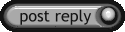 |
|
|
