
|
|
SUBSIM: The Web's #1 resource for all submarine & naval simulations since 1997
 |
SUBSIM: The Web's #1 resource for all submarine & naval simulations since 1997 |
|
|||||||||
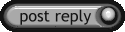 |
|
|
Thread Tools | Display Modes |
|
|
 03-07-14, 11:46 AM
03-07-14, 11:46 AM
|
#1 |
|
Growing Old Disgracefully
|
Last updated 1st December 2018
This Tutorial is for installing TDW's Options File Editor Viewer (OFEV) anywhere on your system as a stand alone application only. If a complete uninstall is done the stand alone the OFEV application is unaffected by this. When the re-install is done just follow the instructions from Picture 10 to Picture 14. The OFEV is included in TDW's NewUI's 7-4-2 and 7-5-0 base mods. DO NOT INSTALL THIS STAND ALONE VERSION FOR: The Wolves of Steel (TWoS) Sobers Mega Mod Download Link to > TDW’s Options File Editor Viewer Version_v_1_0_32_0 The Basic way to make changes to the OFEV. 1. Disable the version of TDW’s NewUIs_TDC_7_4_2 or 7_5_0 ByTheDarkWraith Main Mod that you are using from JSGME. 1.1. Disable all TWOS mods in JSGME. 2. Make a New Folder and give it a name and place it in a convenient place that will be easier to find. 3. For the purpose of this Tutorial I will call the New Folder OFEV32. 4. Download the (OFEV) in to the OFEV32 Folder. (Picture 1) Picture 1  5. Open the Zip File. 6. You will see 2 Files. (Picture 2) Picture 2  7. Open the OptionsFileEditorViewer > Application with your mouse. 8. Click on the Extract All Box. (Picture 3) Picture 3  9. You will see from the path showing that it is going to Extract and Copy to the OFEV32 Folder (Picture 4) 10. Click on Extract. (Picture 4) Picture 4 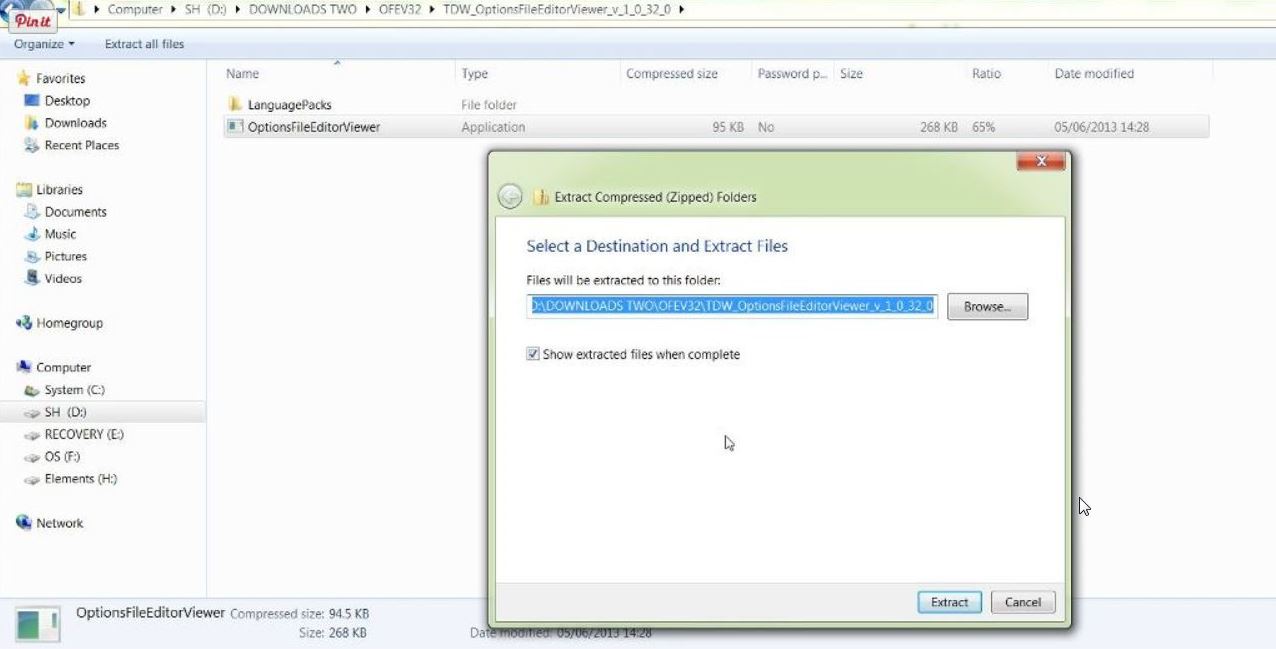 11. (OFEV) > Application exe the Mickey Mouse Icon is now showing. (Picture 5) Picture 5  12. Open the Mickey Mouse .exe Application. 13. You will now get an Error Message. (Picture 6) 14. CFG file missing! Building cfg file! Please restart the App. (Picture 6) Picture 6 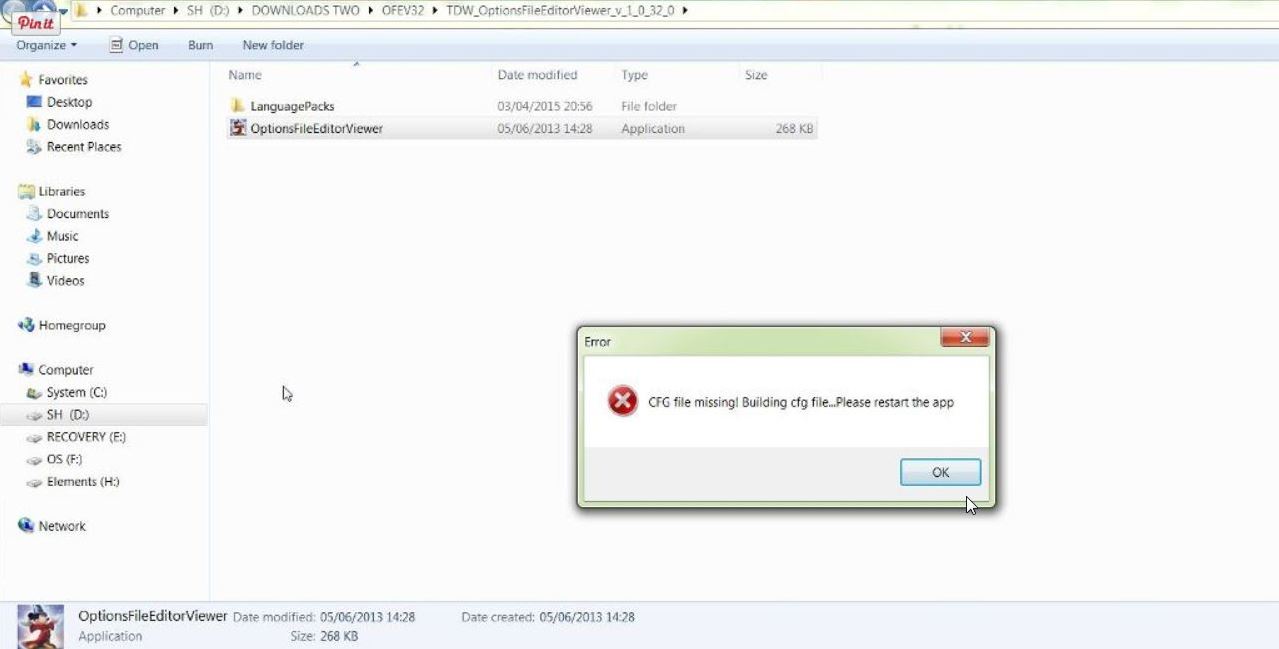 15. Click Ok. 16. You will now see the missing cfg file has been added. (Picture 7) Picture 7  17. Open the Mickey Mouse .exe Application. 18. Select your Language (Picture 8) 19. Double click on it to select it. (Picture 8) Picture 8 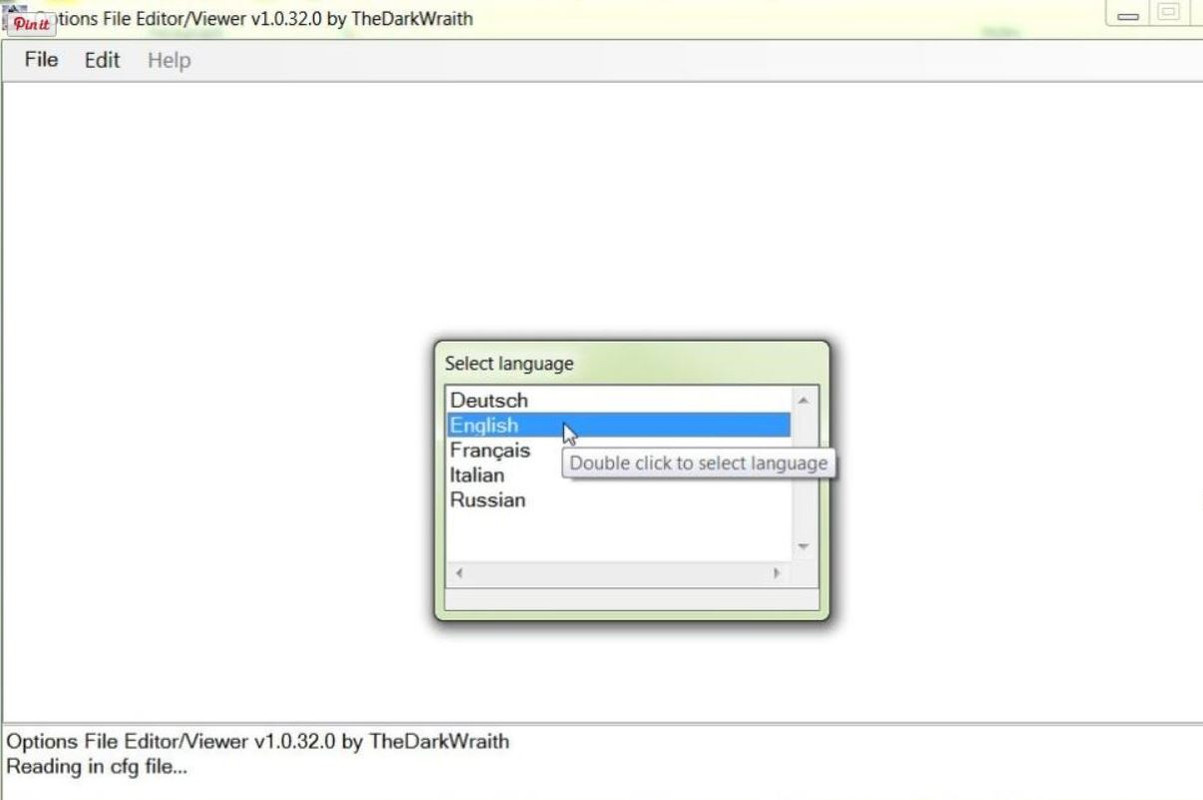 20. Open the File Tab. (Picture 9) Picture 9 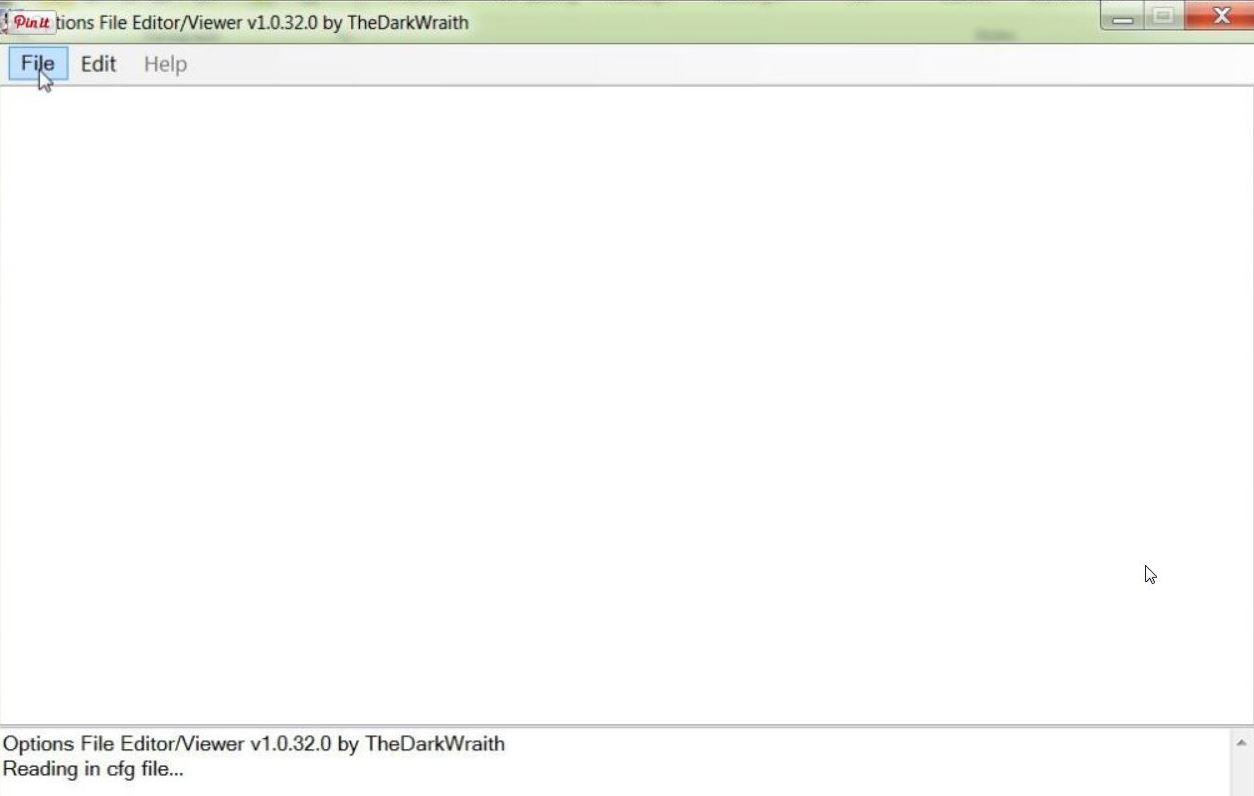 21. Select Set path to menu.txt… (Picture 10) Picture 10 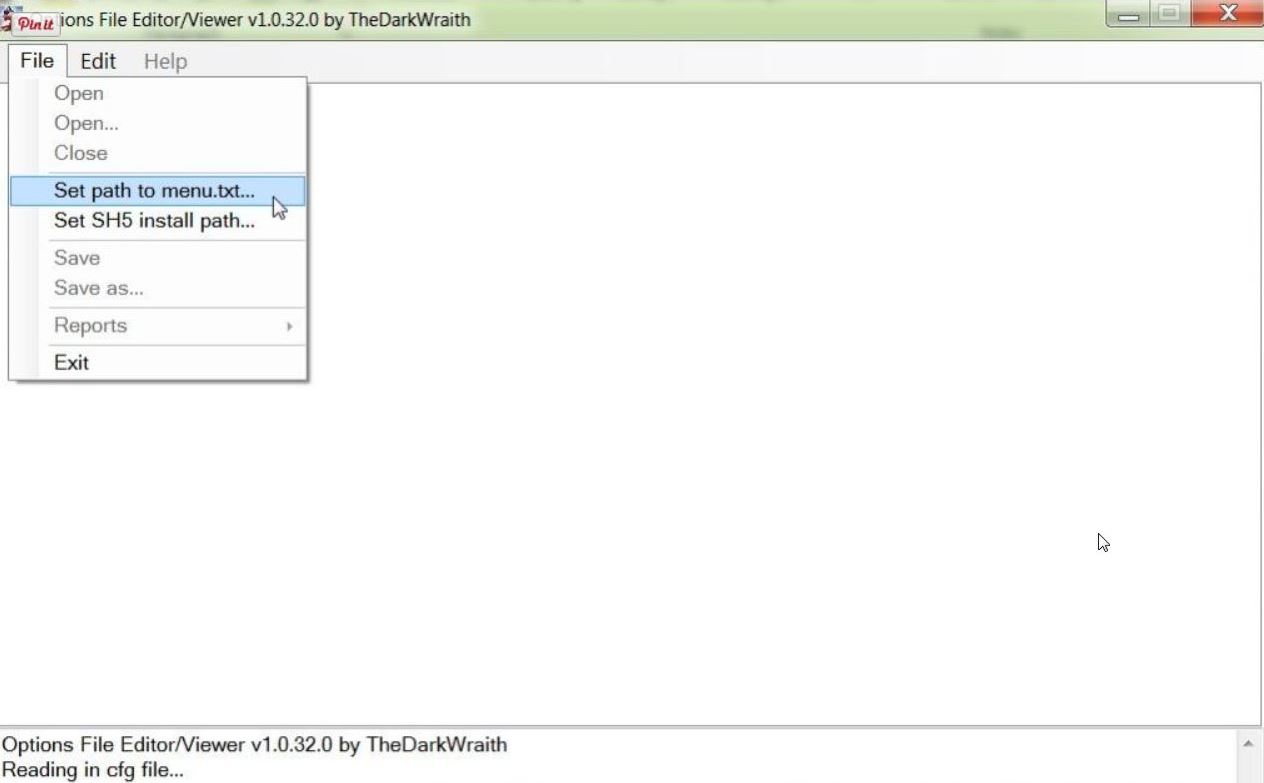 22. Typical looking path could be C:\Ubisoft\Silent Hunter 5\Mods\NewUis_TDC_7_5_0_ByTheDarkWraith\data\Menu (Picture 11) 23. Replace 7-5-0 with 7-4-2 if you are using a different version. 24. Click on Open. (Picture 11) Picture 11 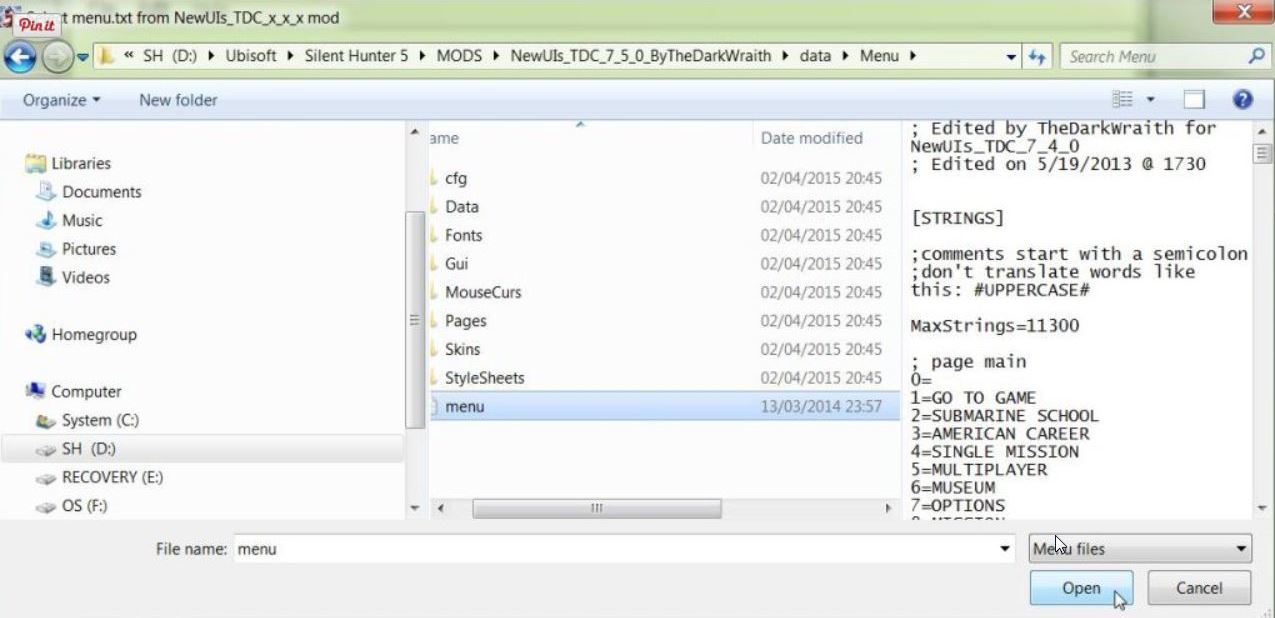 25. Click on the File Tab again. (Picture 12) Picture 12  26. Select Set SH5 install path… (Picture 13) Picture 13 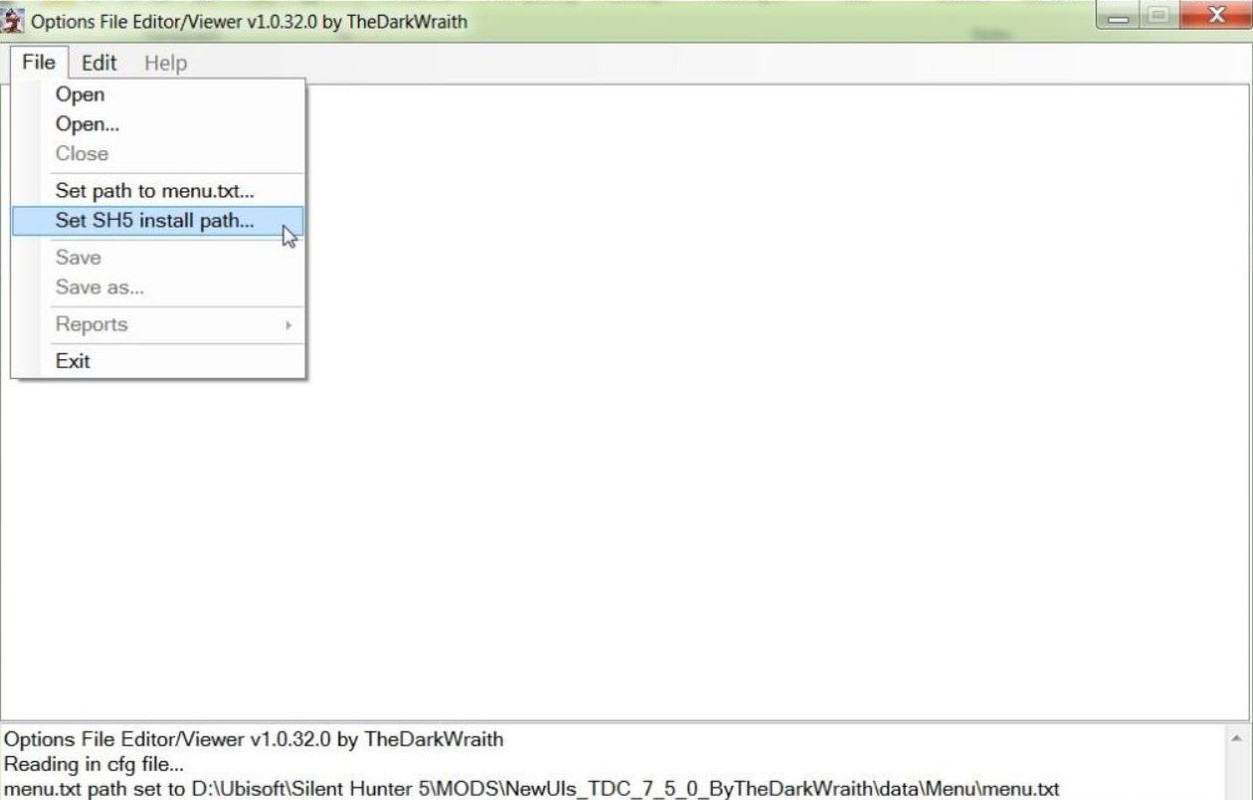 27. Typical looking path could be C:\Ubisoft\Silent Hunter 5 28.Highlight the Silent Hunter 5 Folder by clicking on it Once with your Mouse. (Picture 14) 29. Click on OK. (Picture 14) 30. You can see that the last 2 lines show that both paths have been set correctly. Picture 14 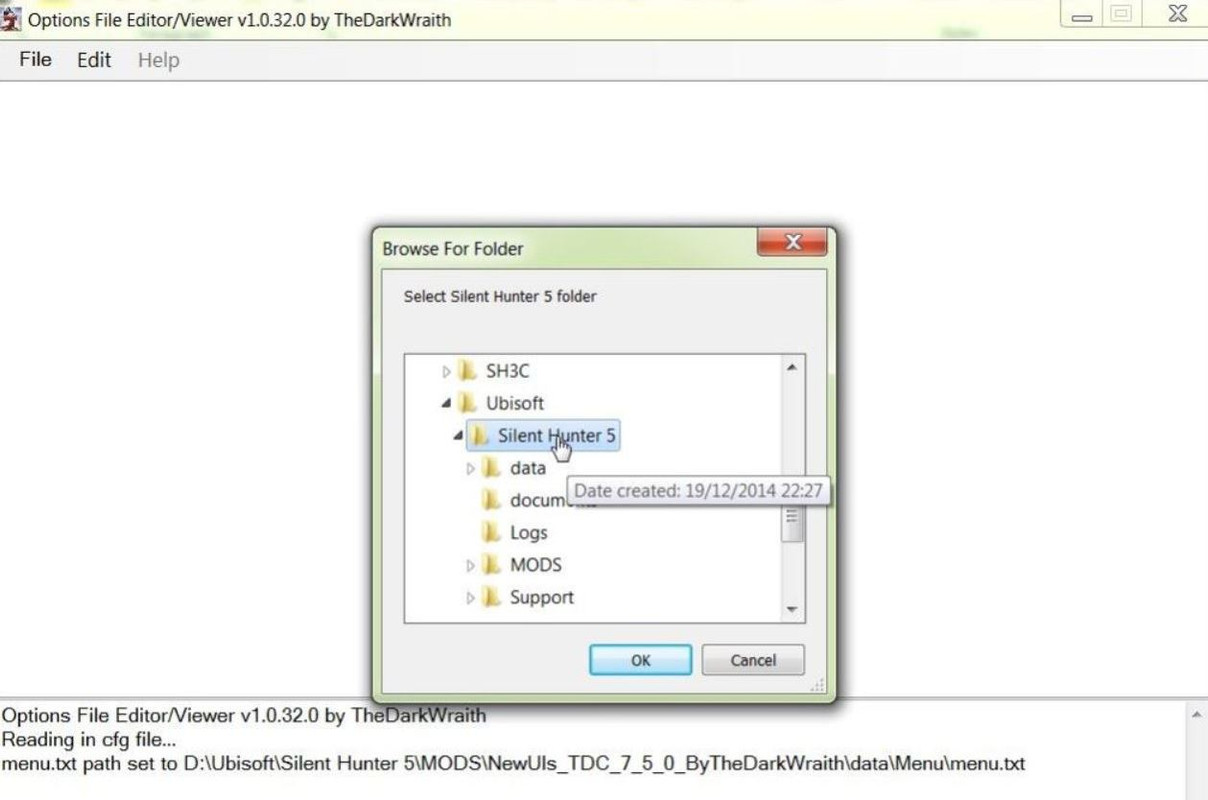 31. Click on the File Tab again. (Picture 15) Picture 15 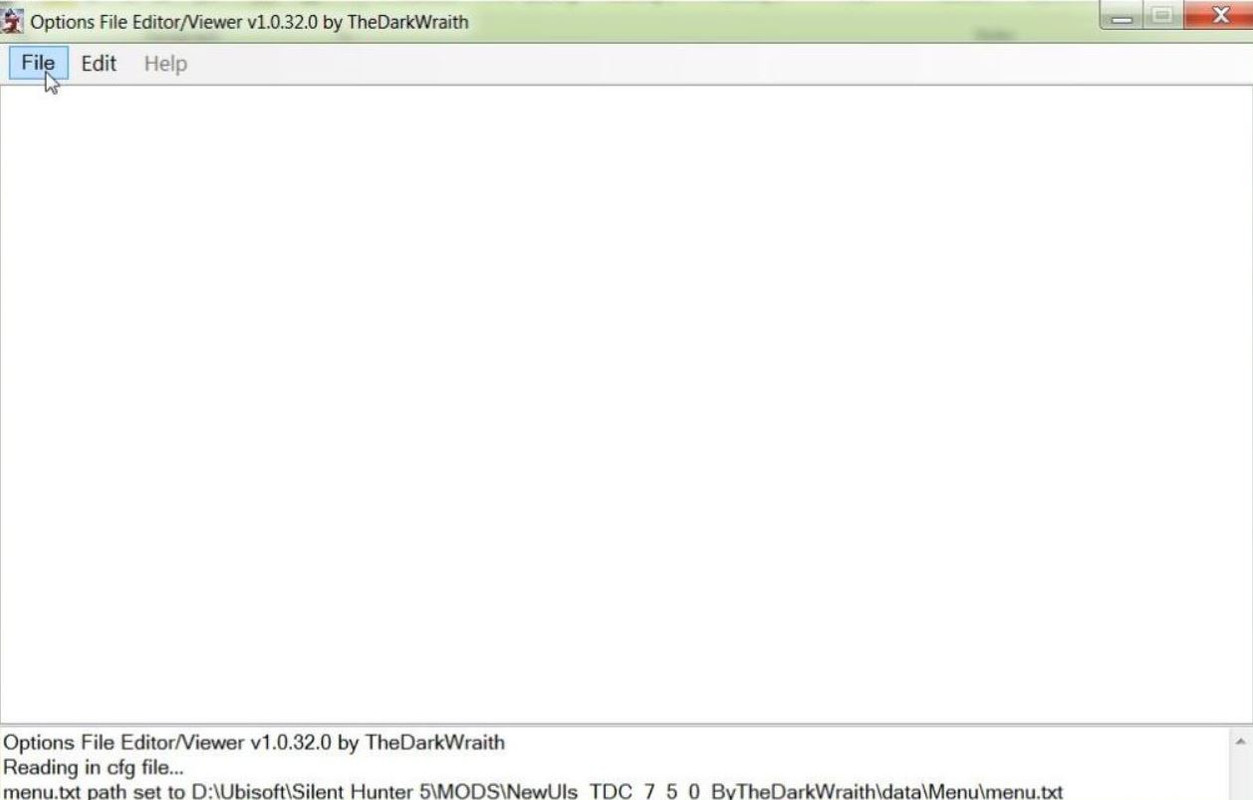 32. Click on the First Open (Picture 16) Picture 16 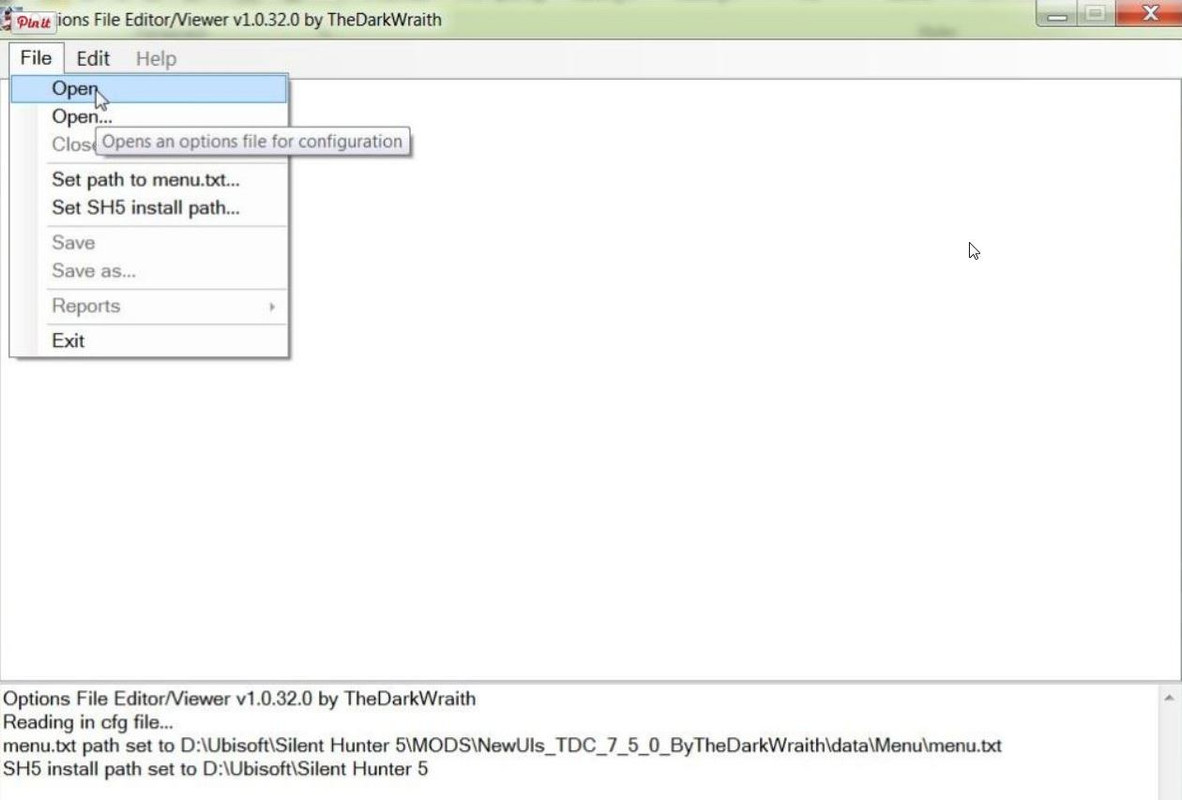 33. We now need to find the .py File. 34. Typical looking path could be C:\Ubisoft\Silent Hunter 5\Mods\NewUis_TDC_7_5_0_ByTheDarkWraith\data\Scrip ts\Menu 35. Open the Menu Folder. 36. You will now see TheDarkWraithUserOptions PY File (Picture 17) 37. Double click with your Mouse on the .py File to open it. (Picture 17) Picture 17  38. (OFEV) showing opened. (Picture 18) Picture 18 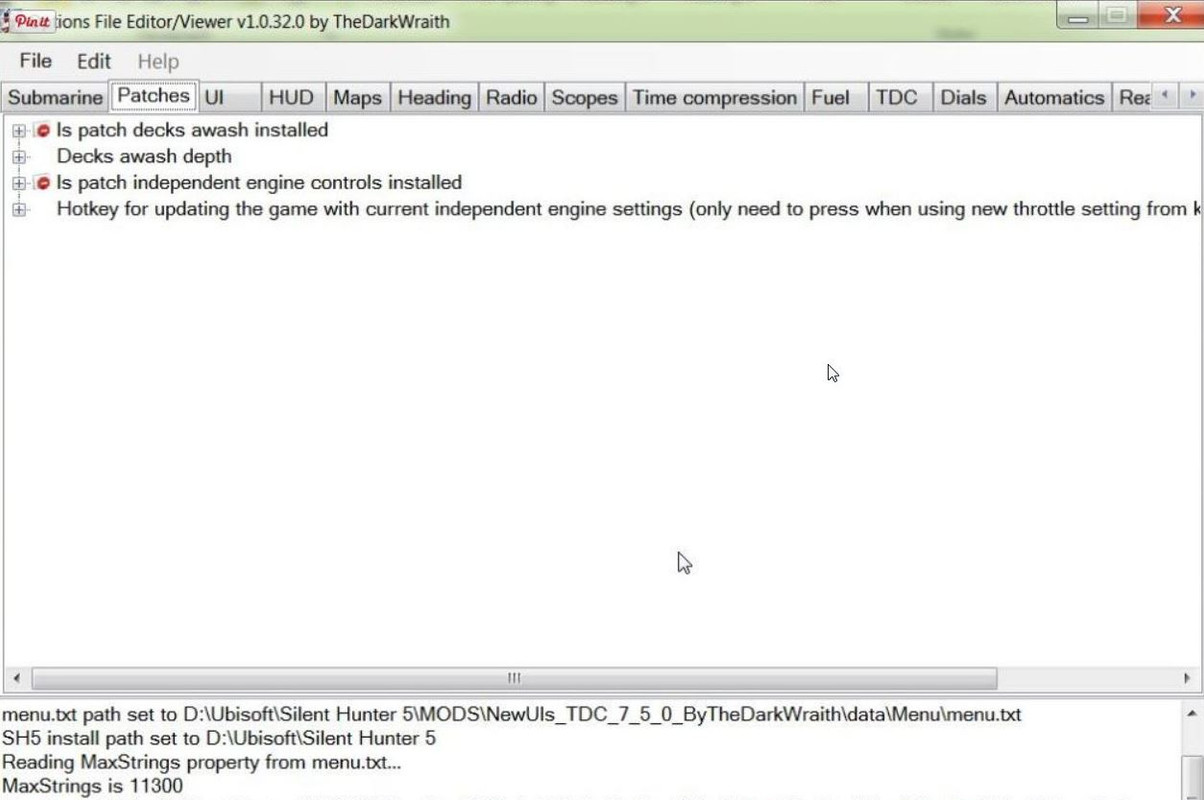 39. To change the Is patch decks awash installed (Picture 19) 40. Double click on False to open. (Picture 19) Picture 19 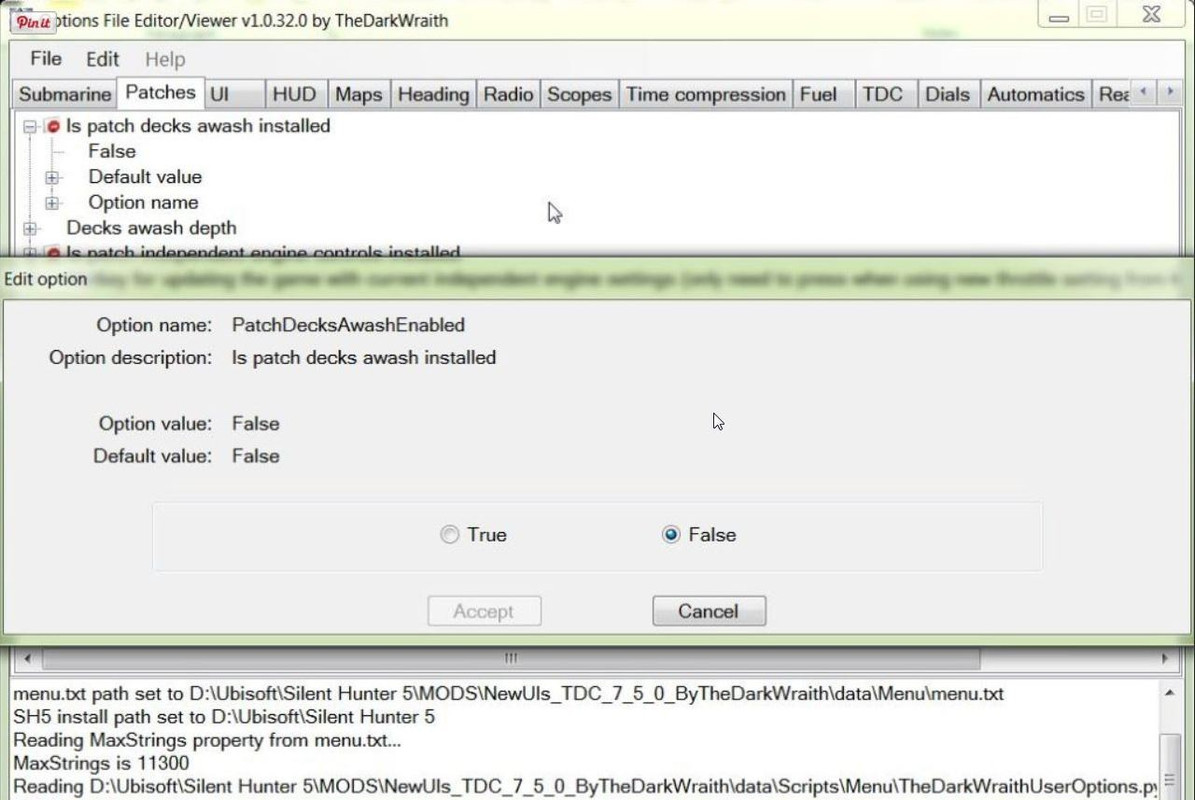 41. Click on the True Button and then Accept. (Picture 20) Picture 20 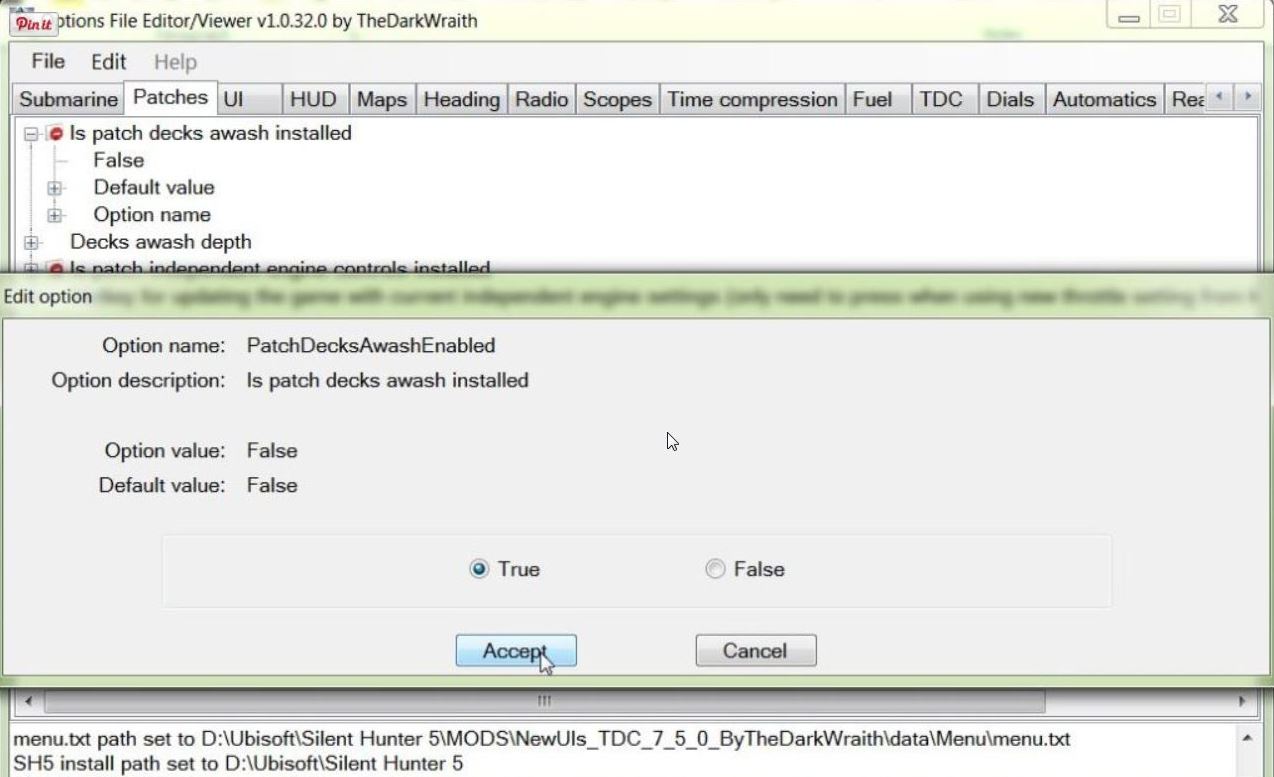 42. You will notice that the False is now True and has changed from Red to the color Blue. (Picture 21) Picture 21 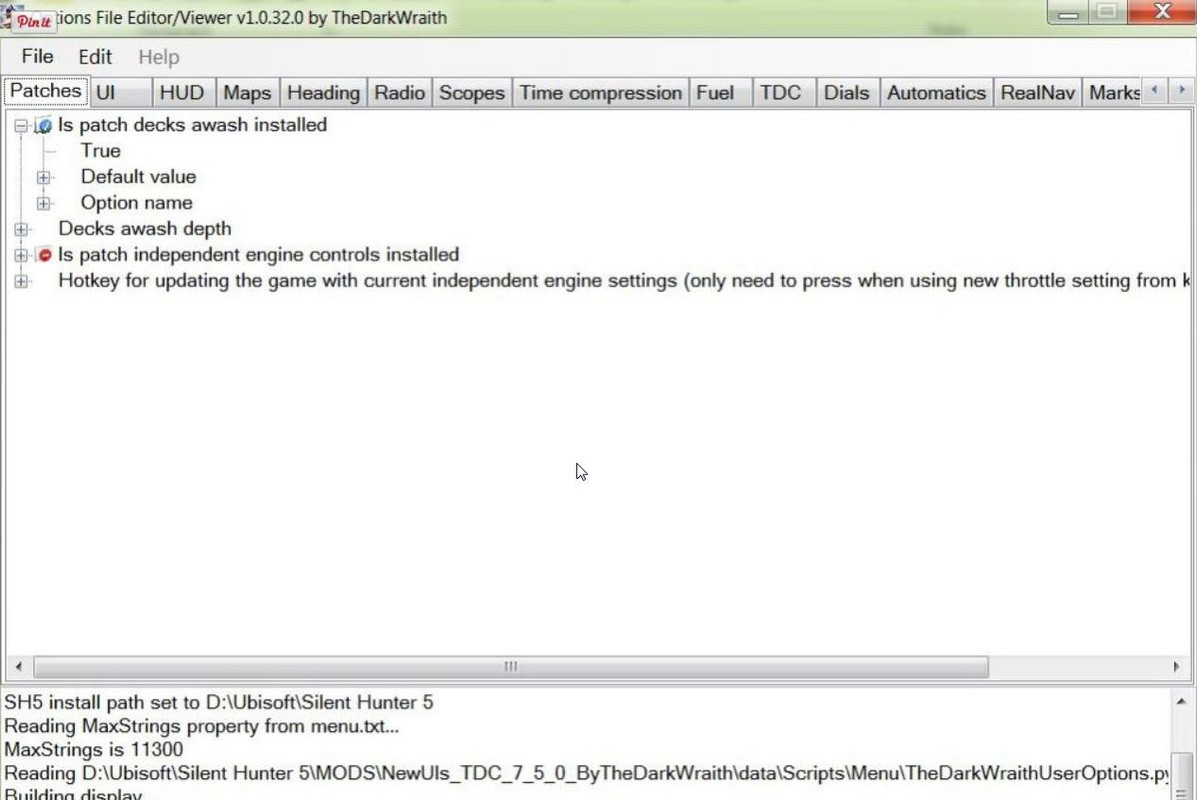 43. To Save any changes go back to the File Tab. 44. And click on Save. (Picture 22) Picture 22 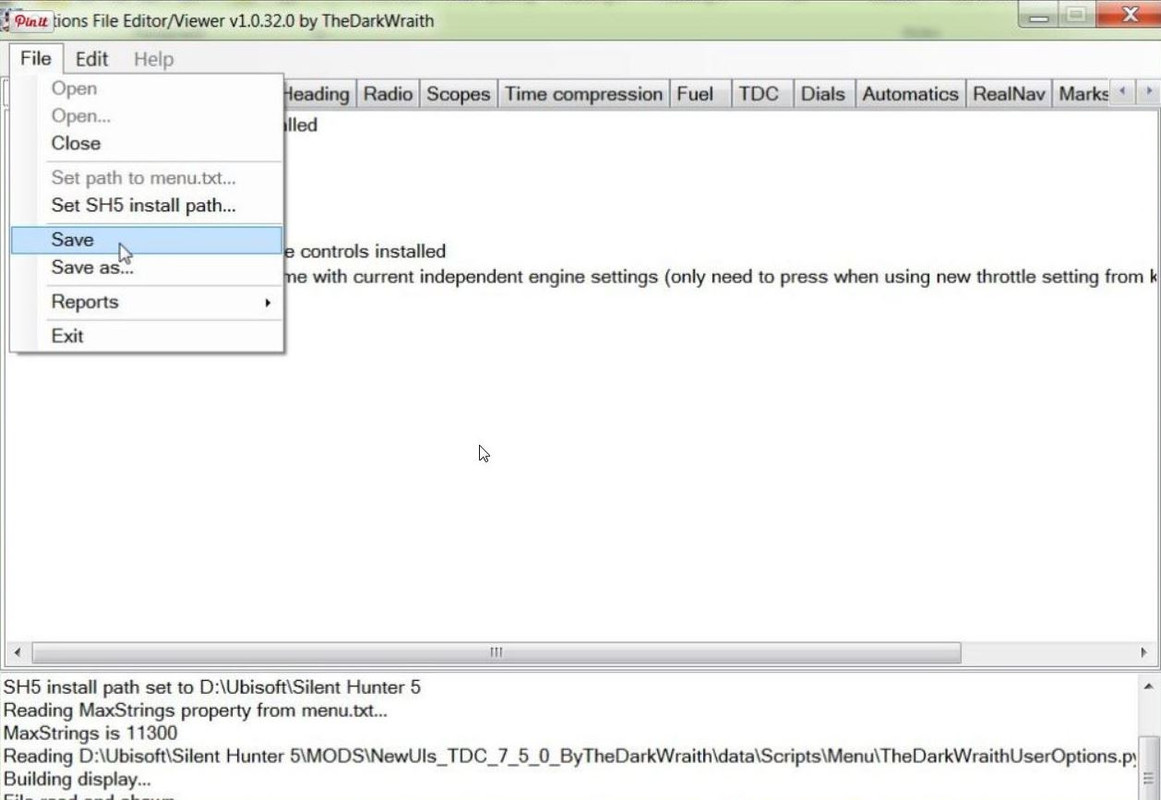 45. Confirm the Save by Pressing Yes. (Picture 23) Picture 23 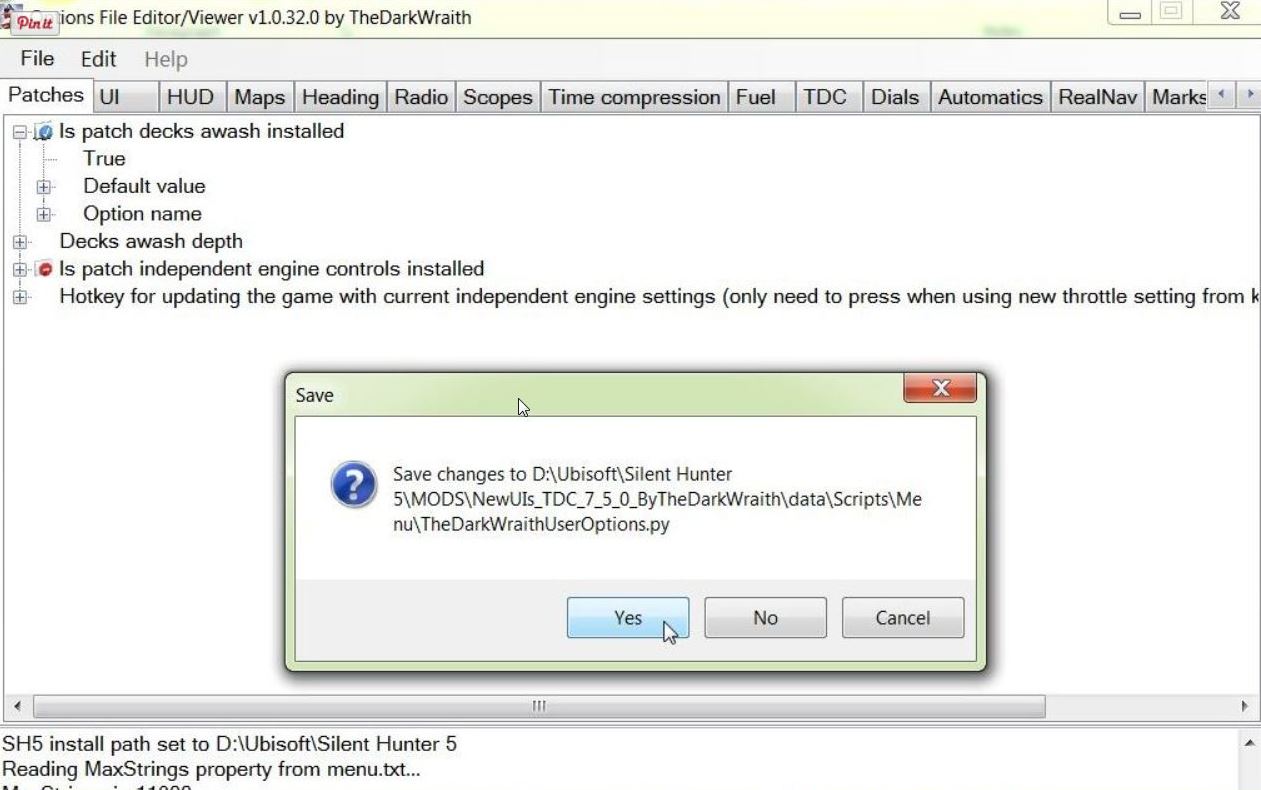 46. Accept any Further prompts you get. 47. Exit to close and leave the (OFEV) (Picture 24) Picture 24  48. If you now back tothe OFEV32 Folder you will see the (OFEV) File Folder and the original Zipped File there. (Picture 25) Picture 25  49. Open the First File Folder. 50. It is a good idea to change the Mickey Mouse .exe Application to Run as Administrator. 51. Another useful option is either to Make a Desktop Shortcut or alternatively Pin to Taskbar. 52. Open the Mickey Mouse .exe Application. 53. You will now see TheDarkWraithUserOptions > .py File (Picture 17) 54. Double click with your Mouse on the .py File to open it. (See Picture 17) 55. (OFEV) has opened. (See Picture 18) 56. Enable the mods in JSGME. 57. If your game is installed from Steam you cannot enable Decks Awash as it also needs to be enabled in TDW's Generic File Patcher. 58. If playing with Real Navigation some changes made True may still remain Disabled. Courtesy acknowledgement to TheDarkWraith TIP If you shade this Tutorial and then copy and paste it to aNotepad you can then edit it.
__________________
LSH3-2015 <> TUTORIALS <> ALL YOU NEED TO KNOW <> ALL IN ONE PLACE SH4 <> TUTORIALS <> HOW TO DO IT <> INFORMATION <> DOWNLOAD LINKS SH5 <> TUTORIALS <> HOW TO DO IT <> INFORMATION <> DOWNLOAD LINKS Always Here To Help A Fellow 'Subber' | Need An Answer to A Question Just Send Me A PM Last edited by THEBERBSTER; 10-03-19 at 06:06 PM. Reason: Replaced missing pictures |

|

|
 03-07-14, 11:56 AM
03-07-14, 11:56 AM
|
#2 |
|
Growing Old Disgracefully
|
Last updated 22nd April 2018
TDW’s NewUi_ 7_5_0_TheDarkWraith_ version 18 Installing It Correctly This mod more than any other seems to cause a lot of installing problems. I am referring to where one or more Folders hide behind the Folder that is in view. Download Link TheDarkWraith's New UI for SH5 v7.5.0 test version 18 Picture 1 > TDW’s NewUi_ 7_5_0_TheDarkWraith_ version 18 (Current/Latest) is a collection of 15 Mods.  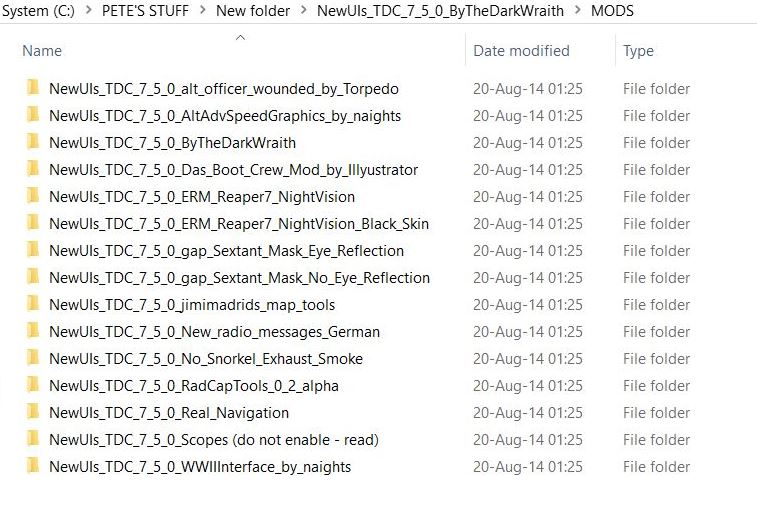 Picture 2> To install this mod correctly create a New Folder. Download the Zipped Mod File into the New Folder. Or copy and paste the mod to the New folder if you have already down loaded it.   Picture 3 > When you unzip the file you will see this. Click on the Copy Tab to select it  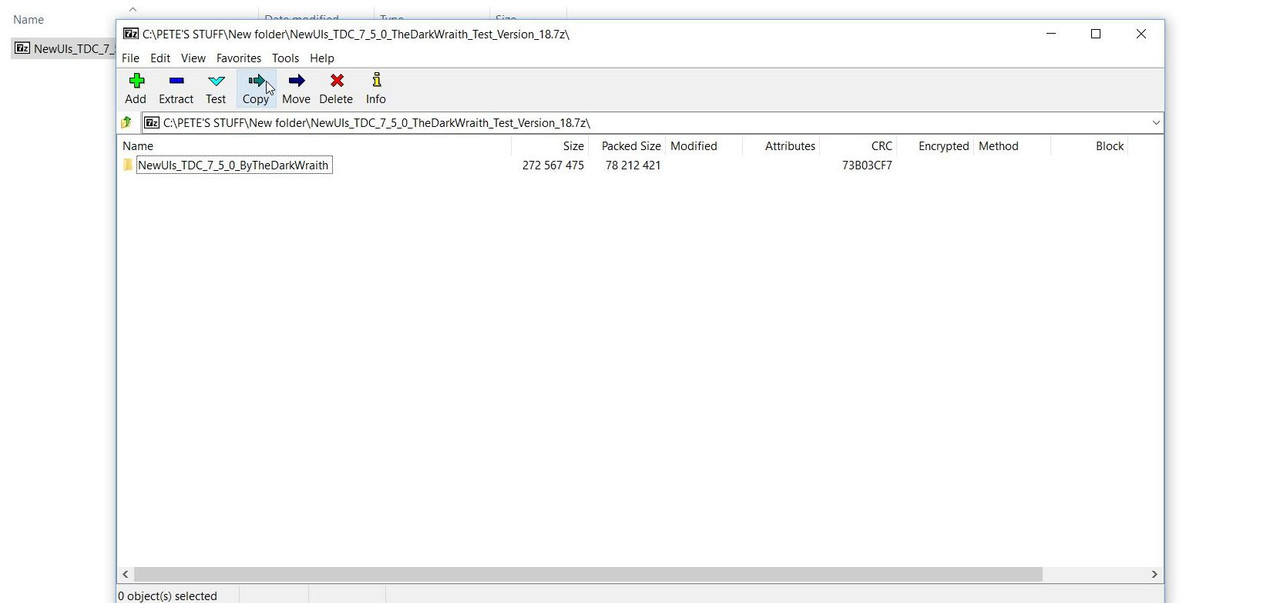 Picture 4 > Press OK to confirm you want to Copy it. Now Exit > X.  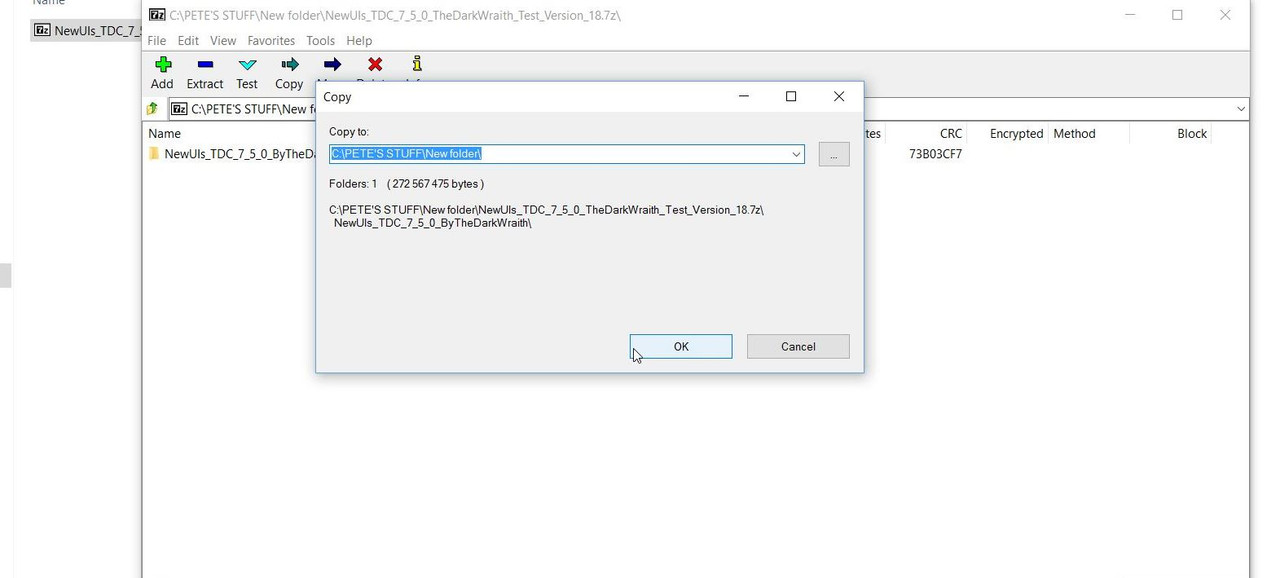 Picture 5 > You now have 2 items in your New Folder. 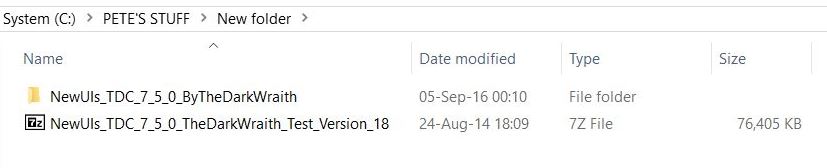 Picture 6 > Open the Folder and you will see 3 File Folders. Dials Folder 1 (Also contains 3 Dial’s Folders and a text ‘Readme’) Mods Folder 2 (Contains the 15 mods) Texts Folder 3 (In various languages shows you how the NewUI is set up) 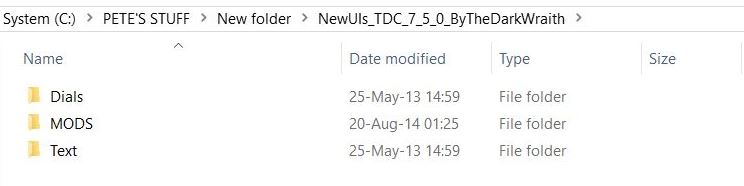 Picture 7 > Open the Mods Folder and you will see the 15 mods. You can copy and paste any additional mods behind the Main Base Mod (No3). If you intend to use Real Navigation make sure this is not over written by any other enabled mod. 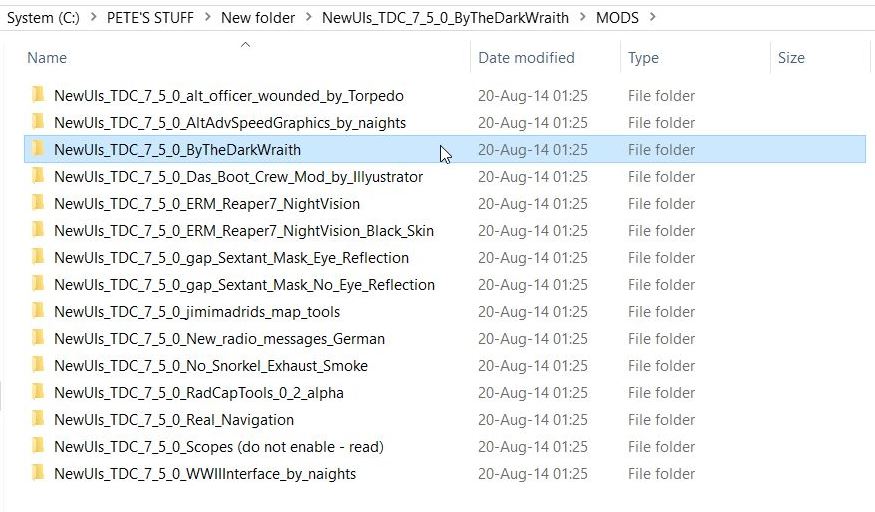 Picture 8 > Copy and Paste Mod number 3 to your JSGME Mods Folder. 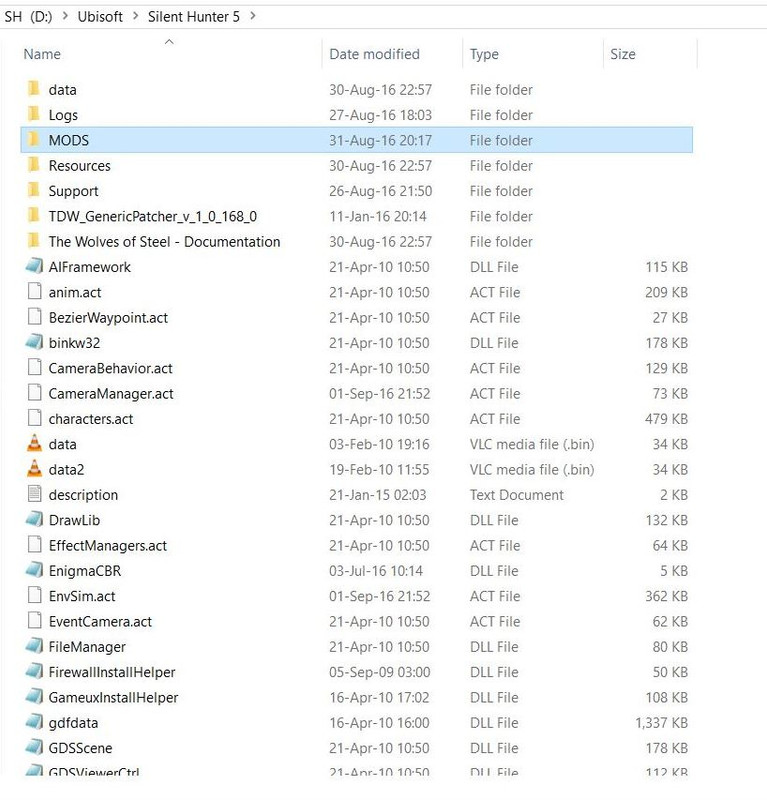 Picture 9 > Go to your JSGME Mods Folder and open the NewUi Mod. You should now see this. You can now Enable the Mod in JSGME. 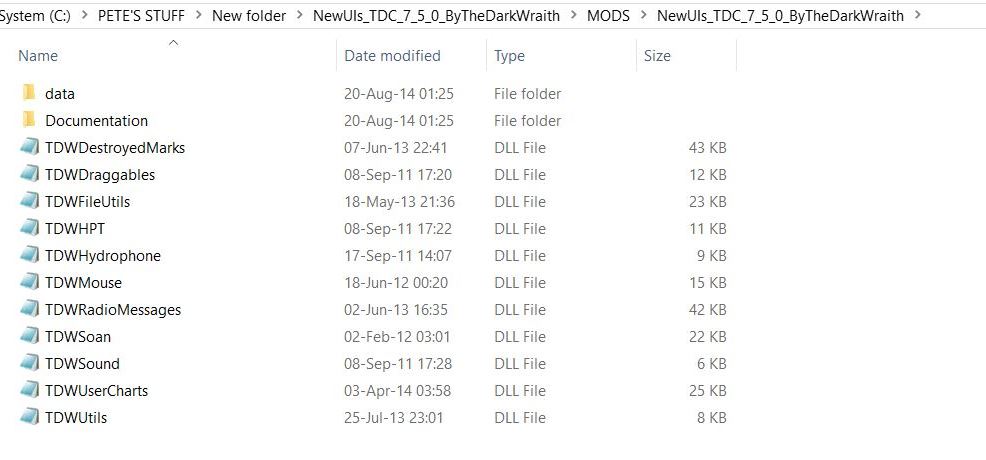 Always check Mod’s for additional information in the Text Documents. Important You Now Need To Make The Following Change. In order to receive debug messages from the ship's journal feature of the mod you need to ensure the following Developing is set out below in your: Documents SH5 Data Cfg Main DEVELOPING Change this to Modding=Yes > remove ; ;MenuEditor=Yes ;DebugScripts=Yes Important You Now Need To Make The Following Changes. When using TDW’s NewUI 7-5-0 a change needs to be made in TDW’s Generic File Patcher. Patch 4 showing > Real nav menu.txt entries needs to be enabled (blue) Patch 4 showing > New Game Destroyed Marks (required for TDW UIs mod v7-5-0 and greater) (new_destroyed_marks) needs to be enabled (blue)
__________________
LSH3-2015 <> TUTORIALS <> ALL YOU NEED TO KNOW <> ALL IN ONE PLACE SH4 <> TUTORIALS <> HOW TO DO IT <> INFORMATION <> DOWNLOAD LINKS SH5 <> TUTORIALS <> HOW TO DO IT <> INFORMATION <> DOWNLOAD LINKS Always Here To Help A Fellow 'Subber' | Need An Answer to A Question Just Send Me A PM Last edited by THEBERBSTER; 10-03-19 at 06:11 PM. Reason: Replaced missing pictures |

|

|
 03-07-14, 12:02 PM
03-07-14, 12:02 PM
|
#3 |
|
Growing Old Disgracefully
|
Last updated 14th April 2017
If you are going to install one of TDW's NewUI 7-4-2 or 7-5-0 interface mods to your game you need to make a change to one of your files. In order to receive debug messages from the ship's journal feature of the mod you need to ensure the following “Developing” is set out below in your Ubisoft\Silent Hunter 5\data\Cfg\main Ubisoft Silent Hunter 5 Data cfg Main "Developing" Change this to Modding=Yes remove this > ; ;MenuEditor=Yes ;DebugScripts=Yes Courtesy acknowledgement to TheDarkWraith
__________________
LSH3-2015 <> TUTORIALS <> ALL YOU NEED TO KNOW <> ALL IN ONE PLACE SH4 <> TUTORIALS <> HOW TO DO IT <> INFORMATION <> DOWNLOAD LINKS SH5 <> TUTORIALS <> HOW TO DO IT <> INFORMATION <> DOWNLOAD LINKS Always Here To Help A Fellow 'Subber' | Need An Answer to A Question Just Send Me A PM Last edited by THEBERBSTER; 01-17-18 at 05:32 PM. |

|

|
 03-07-14, 12:05 PM
03-07-14, 12:05 PM
|
#4 |
|
Growing Old Disgracefully
|
Last update 5th April 2016
This Tutorial will show you how to Export your Mod List to a Subsim Post or any other chosen destination. 1. Open JSGME. 2. Go to Tasks. (Picture 1) 3. Go to Export Activated Mod List to. (Picture 1) 4. Select Clipboard. (Picture 1) Picture 1 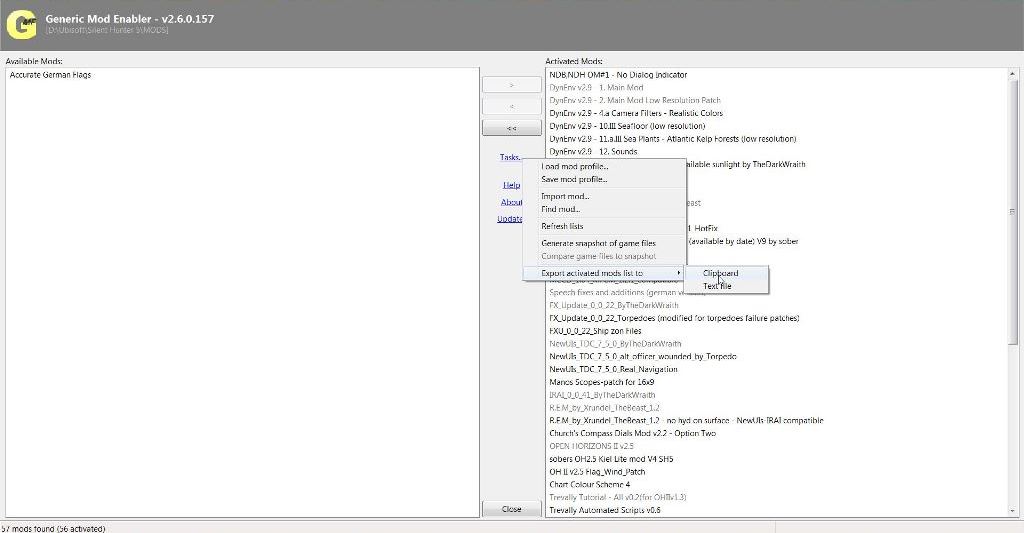 5. Open the Subsim Post where you want to show your Mod List. (Picture 2) 6. Right Click with the Mouse and Select Paste. (Picture 2) Picture 2 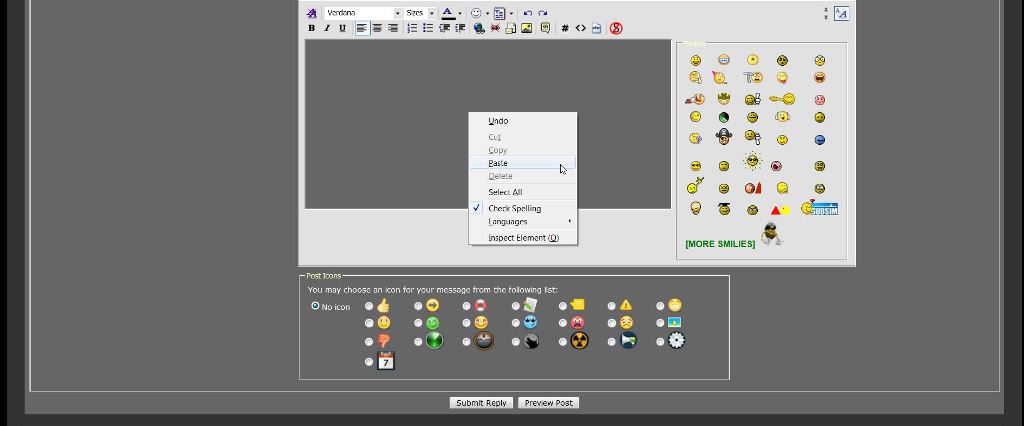 7. The Mod List is now showing having been Pasted. (Picture 3) 8. Preview or Press Save Picture 3 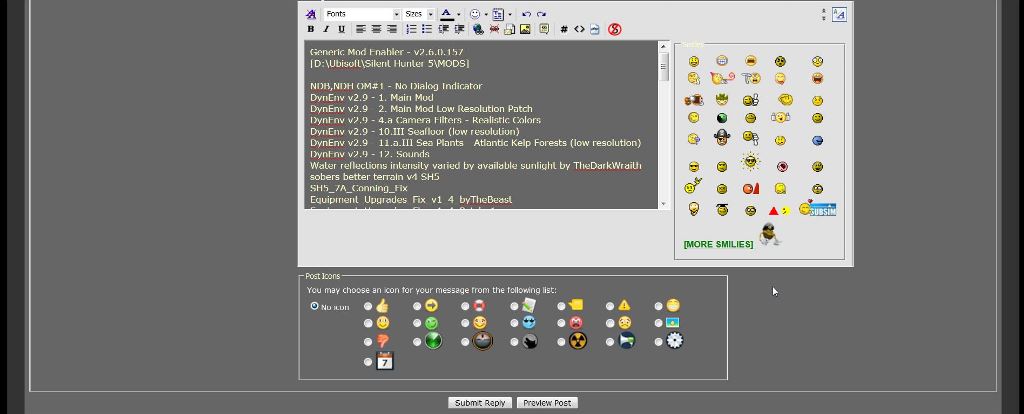 9. The Mod List is now showing having been Posted. (Picture 4) Picture 4 
__________________
LSH3-2015 <> TUTORIALS <> ALL YOU NEED TO KNOW <> ALL IN ONE PLACE SH4 <> TUTORIALS <> HOW TO DO IT <> INFORMATION <> DOWNLOAD LINKS SH5 <> TUTORIALS <> HOW TO DO IT <> INFORMATION <> DOWNLOAD LINKS Always Here To Help A Fellow 'Subber' | Need An Answer to A Question Just Send Me A PM Last edited by THEBERBSTER; 10-03-19 at 06:16 PM. Reason: Replaced missing pictures |

|

|
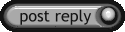 |
|
|
