
|
|
SUBSIM: The Web's #1 resource for all submarine & naval simulations since 1997
 |
SUBSIM: The Web's #1 resource for all submarine & naval simulations since 1997 |
 07-04-14, 10:55 AM
07-04-14, 10:55 AM
|
#121 |
|
Growing Old Disgracefully
|
Hi KentHutch
Apologies for not being able to reply to you but I have not had a computer over the past week and have only just got it back. Good to see you sorted it out. Peter
__________________
LSH3-2015 <> TUTORIALS <> ALL YOU NEED TO KNOW <> ALL IN ONE PLACE SH4 <> TUTORIALS <> HOW TO DO IT <> INFORMATION <> DOWNLOAD LINKS SH5 <> TUTORIALS <> HOW TO DO IT <> INFORMATION <> DOWNLOAD LINKS Always Here To Help A Fellow 'Subber' | Need An Answer to A Question Just Send Me A PM |

|

|
 07-07-14, 05:08 PM
07-07-14, 05:08 PM
|
#122 |
|
Growing Old Disgracefully
|
Last Updated 8th October 2017
Captain's Log 0000-00-00 Corruption And How To Correct It The Captain’s Log records all the data for targets destroyed during a mission. Unfortunately this data is sometimes appears corrupted. Picture 1 > shows the date having been corrupted 0000-00-00.  To overcome this problem if you wish to do so, but it is not compulsory, and you want to show the correct date for the destroyed target the following needs to happen. Go to > Documents Folder Go to > SH5 Folder Go to > data Folder Go to > cfg Folder Go to > SaveGames Folder It is important now to find the last saved game. As there can be more than 1 save during game play you need to look at both the date and the time of the last save. An example is shown in Picture 2. Picture 2  Select > CaptainLog An example is shown in Picture 3. Picture 3 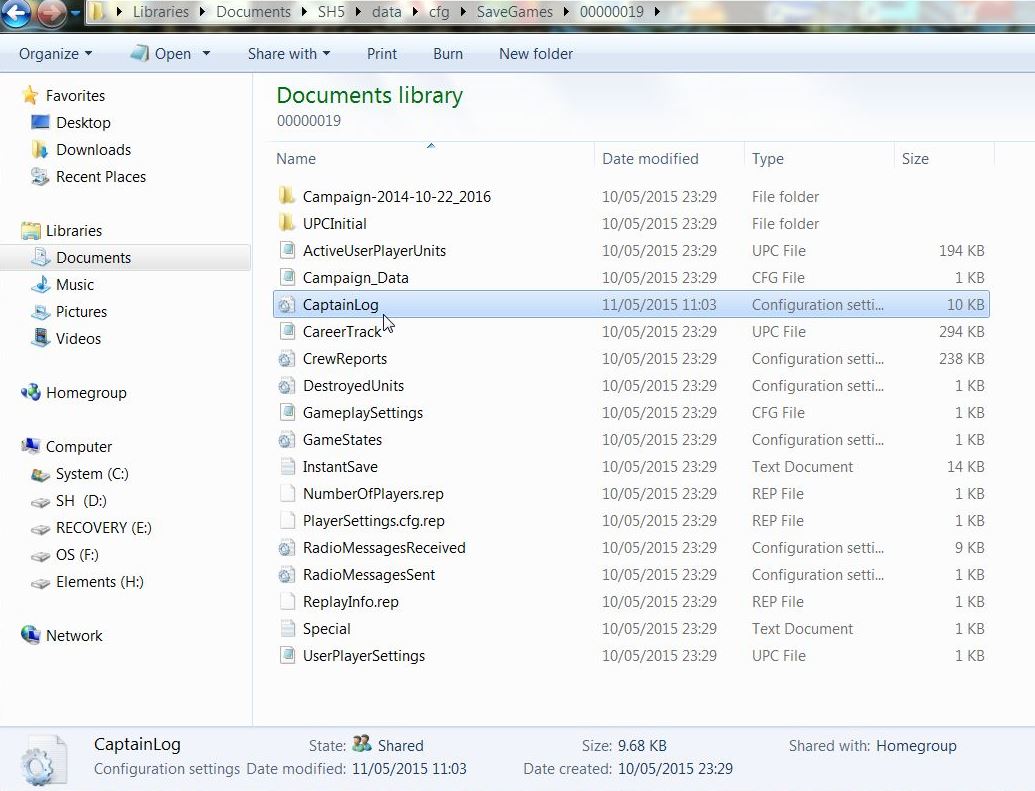 With the Captain’ Log Notepad opened what you see is only what has been recorded in this last game save number. Somewhere in it you are going to see this > Date=0 An example is highlighted in Picture 4 where the block of data has been highlighted to show the corrupted date. Picture 4 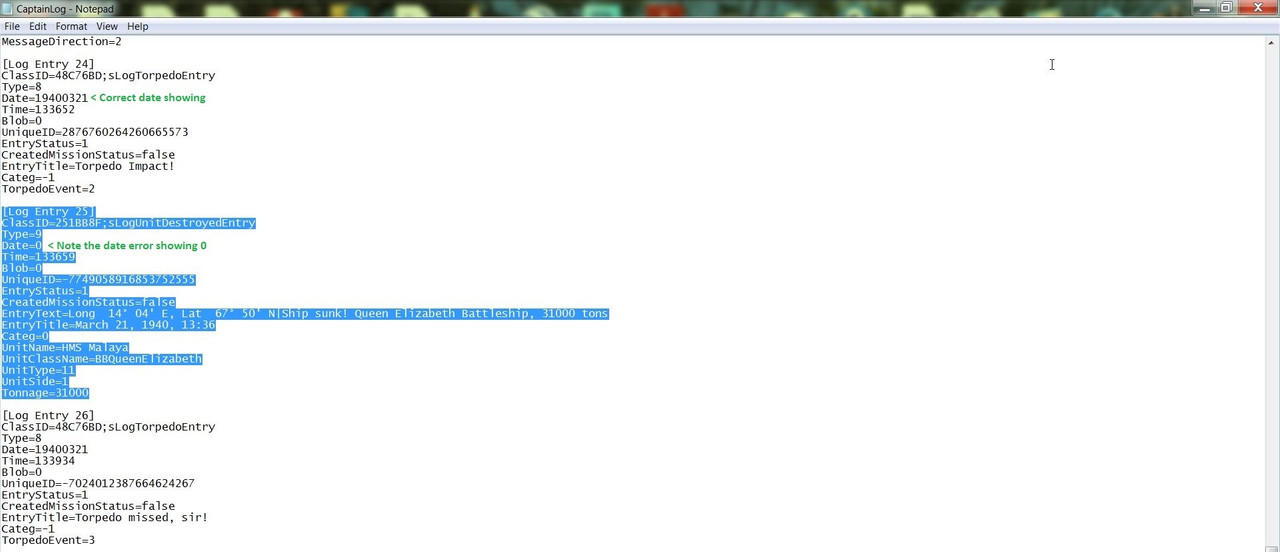 Remove the 0 and replace it with the correct date. Use the block of data above to show how the date has to be entered. This will be the torpedo impact date so will always be the correct date. An example is highlighted in Picture 5 Picture 5 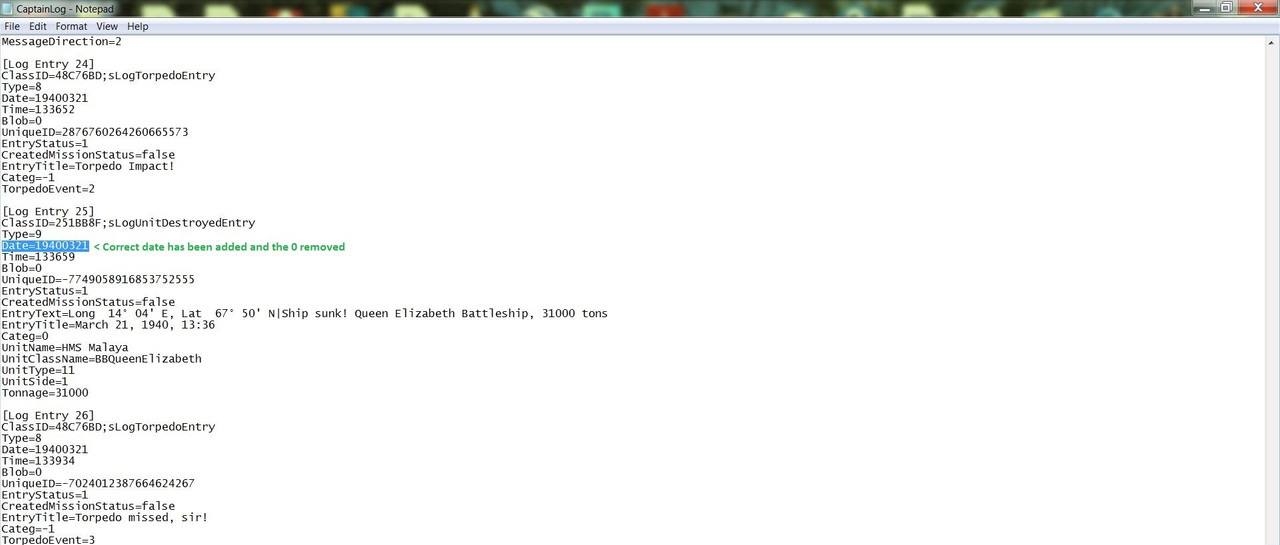 With the correct date entered. Go to > File or Exit Go to > Save Exit the Captain’s Log. When you start your next game and go to the Captain’s Log you should now see the correct date has replaced the 0000-00-00 date. Example shown in Picture 6 Picture 6 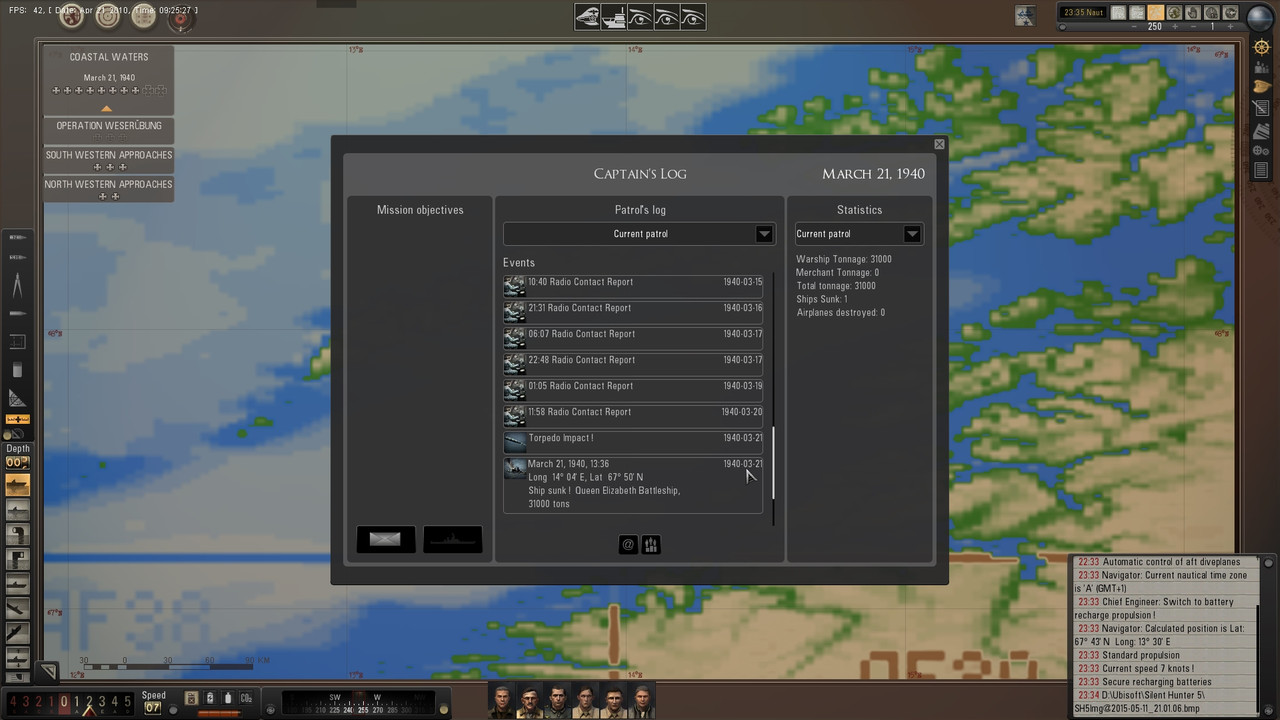
__________________
LSH3-2015 <> TUTORIALS <> ALL YOU NEED TO KNOW <> ALL IN ONE PLACE SH4 <> TUTORIALS <> HOW TO DO IT <> INFORMATION <> DOWNLOAD LINKS SH5 <> TUTORIALS <> HOW TO DO IT <> INFORMATION <> DOWNLOAD LINKS Always Here To Help A Fellow 'Subber' | Need An Answer to A Question Just Send Me A PM Last edited by THEBERBSTER; 05-09-24 at 07:31 AM. Reason: Replaced missing pictures |

|

|
 07-16-14, 11:32 AM
07-16-14, 11:32 AM
|
#123 |
|
Growing Old Disgracefully
|
Last updated 24th April 2018
In this tutorial I will show you How To Save a Mod Profile for The First Time in JSGME by using a Mep File. Sometime now or later you will want to, or need to, make alterations to your existing Mod List. Making a Mep File can also be very useful when needing to get to that awkwardly placed Overwritten Mod. JSGME has a Profile Management Tool that will save you a lot of time and also you will be able to keep records of previous Enabled Mod Lists that you may wish to keep. You can use any previous Mep File Save providing the Mod is still in JSGME whether it is Enabled or Disabled. What is a Mep File? This is the List of your Enabled Mods that is Saved to a Mep File. What is a Mod Profile? This is the Enabled Mods. 1. How to Save A Mod Profile. 2. The first time you do this you need to make a New Folder where Mep Files can be kept. 3. For the purpose of this Tutorial this New Folder will be called Mep Files. 4. Place the Mep Files Folder somewhere that you can get easy access to. 5. Making a Desktop Shortcut is another useful way to find the Mep Files Folder easily. 6. Open JSGME. 7. In the Picture we can see that there are 56 Activated Mods and 1 Disabled Mod. (Picture 1) Picture 1  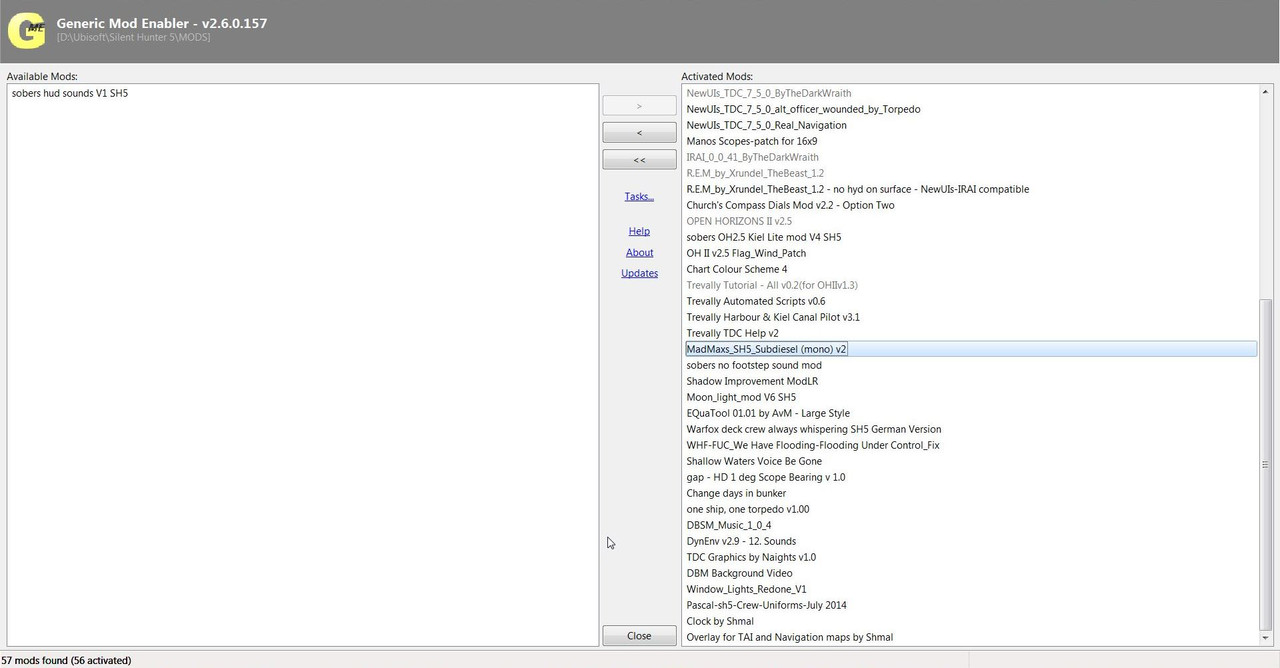 8. Select Tasks and Save Mod Profile. (Picture 2) Picture 2  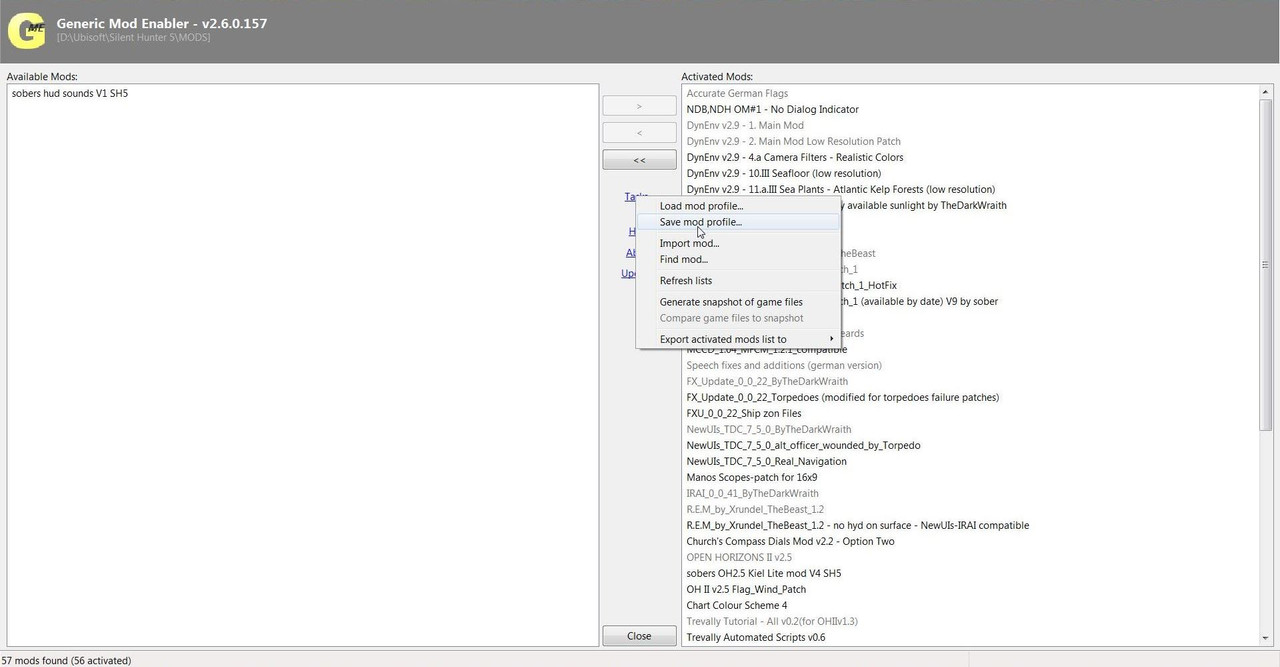 9. Find the Mep File Folder. (Picture 3) 10. In the Picture this is showing the Path > Computer > SH (D) > All SH5 > SH5 JSGME MEP FILES > Mep Files 11. Mep Files in the path is the Mep Files Folder. Picture 3  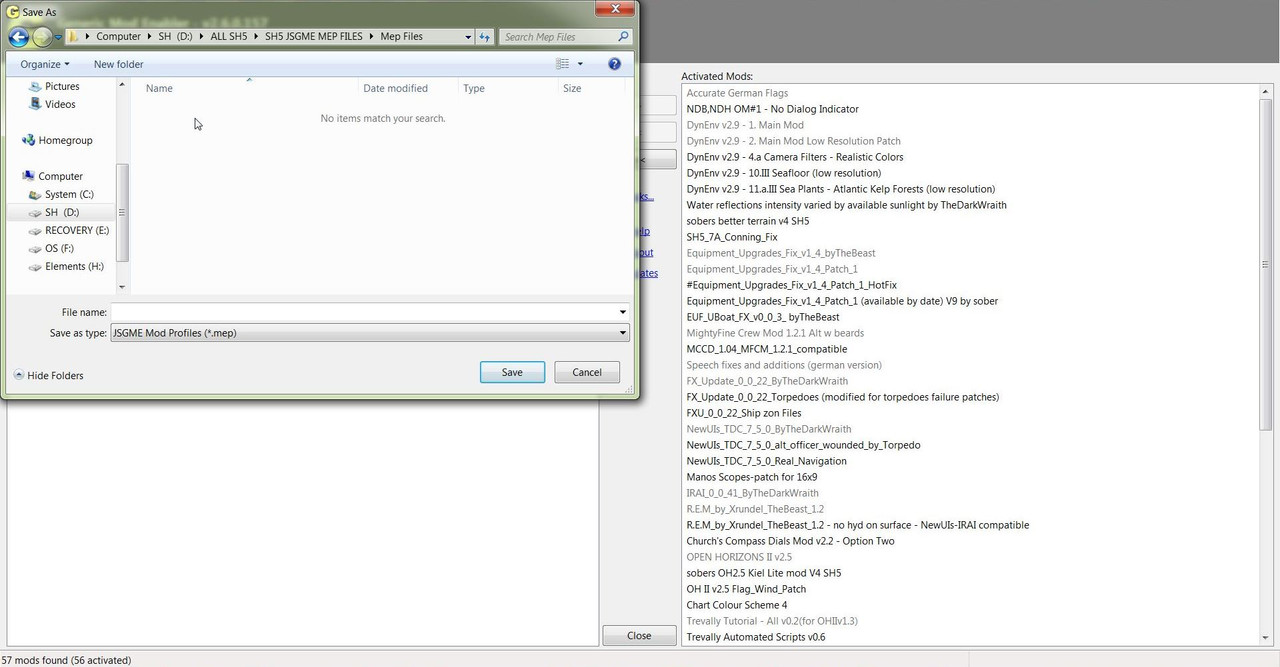 12. A name is needed in the File name space for any Saved Mep Profiles. (Picture 4)  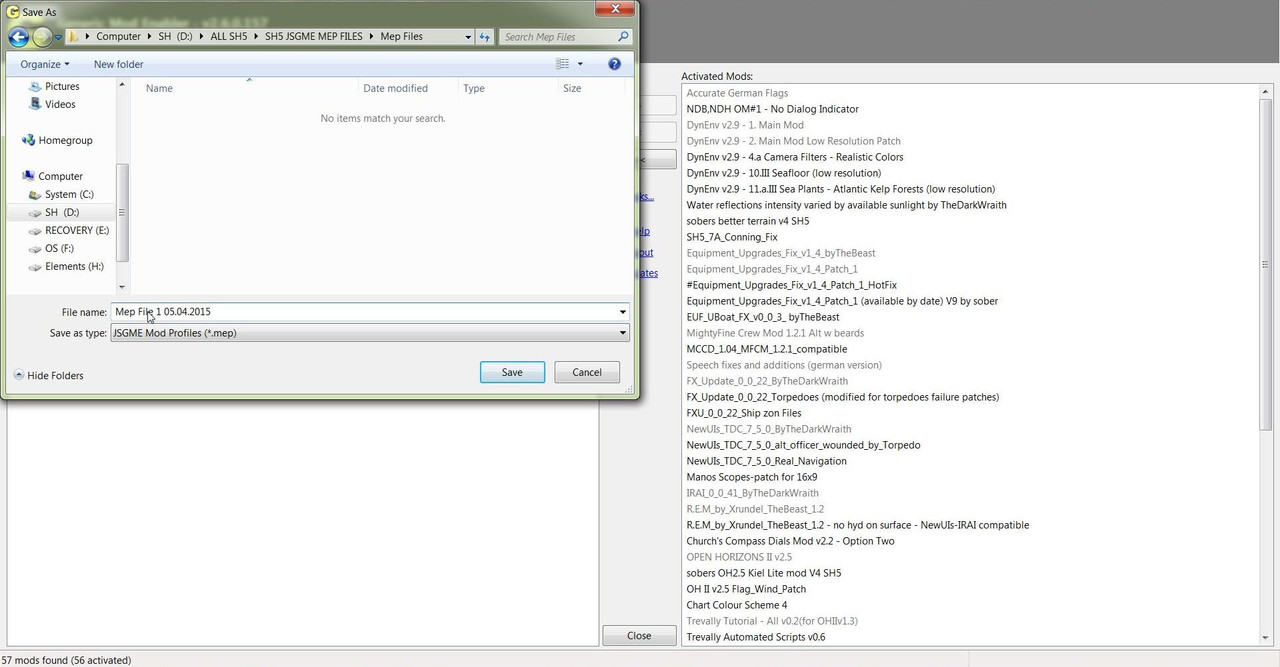 13. For the Tutorial this will be Mep File 1 05.04.2015 (Picture 4) 14. When you do your First Save the Save as type may not show (*.mep) 15. If it does not show this then add to the File Name For Mep File 1 05.04.2015.mep 16. You will not need to do that .mep again as next time it will recognise the File Type. 17. Click on Save. (Picture 5) Picture 5  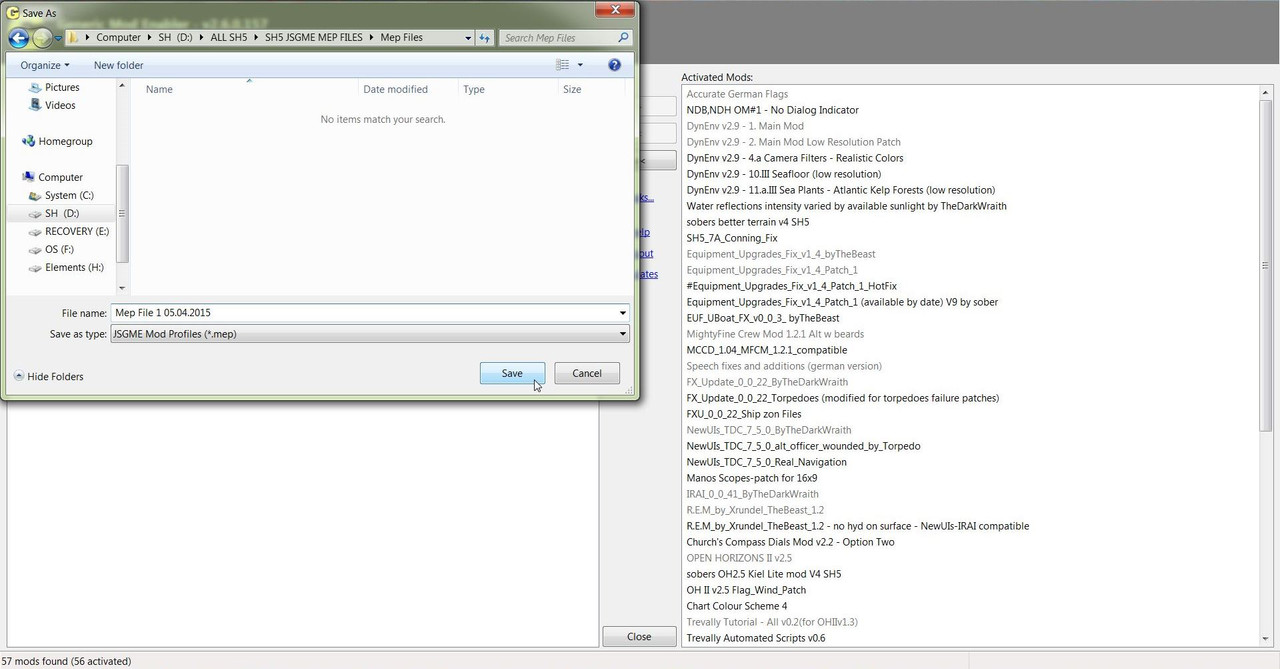 18. When you go to the Mep File Folder you will see. (Picture 6) Picture 6  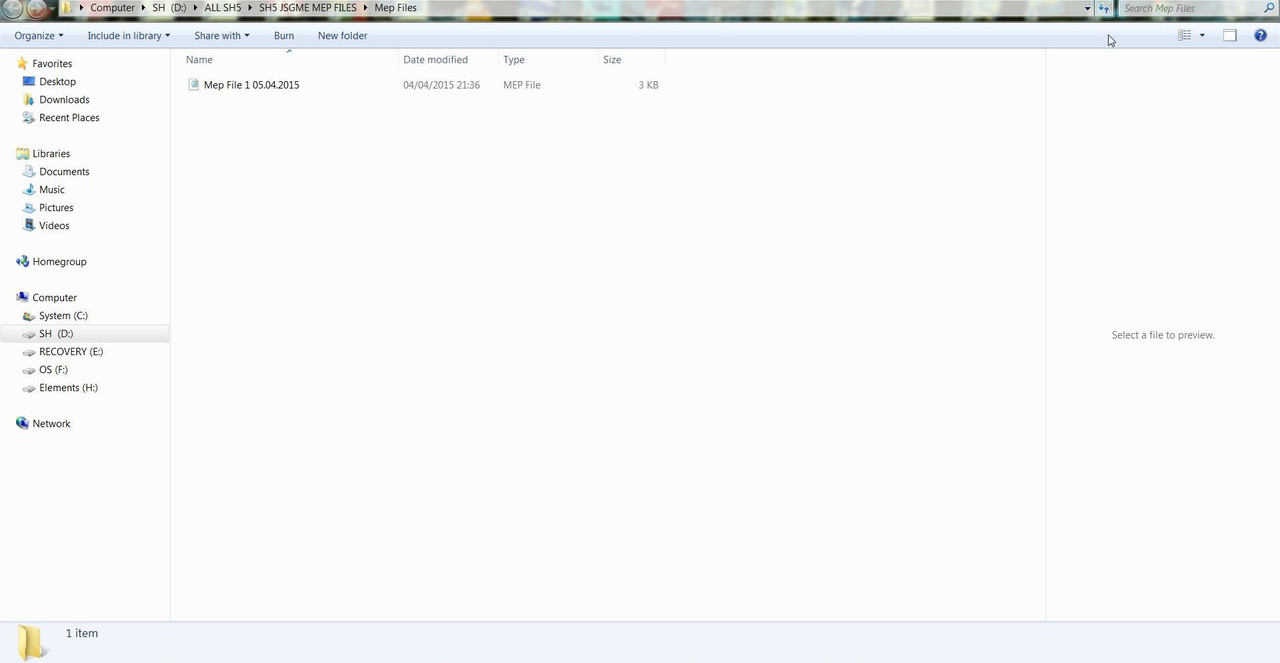 19. The Mep File 1 05.04.2015 has been saved in to the Mep File Folder. This completes the first Tutorial.
__________________
LSH3-2015 <> TUTORIALS <> ALL YOU NEED TO KNOW <> ALL IN ONE PLACE SH4 <> TUTORIALS <> HOW TO DO IT <> INFORMATION <> DOWNLOAD LINKS SH5 <> TUTORIALS <> HOW TO DO IT <> INFORMATION <> DOWNLOAD LINKS Always Here To Help A Fellow 'Subber' | Need An Answer to A Question Just Send Me A PM Last edited by THEBERBSTER; 04-24-18 at 02:57 PM. Reason: replaced missing pictures |

|

|
 07-28-14, 07:00 PM
07-28-14, 07:00 PM
|
#124 |
|
Growing Old Disgracefully
|
Last updated 24th April 2018
JSGME Adding A New Mod To A New Position Tutorial 2 Of 4 This tutorial will show you how to add a mod and move it to a new position. 1. For this Tutorial I am going to Add the Mod > sobers hudsounds V1 SH5 underneath the Mod seen in Picture 1 > MadMaxs_Sh5_Subdiesel (mono) v2. 2. Open JSGME. 3. You can see sobers hudsounds V1 SH5 Disabled on the Left Side of JSGME. Picture 1 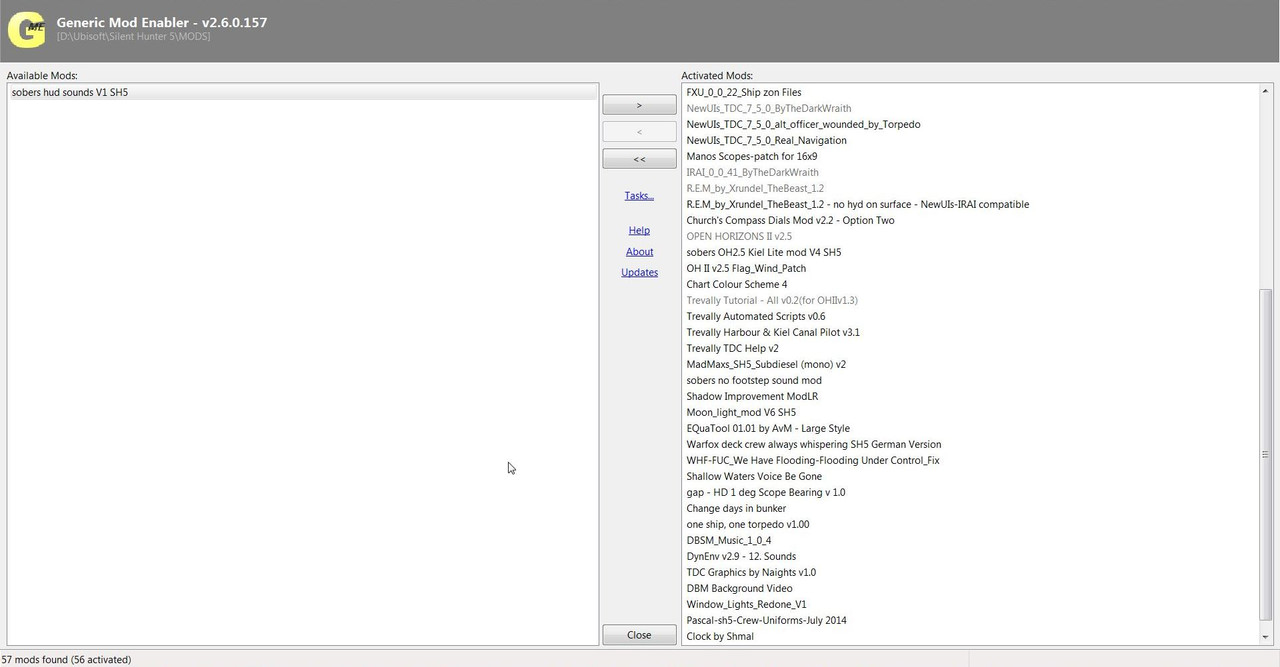 4. Click on the Mod and it will Highlight. Picture 2 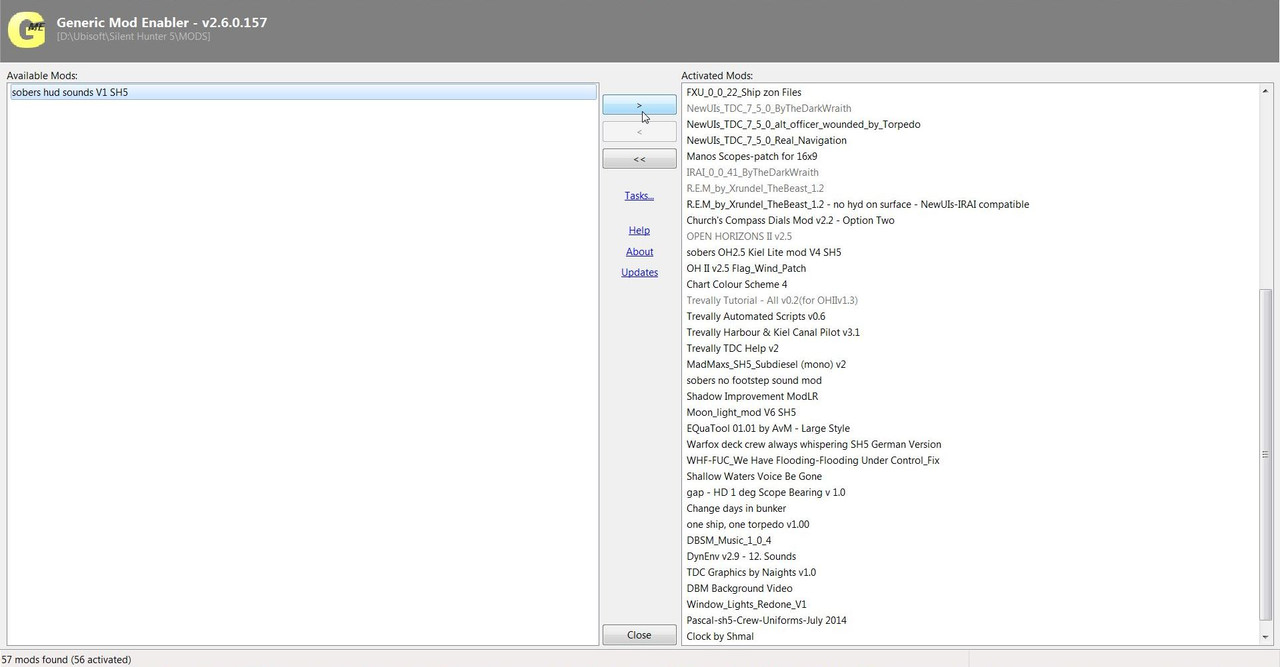 5. Click on the Right Arrow in the Centre Section. Picture 3 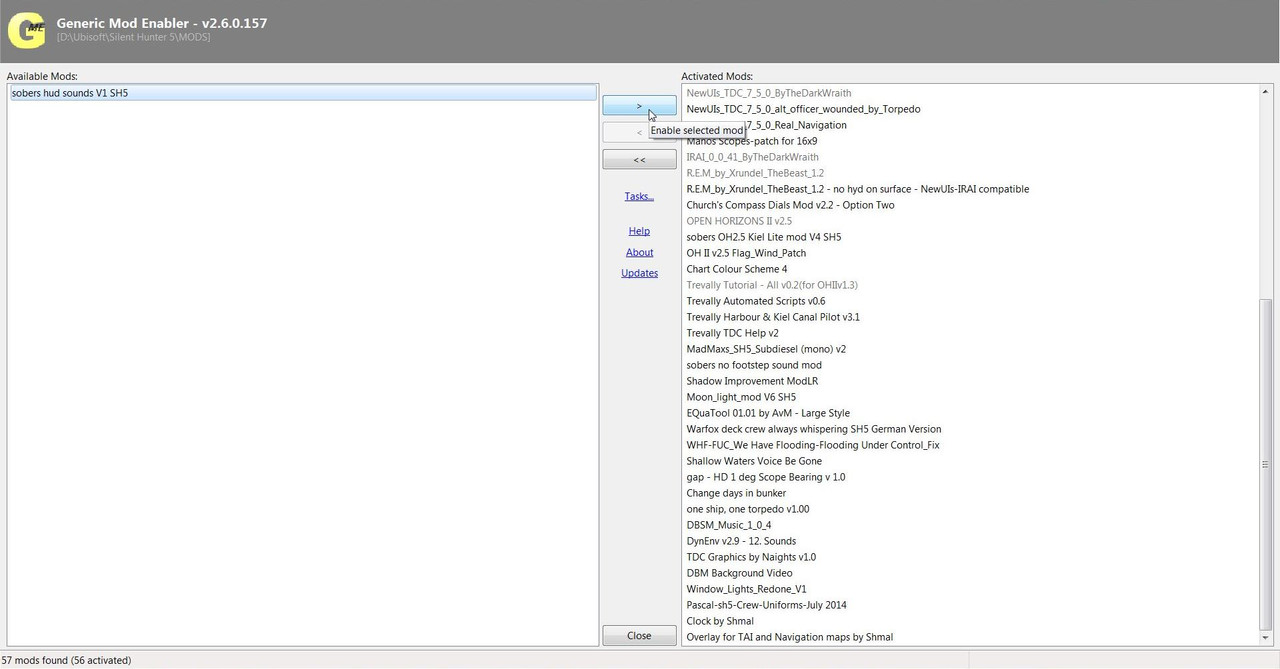 6. You now see the Mod has been Added to the End of the Enabled Mods. Picture 4 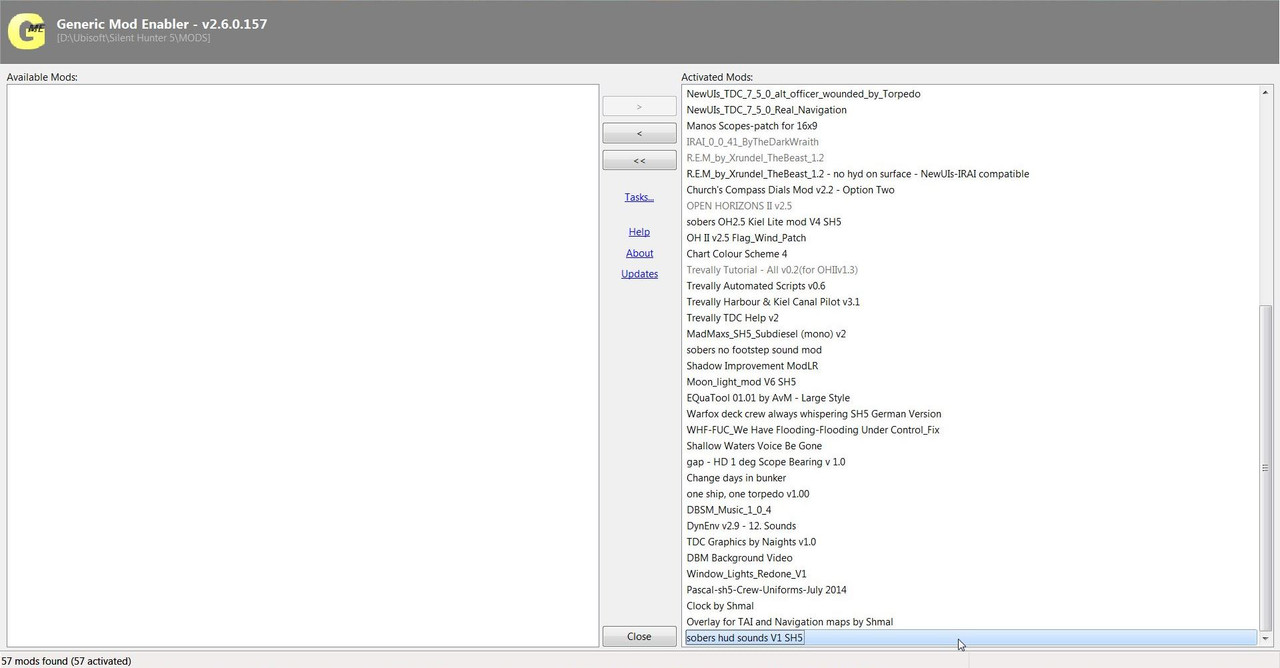 7. I will use a New Mep File although a Previously Saved Mep File could also be used. 8. Click on Tasks and Select > Save Mod Profile Picture 5 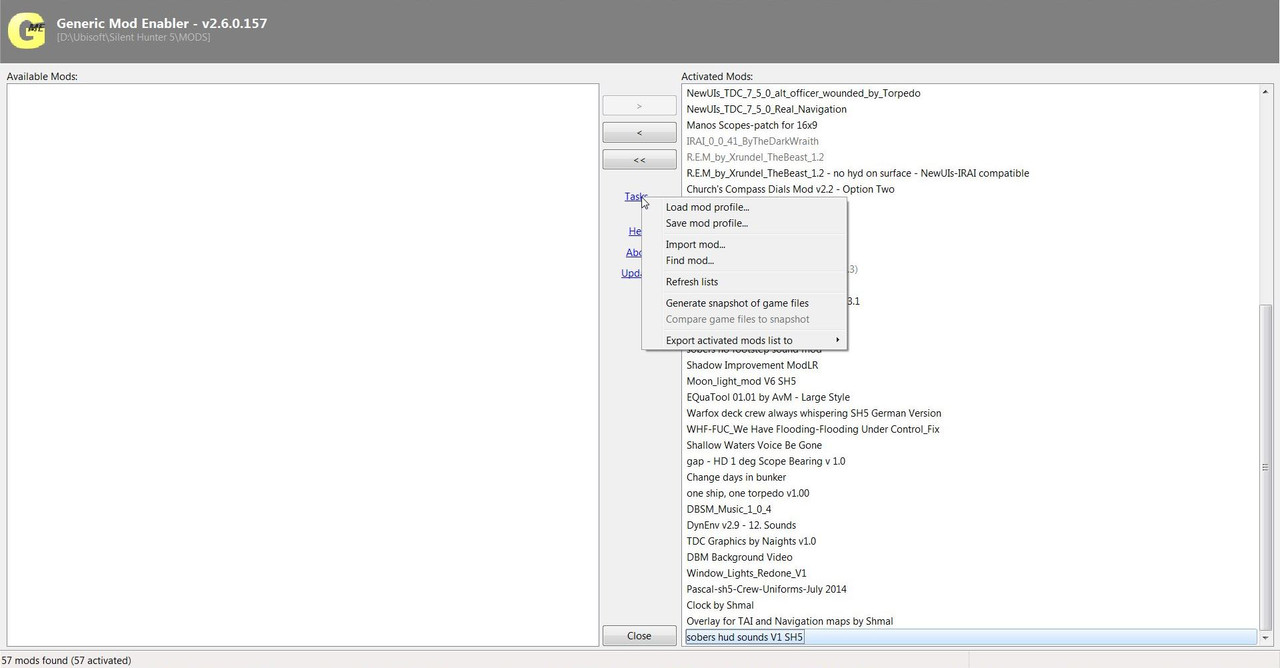 9. Enter the File Name. (Picture 6) 10. For this Tutorial it will be called Mep File 2 05.04.2015 11.Find the Mep Files Folder if it is not automatically showing as the Folder to Save to. 12. Click on Save. Picture 6 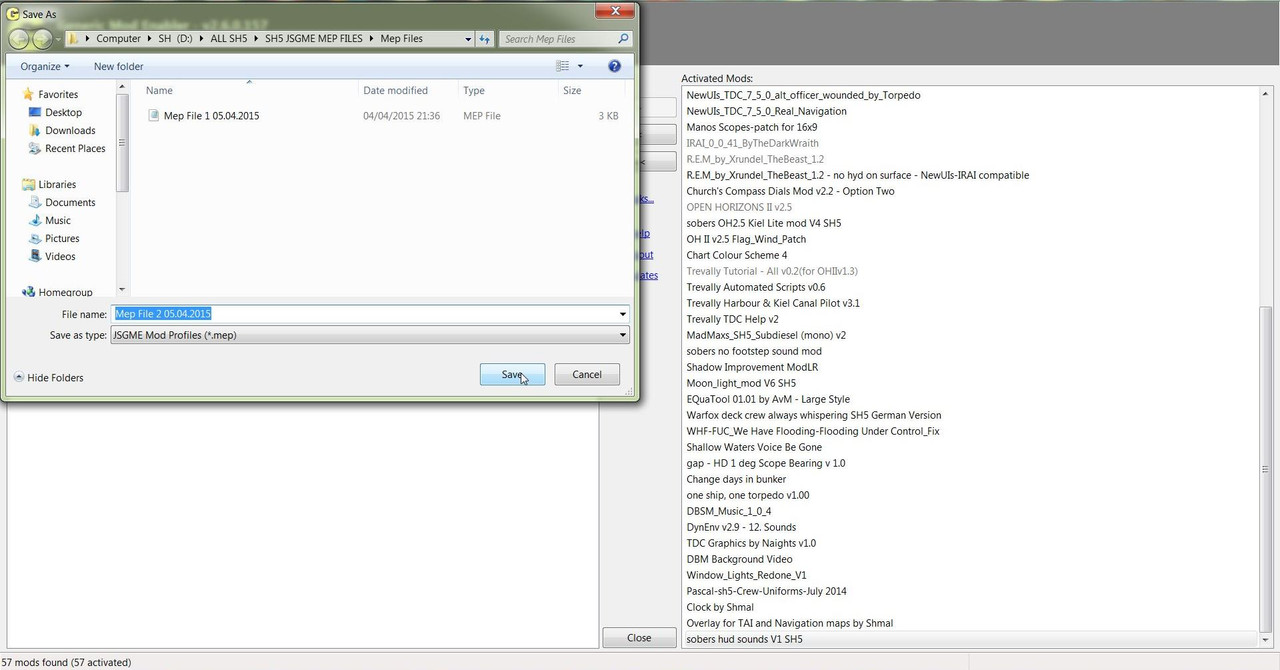 13. Go to the Mep Files Folder. 14. Open the Mep File 2 05.04.2015 (Picture 7) Picture 7 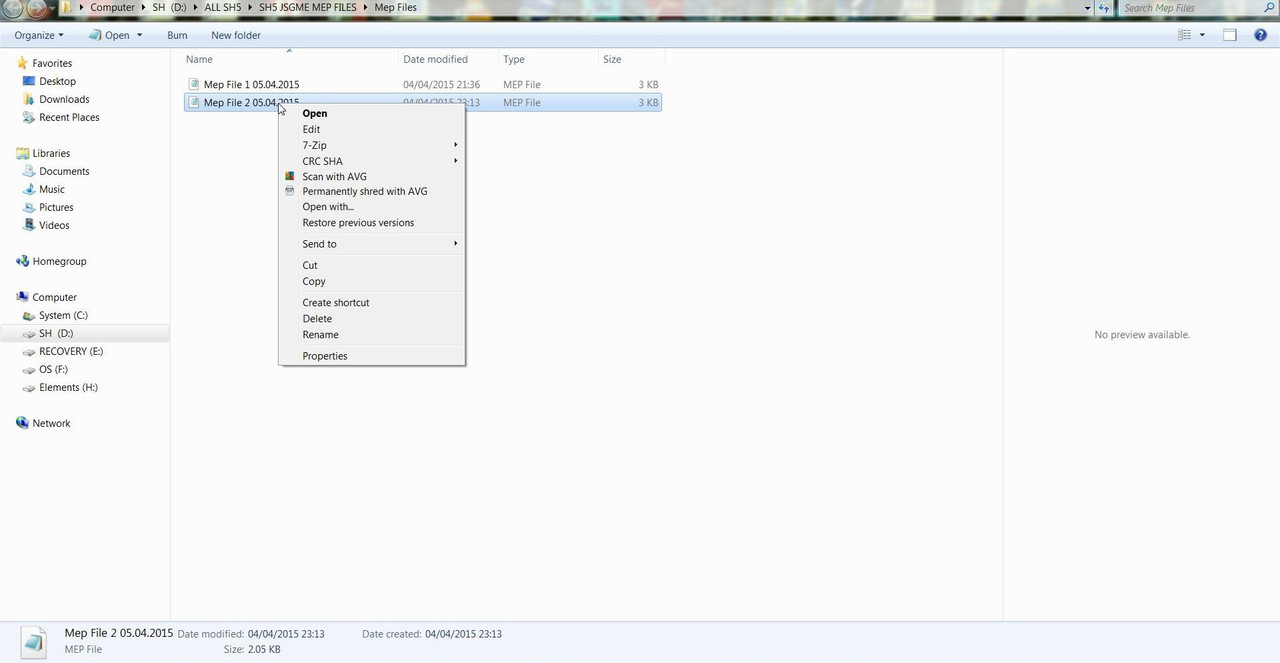 15. The Notepad has opened to show all the Mods Enabled in Mep File 2 04.05.2015 Picture 8 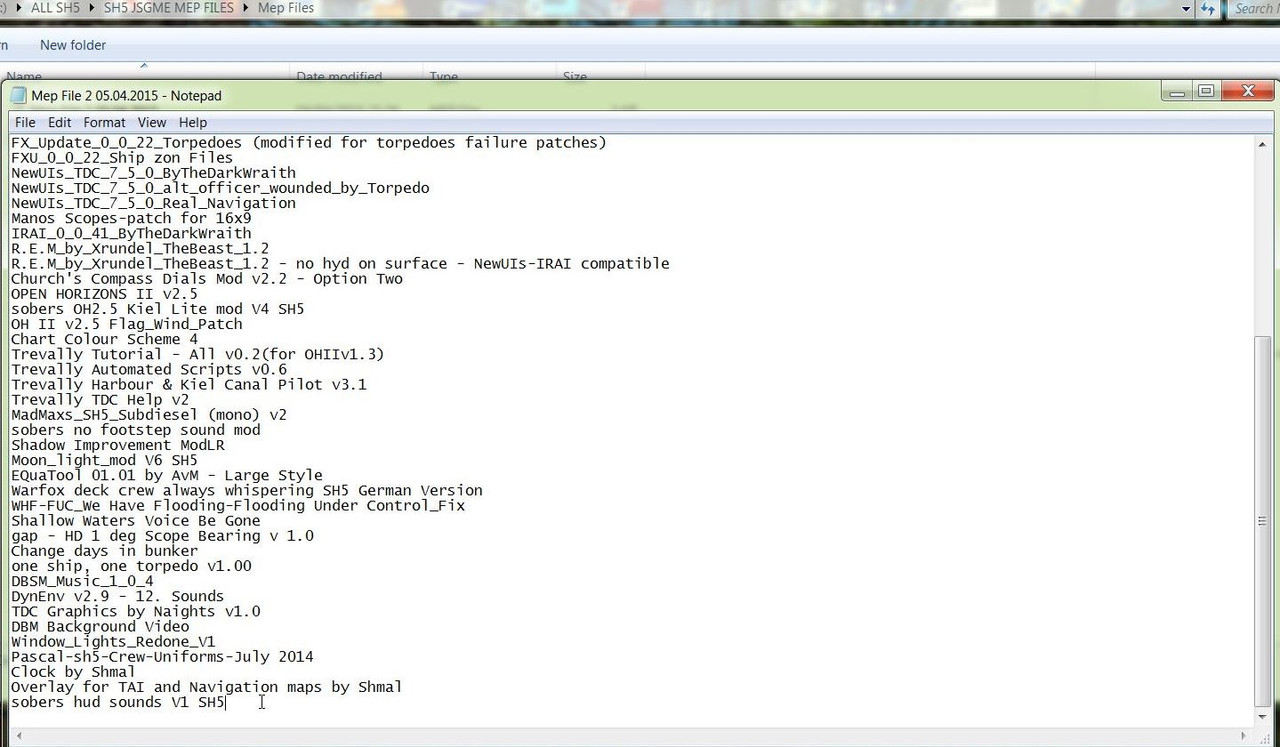 16. To reposition the New Mod place the Mouse so the Curser is at the end of the Mod > MadMaxs_Sh5_Subdiesel (mono) v2. Picture 9 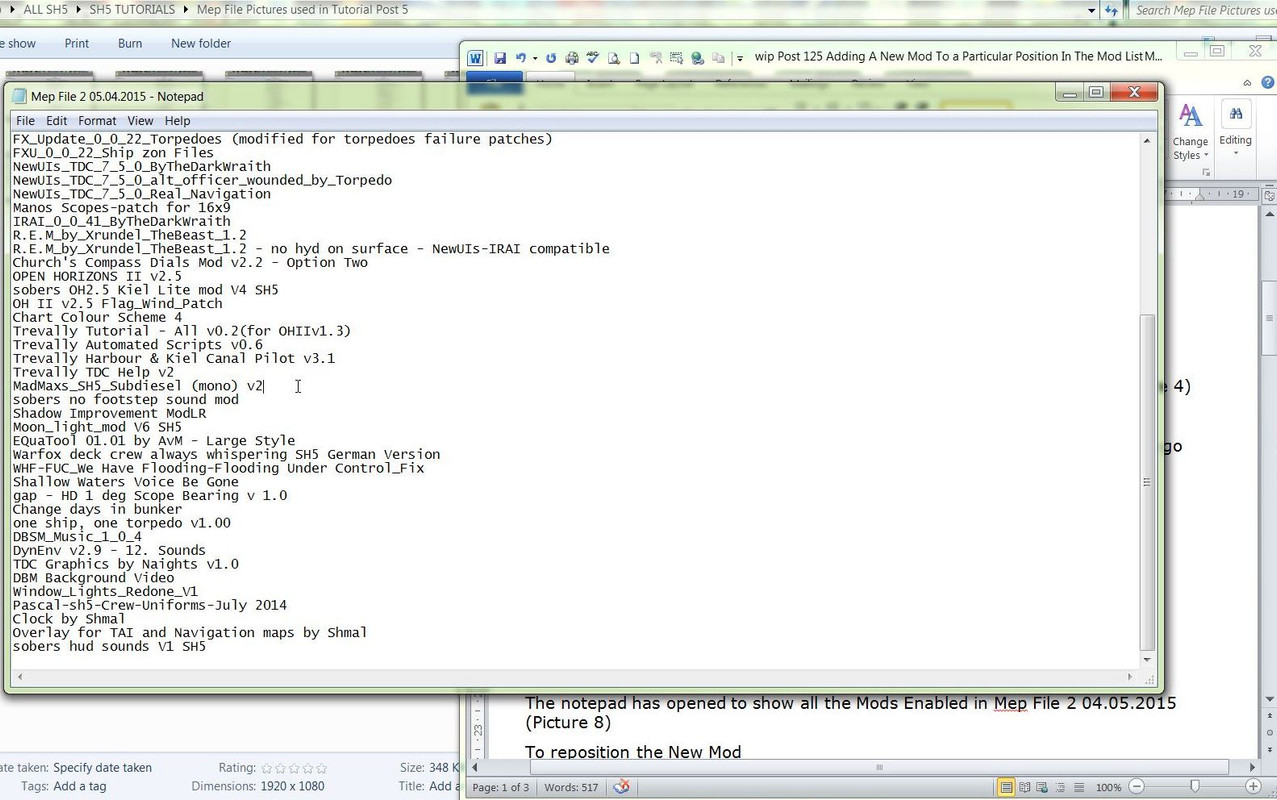 17. Press the Enter Key. (Picture 10) 18. You can now see an Empty Line Space is showing. Picture 10 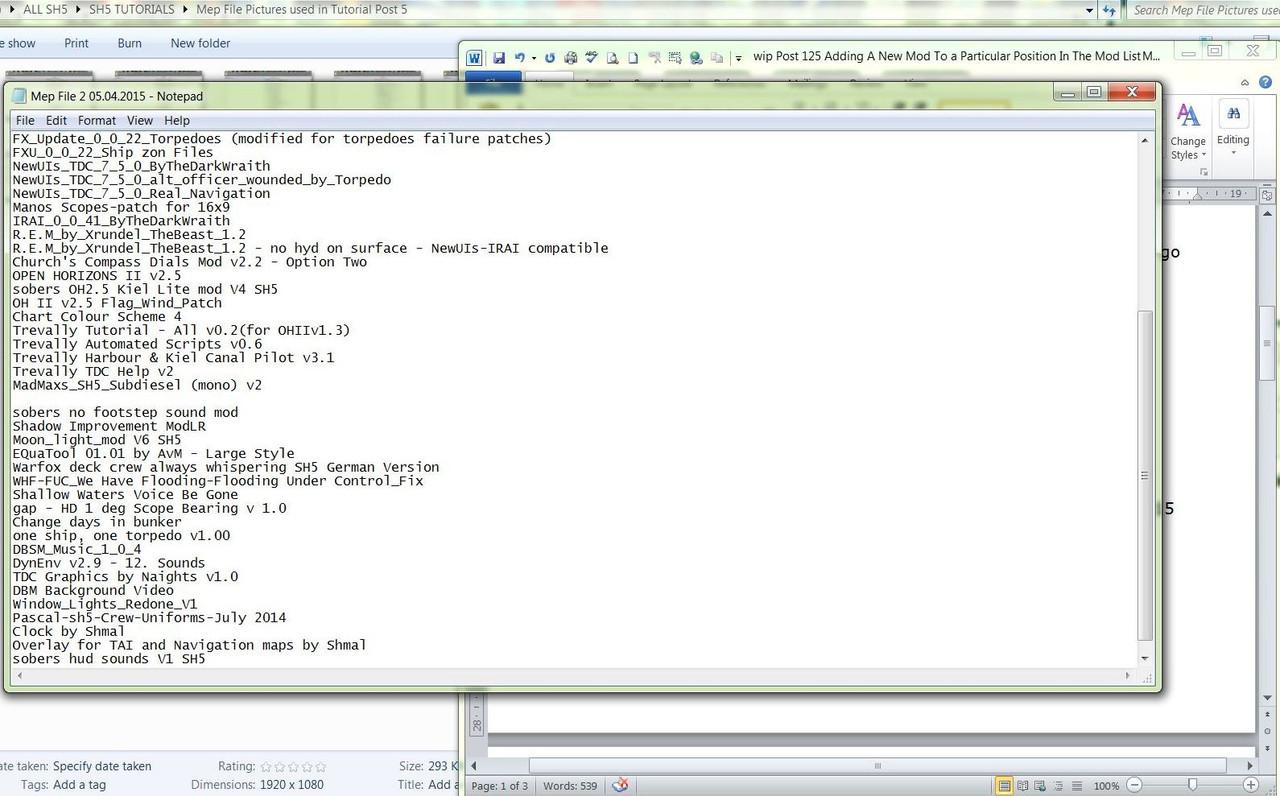 19. Go to the Last Mod sobers hudsounds V1 SH5. (Picture 11) 20. Highlight it with your Mouse. (Picture 11) 21. Right Click with your Mouse and Select Cut. Picture 11 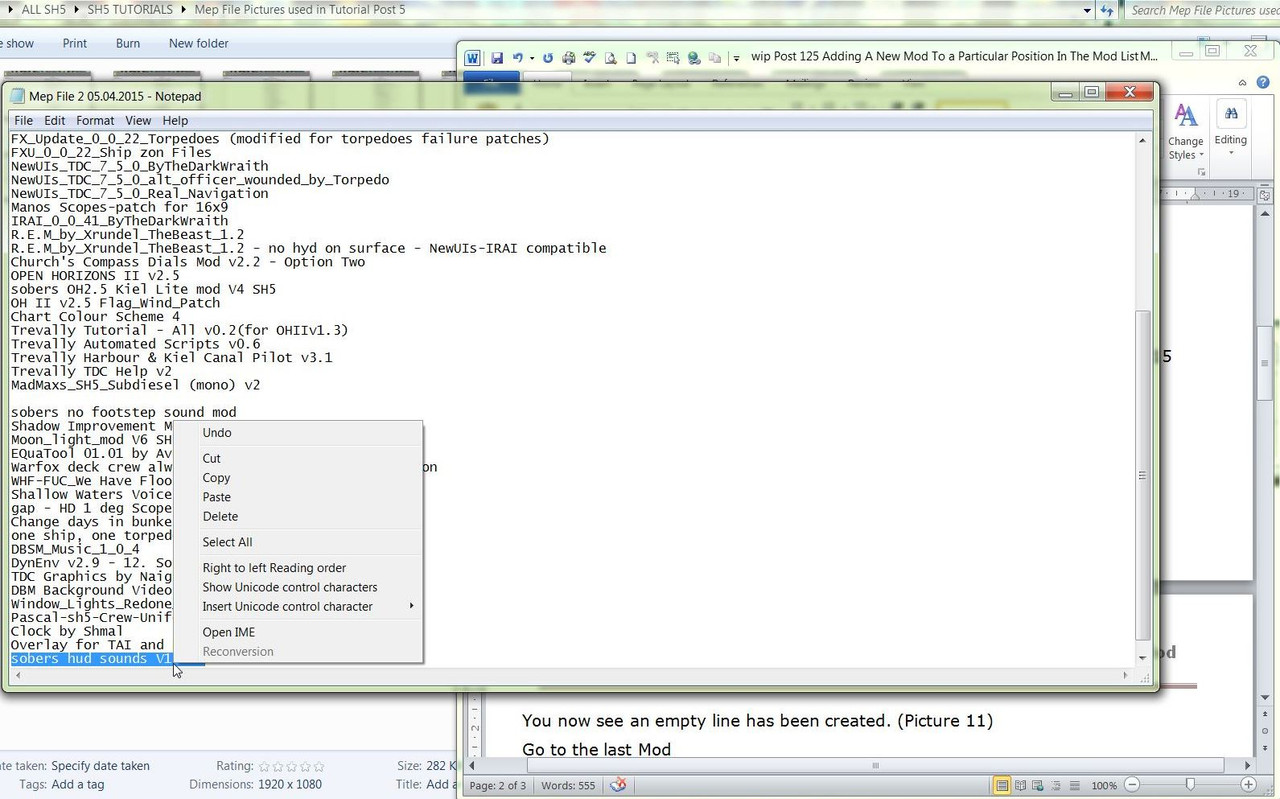 22. Place your Mouse Curser at the Beginning of the Empty Line Picture 12 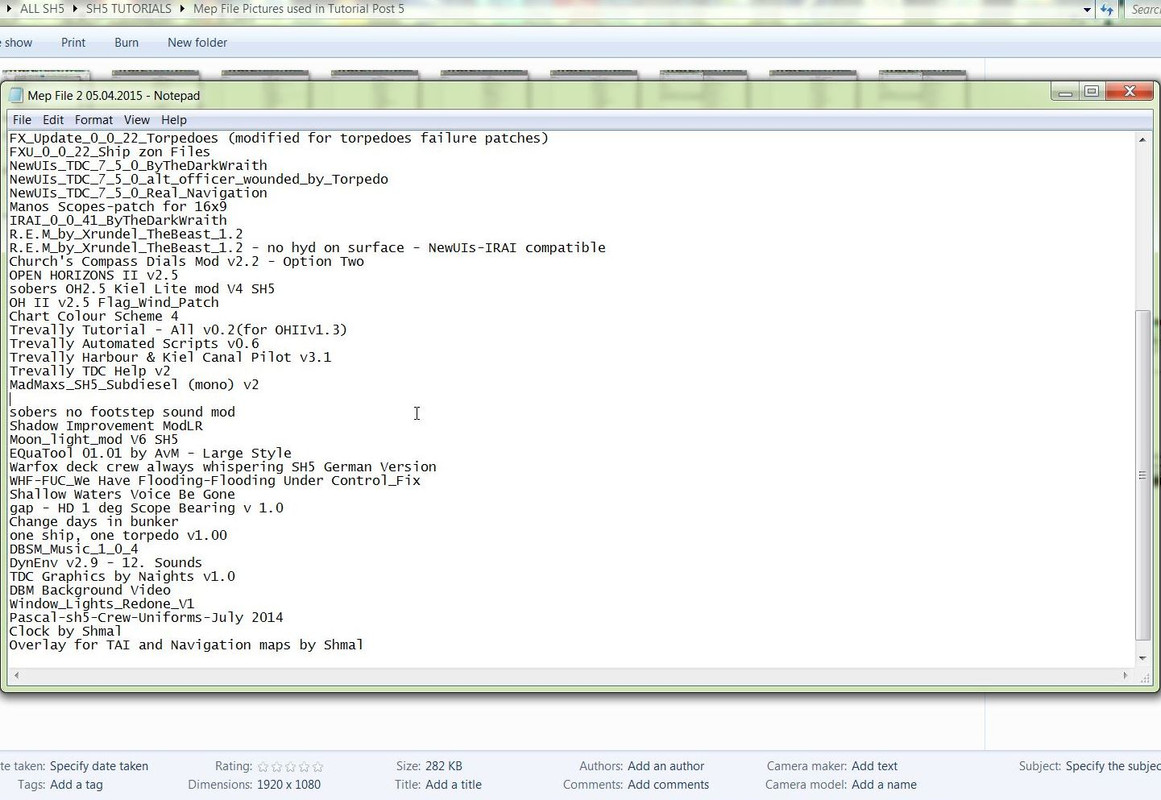 23. Right Click with your Mouse and Select Paste Picture 13 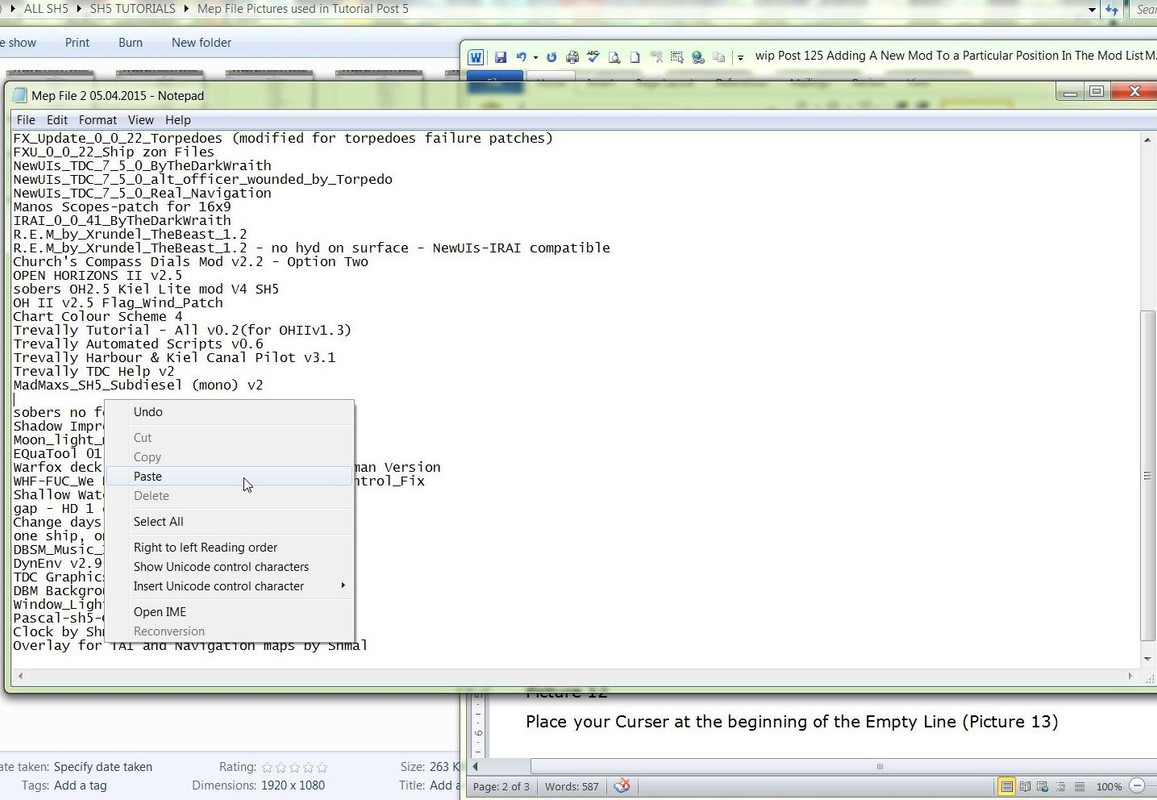 24. The Mod is now showing in the chosen position. (Picture 14) 25. We can also see the Empty Line Space now where the Mod was previously. (Picture 14) 26. This Empty Line Space needs to be removed. Picture 14 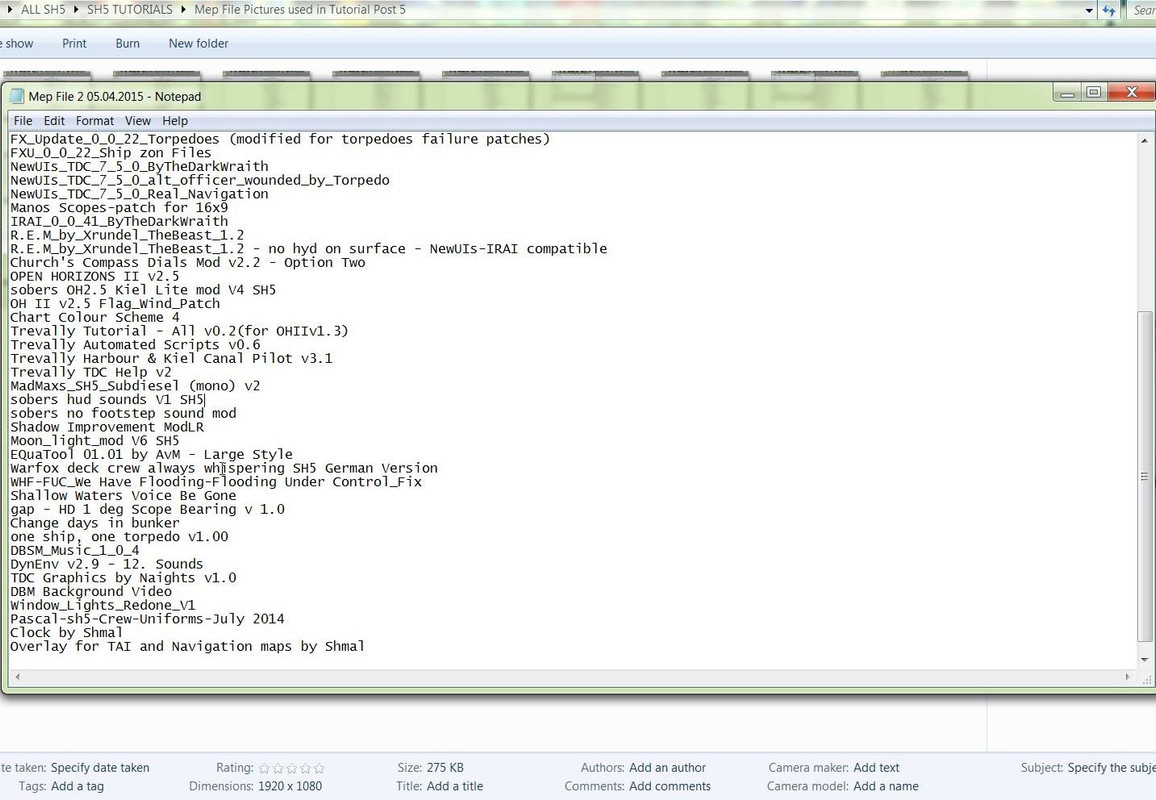 27. Place your Mouse Curser at the Very End of the Last Mod. Picture 15 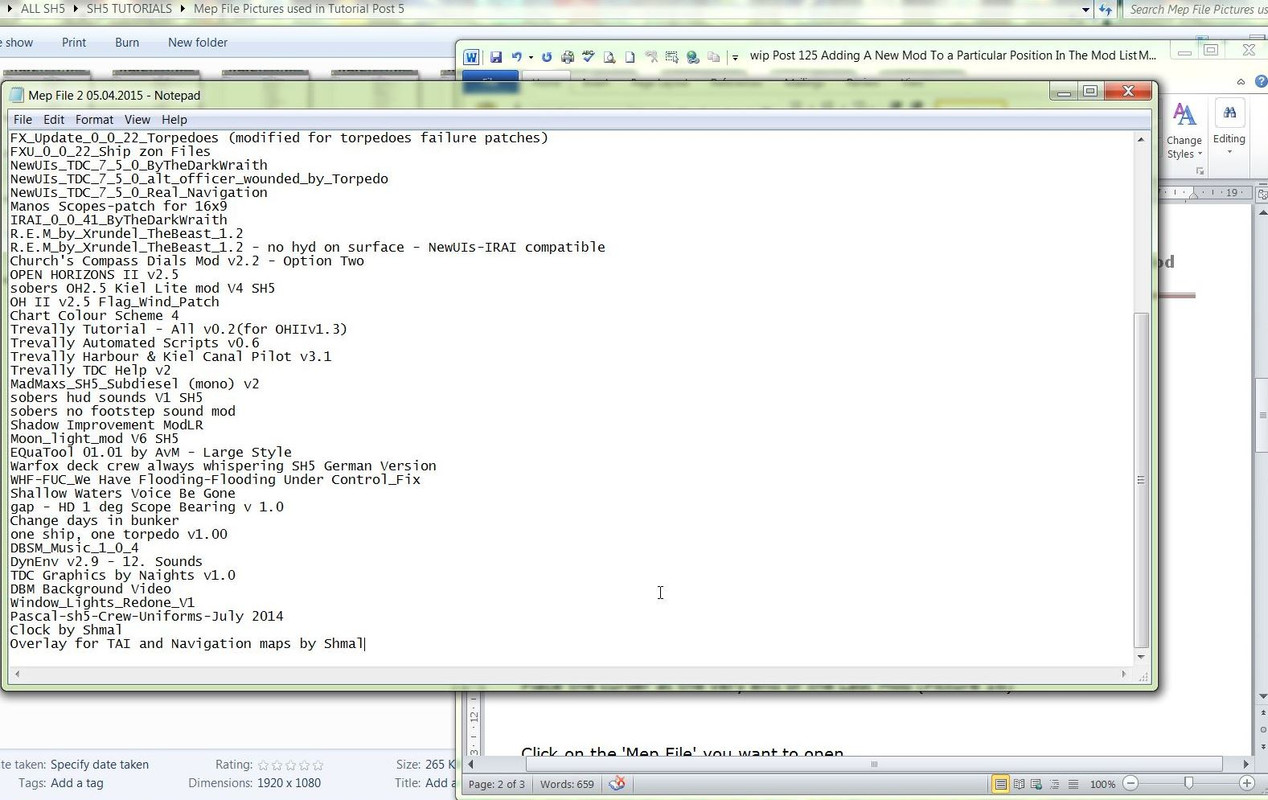 28. Press the Delete Key to Remove the Empty Line Space. (Picture 16) 29. With the Mouse Curser still placed at the Very End of the Last Mod (Picture 16) 30. This is a Very Important Action and has to be done correctly or you will get an Error. Picture 16 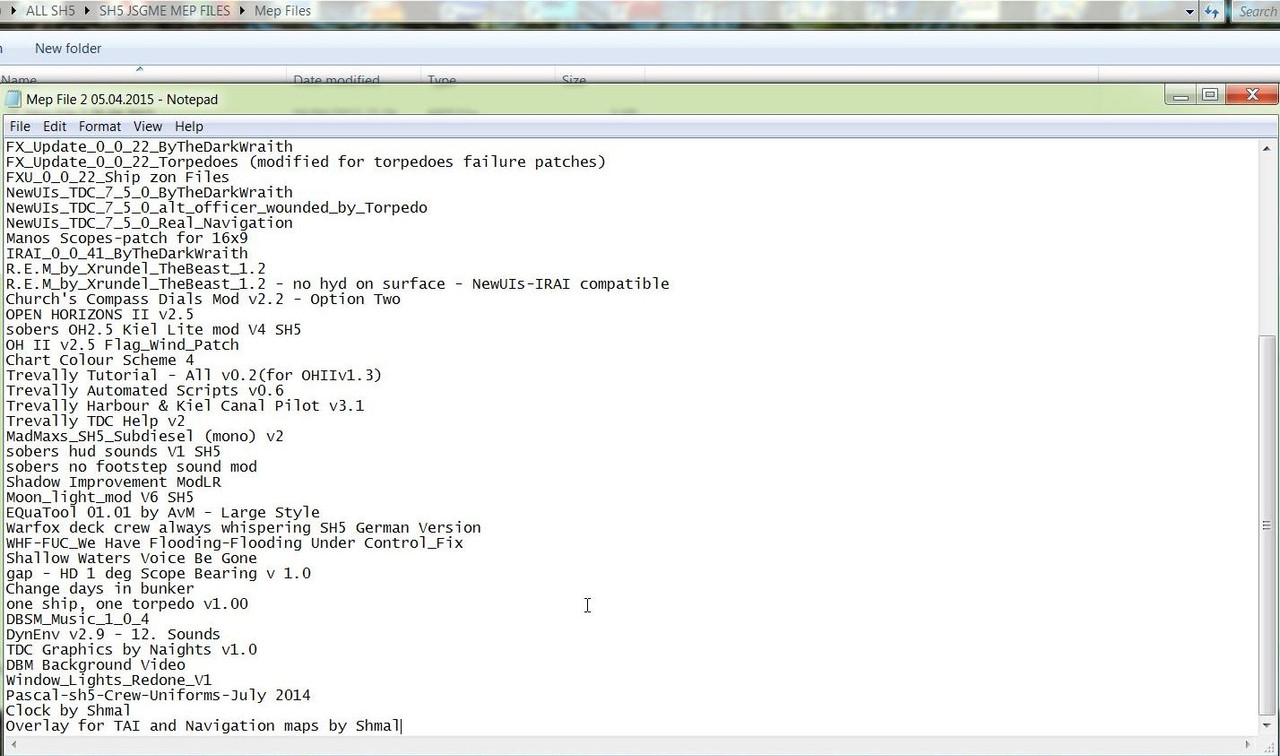 31. Click on the File Tab 32. Click on Save Picture 17 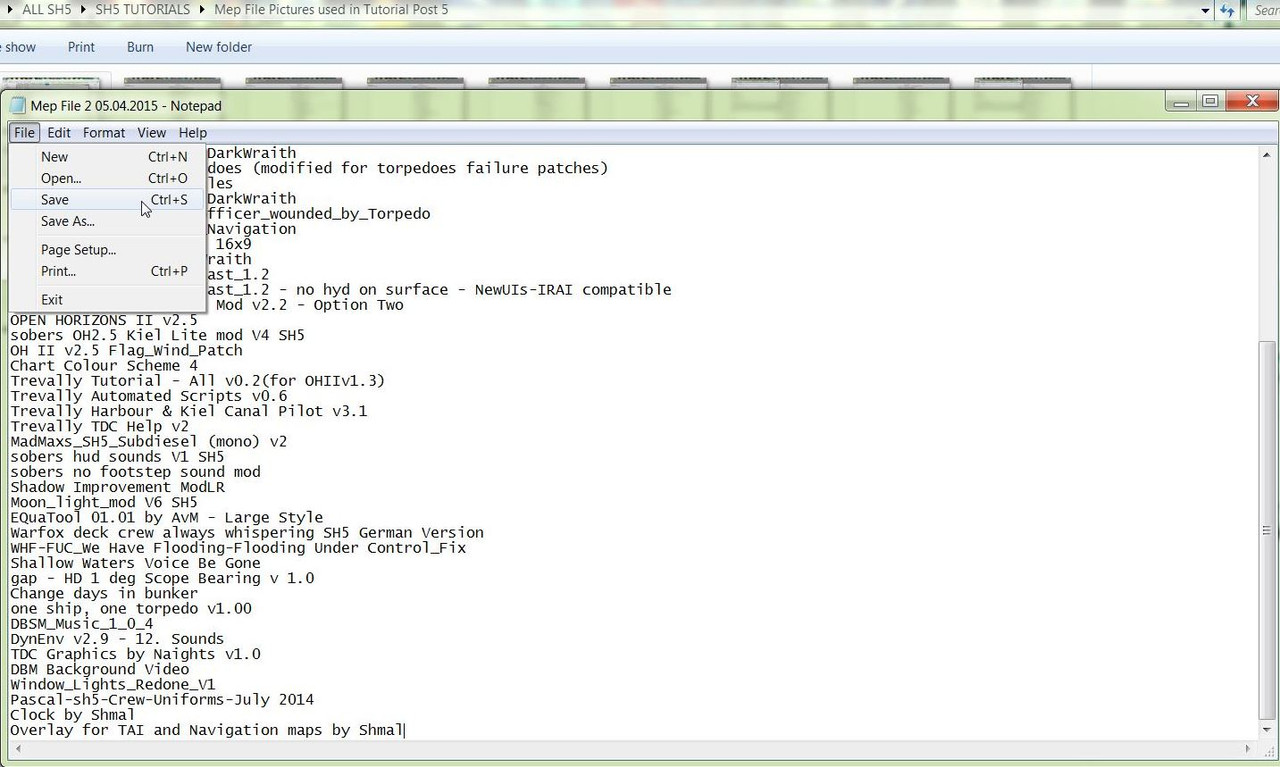 33. Close the Notepad Picture 18 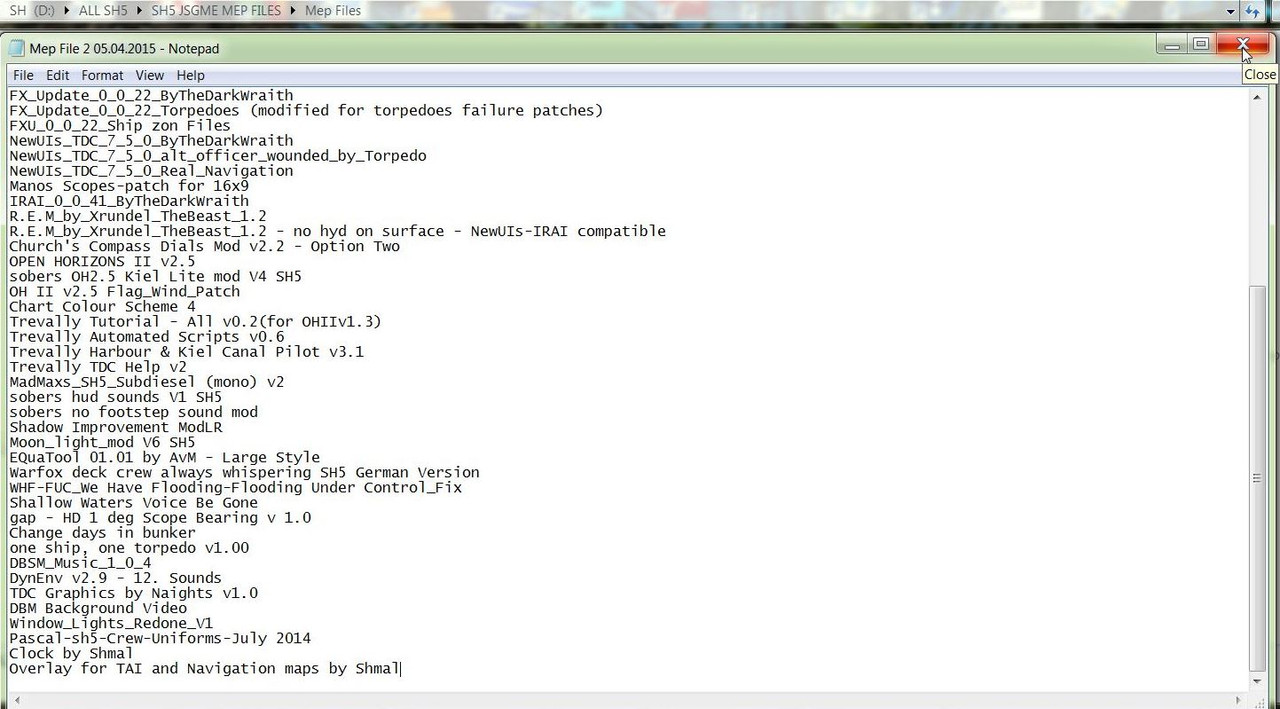 34. Go to JSGME 35. Select Tasks and Load Mod Profile Picture 19 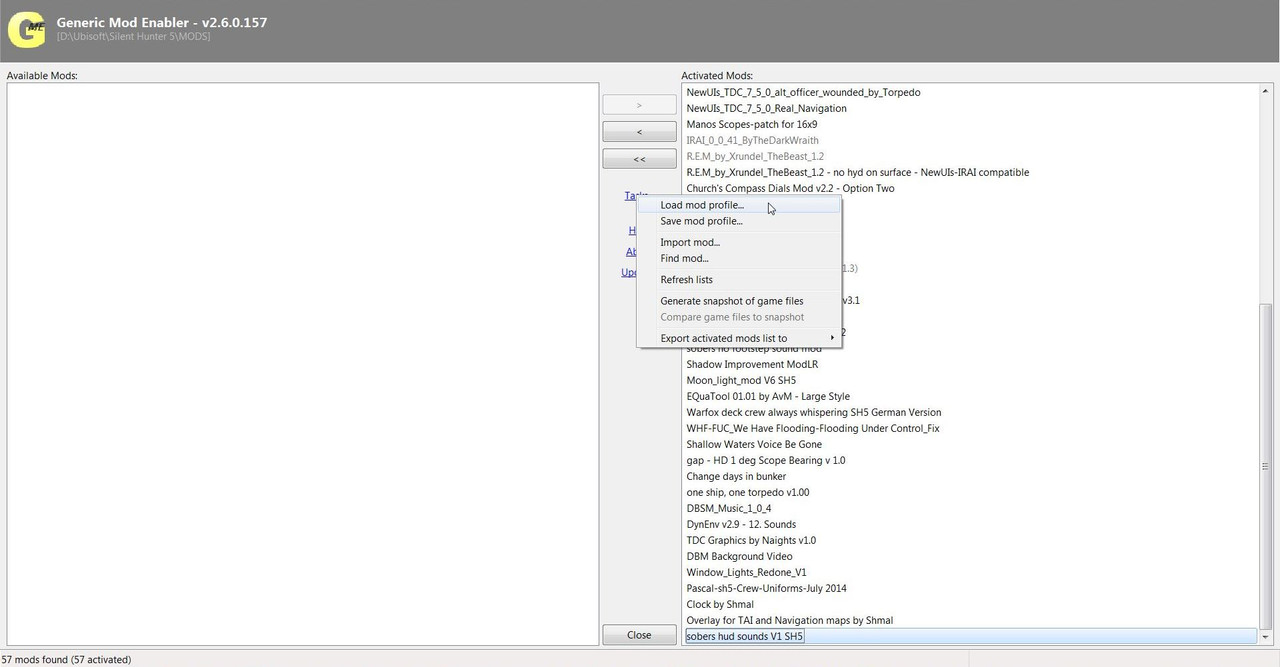 36. The Mep File Folder should be showing. 37. Double Click on the Mep File 2 05.04.2015 or Press Open Picture 20 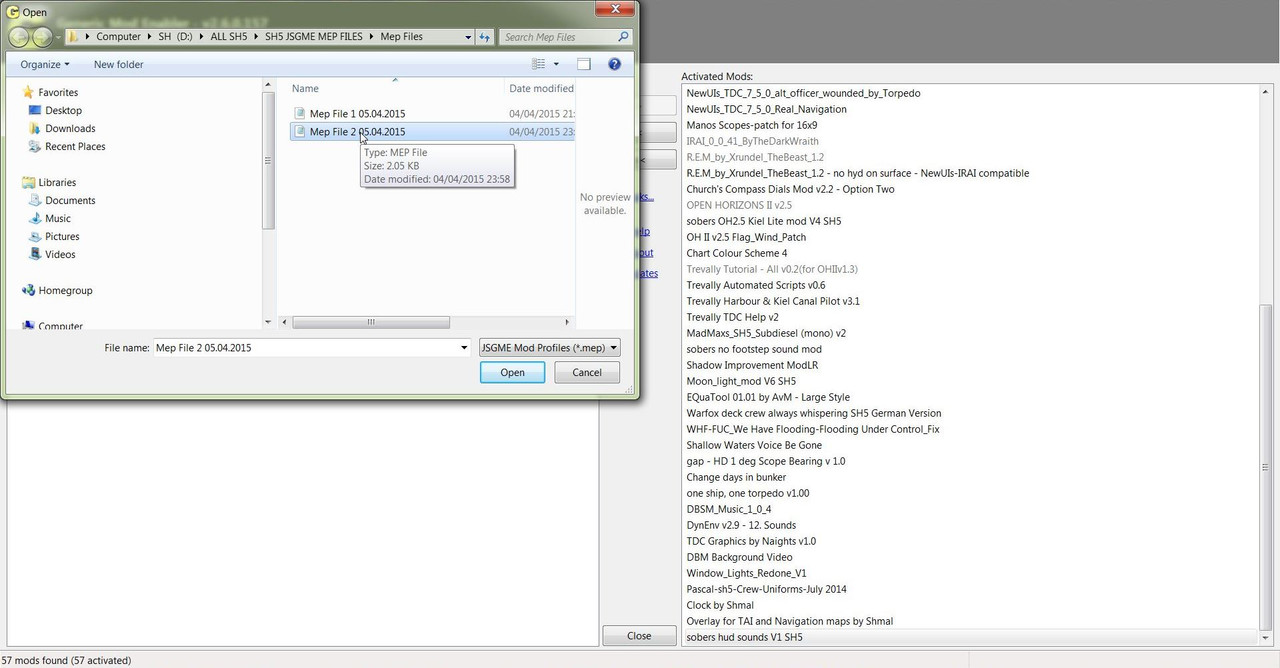 38. JSGME will now start to Disable and Re-Enable the Mods depending on how far back it has to go to insert the Added Mod to its new position. 39. You can now see that JSGME has finished and placed the mod where it was cut and pasted to in the Mep File. Picture 21. 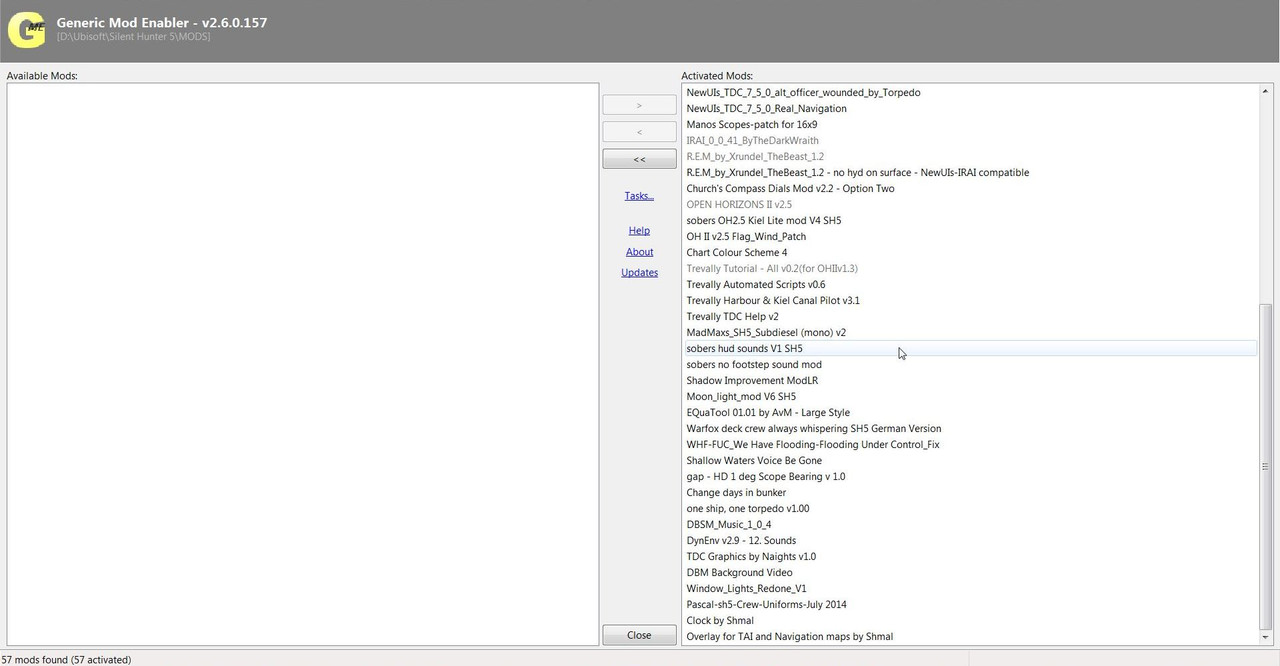 40. Close JSGME. 41. If you do get an Error Message then Close JSGME and then Open It Again and you will see that the Mods have still Enabled correctly. 42. It is also possible to Type the Mod Name in the Mep File using the Keyboard. 43. It is essential that it is entered exactly as you it see it in JSGME. 44. If this not done correctly then an Error will occur when the Mep File is Loaded. 45. I would advise Adding the Mod and then moving it to the desired position rather than the possibility of making a typing mistake. TIP If you shade this Tutorial and then copy and paste it to your PC Notepad you can then edit it.
__________________
LSH3-2015 <> TUTORIALS <> ALL YOU NEED TO KNOW <> ALL IN ONE PLACE SH4 <> TUTORIALS <> HOW TO DO IT <> INFORMATION <> DOWNLOAD LINKS SH5 <> TUTORIALS <> HOW TO DO IT <> INFORMATION <> DOWNLOAD LINKS Always Here To Help A Fellow 'Subber' | Need An Answer to A Question Just Send Me A PM Last edited by THEBERBSTER; 04-24-18 at 04:12 PM. Reason: Replaced missing pictures |

|

|
 08-09-14, 05:40 AM
08-09-14, 05:40 AM
|
#125 |
|
Swabbie
 Join Date: Aug 2014
Posts: 8
Downloads: 36
Uploads: 0
|
I'm new to the game and this tutorials are great!!
Thanks!! I've just read "How To Intercept A Convoy From A Received BDU Radio Message", excellent tutorial! The only problem is that my navigator doesn't calculate bearing and range to convoy? How can I fix that? Thanks again. |

|

|
 08-09-14, 10:42 AM
08-09-14, 10:42 AM
|
#126 |
|
Growing Old Disgracefully
|
Hi diego
The range and bearing is given by the 'Watch Officer on the bridge and not the Navigator. From one of his icons he is able to give you the range and bearing. He is in TDW's New UI 7-4-2 and 7-5-0 mod. The tutorial is based on using 'Real Navigation.' If you have map contacts showing in your 'Game Play Options' then you should be seeing your U-boat and the convoy if you are close enough. if you are not using TDW's mod then you can use your ruler and protractor to get the range and bearing. Peter
__________________
LSH3-2015 <> TUTORIALS <> ALL YOU NEED TO KNOW <> ALL IN ONE PLACE SH4 <> TUTORIALS <> HOW TO DO IT <> INFORMATION <> DOWNLOAD LINKS SH5 <> TUTORIALS <> HOW TO DO IT <> INFORMATION <> DOWNLOAD LINKS Always Here To Help A Fellow 'Subber' | Need An Answer to A Question Just Send Me A PM |

|

|
 08-09-14, 11:28 AM
08-09-14, 11:28 AM
|
#127 |
|
Swabbie
 Join Date: Aug 2014
Posts: 8
Downloads: 36
Uploads: 0
|
So that calculation is a feature of tdw new ui's? Do you have that option if you are not using real nav?
I installed new ui's but then added other mods and started to get random ctds. Did a fresh re install, activate the necesary exe patches following your guides, still random ctds... Deactivate exe patches, back to normal no ctds. Then, activating patches by group to find the one causing the problem, found that "RPM Inertia, Shafts and props...." was causing a ctd when the game was loading. So I'll leave that out. I'm testing with the final gruop of patches. All your tutorials have proven to be real helpfull!! |

|

|
 08-09-14, 11:48 AM
08-09-14, 11:48 AM
|
#128 |
|
Growing Old Disgracefully
|
Hi again diego
No, Real Navigation is not necessary. With Real Navigation you do not see any ships on the map. That is why every 4 hours the navigator plots your position. One of the bugs in SH5 is that some times you get as Stoianm says the 'Ghost Ship.' In his case it was the actual convoy he was seeing but should not have been able to. I would suggest you post your mod list and I will check it out for you. In “JSGME” Go to “Tasks” Go to “Export activated mod lists to” Click on “Clipboard” Paste to the Post on Subsim. Is your download 'Steam?' Peter
__________________
LSH3-2015 <> TUTORIALS <> ALL YOU NEED TO KNOW <> ALL IN ONE PLACE SH4 <> TUTORIALS <> HOW TO DO IT <> INFORMATION <> DOWNLOAD LINKS SH5 <> TUTORIALS <> HOW TO DO IT <> INFORMATION <> DOWNLOAD LINKS Always Here To Help A Fellow 'Subber' | Need An Answer to A Question Just Send Me A PM |

|

|
 08-09-14, 12:33 PM
08-09-14, 12:33 PM
|
#129 |
|
Gefallen Engel U-666
|
Diego84!

__________________
"Only two things are infinite; The Universe and human squirrelyness?!! |

|

|
 08-09-14, 12:57 PM
08-09-14, 12:57 PM
|
#130 | |
|
Swabbie
 Join Date: Aug 2014
Posts: 8
Downloads: 36
Uploads: 0
|
Quote:
Thanks Peter! I had an older version of tdw ui's and also installed the other mods in the wrong order. Now i'm going to do it in the right order following the lists in this post. First want to check that none of the exe patches is causing ctds. No steam luckily! Bye, Diego. Last edited by diego84; 08-09-14 at 01:14 PM. |
|

|

|
 08-09-14, 06:01 PM
08-09-14, 06:01 PM
|
#131 |
|
Growing Old Disgracefully
|
Hi diego
Glad to hear things are moving forward. You know where I am if you need any help. Peter
__________________
LSH3-2015 <> TUTORIALS <> ALL YOU NEED TO KNOW <> ALL IN ONE PLACE SH4 <> TUTORIALS <> HOW TO DO IT <> INFORMATION <> DOWNLOAD LINKS SH5 <> TUTORIALS <> HOW TO DO IT <> INFORMATION <> DOWNLOAD LINKS Always Here To Help A Fellow 'Subber' | Need An Answer to A Question Just Send Me A PM |

|

|
 08-10-14, 07:11 AM
08-10-14, 07:11 AM
|
#132 |
|
Chief of the Boat
|
Welcome to SubSim diego

__________________
Wise men speak because they have something to say; Fools because they have to say something.
Oh my God, not again!!  GWX3.0 Download Page - Donation/instant access to GWX (Help SubSim) |

|

|
 08-11-14, 05:49 PM
08-11-14, 05:49 PM
|
#133 |
|
Swabbie
 Join Date: Aug 2014
Posts: 8
Downloads: 36
Uploads: 0
|
Thanks!!
All mods enable! No problem at all! |

|

|
 08-11-14, 07:09 PM
08-11-14, 07:09 PM
|
#134 |
|
Growing Old Disgracefully
|
That's always good to hear.

__________________
LSH3-2015 <> TUTORIALS <> ALL YOU NEED TO KNOW <> ALL IN ONE PLACE SH4 <> TUTORIALS <> HOW TO DO IT <> INFORMATION <> DOWNLOAD LINKS SH5 <> TUTORIALS <> HOW TO DO IT <> INFORMATION <> DOWNLOAD LINKS Always Here To Help A Fellow 'Subber' | Need An Answer to A Question Just Send Me A PM |

|

|
 08-13-14, 11:35 AM
08-13-14, 11:35 AM
|
#135 |
|
Swabbie
 Join Date: Aug 2014
Posts: 8
Downloads: 36
Uploads: 0
|
Hi!
Maybe I should ask in another post, buy anyway... The game is running smoothly, no ctd, everything is fine. I've installed OH II 2.5. Started the campaing following sober' guide on how to start campaing, mission, etc... Completed the first mission, now i'm in the bunker but i can't start the next mission, cause there's no mission icon apart from the completed one. I tried to find something about this issue but found nothing. This is my mod list: Generic Mod Enabler - v2.6.0.157 [C:\SilentHunterV\MODS] 01-No Damn Bubbles, No Damn Halo Mod 02-SH5_7A_Conning_Fix 03-Equipment_Upgrades_Fix_v1_4_byTheBeast 04-Equipment_Upgrades_Fix_v1_4_Patch_1 05-#Equipment_Upgrades_Fix_v1_4_Patch_1_HotFix 06-Equipment_Upgrades_Fix_v1_4_Patch_1 (available by date) V9 by sober 07-Speech fixes and additions (english version) 08-FX_Update_0_0_22_ByTheDarkWraith 09-FX_Update_0_0_22_Torpedoes (modified for torpedoes failure patches) 10-FXU_0_0_22_Ship zon Files 11-NewUIs_TDC_7_4_2_ByTheDarkWraith 12-Large Optics for TDW UI 13-Large Optics for TDW UI 16 by 9 14-IRAI_0_0_41_ByTheDarkWraith 15-Sjizzle's - Charts for NewUIs part1_07.06.2013 16-Sjizzle's - Charts for NewUIs part 2_07.06.2013 17-R.E.M_by_Xrundel_TheBeast_1.2 18-R.E.M_by_Xrundel_TheBeast_1.2 - no hyd on surface - NewUIs-IRAI compatible 19-Church's Compass Dials Mod v2.2 - Option Two 20-OPEN HORIZONS II v2.5 21-OH II v2.5 Grid Request fix Patch SH5 22-MQK Gradient_IO 23-MQK LocationMaps_IO 24-MQK ShapeTextures_NO 25-Trevally Automated Scripts v0.6 26-EQuaTool 01.01 by AvM - Large Style 27-Shallow Waters Voice Be Gone 28-gap - HD 1 deg Scope Bearing v 1.0 29-one ship, one torpedo v1.00 Pd. Is it normal to see the grid on the map? Thanks!!! |

|

|
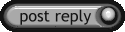 |
|
|
