
|
|
SUBSIM: The Web's #1 resource for all submarine & naval simulations since 1997
 |
SUBSIM: The Web's #1 resource for all submarine & naval simulations since 1997 |
 03-27-14, 04:52 PM
03-27-14, 04:52 PM
|
#46 |
|
Growing Old Disgracefully
|
Draggable Compass Tutorial From TheDarkWraith’s Multiple UI mod By Sonarman. I know most of the old hands will have no trouble figuring out what to do with the new drag-able compass but here is a quick run down on it's functionality for the newer guys here. The drag-able compass is found on the right hand side of the navigation map screen. It has 3 key functions. 1 To determine a target’s course. 2 To determine an interception course for your U-Boat. 3 To determine an Angle on the Bow for your fire control solution. It's method of operation is detailed below… You can rotate the outer ring/ inner cross of the compass with the following keys… Keys Q & C rotate outer ring/cross in 1 degree increments left/right. Shift + Q/E rotate outer ring/cross in 5 degree increments left/right. To find a target’s course Drag the nav map compass on to the top of the target. Check that the inner compass reads 0 at the top if not hit the compass (circular) button. It’s located on the top of the nav tool menu, adjacent to the map. Using the keys outlined above, turn the cross inside the compass to match the "tail" (the tail is actually the target’s wake - the foamy trail left by the propeller of the ship). You can then read off the target’s course by viewing where the cross is pointing to on the inner ring of the compass. In the picture illustrated here it is 310 degrees. 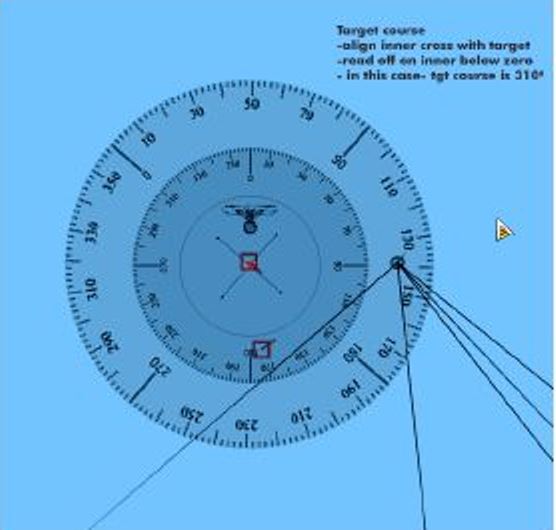 Acknowledgement to Sonarman
__________________
LSH3-2015 <> TUTORIALS <> ALL YOU NEED TO KNOW <> ALL IN ONE PLACE SH4 <> TUTORIALS <> HOW TO DO IT <> INFORMATION <> DOWNLOAD LINKS SH5 <> TUTORIALS <> HOW TO DO IT <> INFORMATION <> DOWNLOAD LINKS Always Here To Help A Fellow 'Subber' | Need An Answer to A Question Just Send Me A PM Last edited by THEBERBSTER; 02-27-20 at 12:31 PM. |

|

|
 03-29-14, 12:56 PM
03-29-14, 12:56 PM
|
#47 |
|
Growing Old Disgracefully
|
Last updated 3rd November 2015
Silent Hunter 5 has 2 automated saves. Autosave Enter Base (AEB) Autosave In Game (AIG) The AEB save is created when you first start a new career and when you end a patrol. The AIG save is an automated save that is created every 25 minutes in the game. Neither of these saves should be used to start or continue a mission/patrol. When you end a patrol you are placed in the bunker ready to start another mission or patrol. At this point you should use the Esc key and then Save Game to enter a manual save reference of your choice. When the AEB save is loaded to enter the Bunker a Manual save should be made by using the Esc key and then Save Game to enter a manual save reference of your choice. This manual save is then used to start your mission. The AIG saves will continue to be made while your game is running by overwriting each other. When you decide to make a manual save these AIG saves will disappear having been overwritten by your Manual save. These Manual save practices help to keep your game stable unlike the automated ones that can become corrupted and should not be trusted. If you are covering a long distance it is a good idea to break the journey by making a Manual save and then using Resume. If you are in the Baltic and heading for Kiel then make a Manual save 200km from Kiel and then exit the game back to the desktop. By doing this you will reduce the chance of a CTD due to the amount of data that had been collected before the Manual save and now of course as you near Kiel you will pick up a lot of traffic that is going to reduce your frame rate to a much lower level. Do not make a save prior to attacking. Manual saves should not be made within 60km of any coast line, attacker, or destroyed marks. Manual saves should not be made when submerged unless it is unavoidable. The periscope should be raised to view before making the Manual save.
__________________
LSH3-2015 <> TUTORIALS <> ALL YOU NEED TO KNOW <> ALL IN ONE PLACE SH4 <> TUTORIALS <> HOW TO DO IT <> INFORMATION <> DOWNLOAD LINKS SH5 <> TUTORIALS <> HOW TO DO IT <> INFORMATION <> DOWNLOAD LINKS Always Here To Help A Fellow 'Subber' | Need An Answer to A Question Just Send Me A PM Last edited by THEBERBSTER; 01-17-18 at 05:53 PM. |

|

|
 03-29-14, 04:31 PM
03-29-14, 04:31 PM
|
#48 |
|
Growing Old Disgracefully
|
Last updated 8th October 2017
Lost Your Bearings? > This Might Just Put You Right There are ‘3 Bearing Types.’ 1. True 2. Hydro 3. Scope 4. A ‘True Bearing’ (Inner Compass) always faces ‘N’ (North) ‘0’ or ‘360’ degrees 5. This type of Bearing is used for ‘Map Work’ and ‘Setting Headings’ 6. The ‘Hydro’ and ‘Scope Bearing’ (Outer Compass) will ‘Start’ at ‘0’ and ‘End’ at ‘360’ degrees at the ‘U-Boats Bow.’ 7. Any Bearing information that you receive from your ‘Crew’ will be this type. 8. The ‘Radio Man’ will give both ‘True’ and ‘Scope Bearings.’ 9. The ‘Navigator’ will give ‘True Bearings’ 10. The ‘U-Boats Bow’ (Inner Compass) is showing ‘90 degrees’ ‘East’ and ‘0 degrees’ ‘N’ ‘True North.’ 11. If we are heading ‘90 degrees ‘East’ ‘True’ (Inner Compass) and receive information from the ‘Sonar Man’ saying there is a ‘Contact’ at ‘350 degrees’ (Outer Compass) we must convert this to a ‘True Bearing’ before it can be plotted on our ‘Navigation Map.’ 12. The Scope and Hydro Bearing (Outer Compass) is showing ‘0’ degrees ‘East’ at the ‘U-Boats Bow.’ 13. To ‘Convert’ to a ‘True Bearing’ we must add the ‘U-Boats Bearing’ ’90 degrees’ plus the ‘350 degrees Contacts Bearing.’ 14. If the ‘Total’ passes ‘360 degrees’ we start again from ‘0’ 15. The ‘Calculation’ is ‘350 + 90 = 440 – 360 = 80 degrees.’ 16. The (Outer Compass) will show ‘350 degrees.’ 17. The (Inner Compass) will show ’80 degrees’ ‘True Bearing.’ Source Trevally’s 4 Bearing Tutorial Courtesy acknowledgement to Travelly Tip If you shade this information and then copy and paste it to your PC Notepad you can then edit it.
__________________
LSH3-2015 <> TUTORIALS <> ALL YOU NEED TO KNOW <> ALL IN ONE PLACE SH4 <> TUTORIALS <> HOW TO DO IT <> INFORMATION <> DOWNLOAD LINKS SH5 <> TUTORIALS <> HOW TO DO IT <> INFORMATION <> DOWNLOAD LINKS Always Here To Help A Fellow 'Subber' | Need An Answer to A Question Just Send Me A PM Last edited by THEBERBSTER; 01-17-18 at 05:54 PM. Reason: Text edited |

|

|
 04-01-14, 03:09 PM
04-01-14, 03:09 PM
|
#49 |
|
Medic
 Join Date: Dec 2011
Location: Oklahoma
Posts: 165
Downloads: 523
Uploads: 0
|
Why do you say never give the Torpedo Man any bonus points?

|

|

|
 04-01-14, 06:05 PM
04-01-14, 06:05 PM
|
#50 |
|
Growing Old Disgracefully
|
Hi bandit
If you have a look at the points that the Torpedo Man can be awarded he is able to make changes as to how the Torpedoes will then react in the game. This means that when you set up a firing position you cannot take into account these changes that the Torpedo Man has made. In other words it creates a firing corruption and you suddenly wonder why your Torpedoes are starting to miss even though all your calculations are correct. Peter
__________________
LSH3-2015 <> TUTORIALS <> ALL YOU NEED TO KNOW <> ALL IN ONE PLACE SH4 <> TUTORIALS <> HOW TO DO IT <> INFORMATION <> DOWNLOAD LINKS SH5 <> TUTORIALS <> HOW TO DO IT <> INFORMATION <> DOWNLOAD LINKS Always Here To Help A Fellow 'Subber' | Need An Answer to A Question Just Send Me A PM |

|

|
 04-02-14, 04:29 PM
04-02-14, 04:29 PM
|
#51 |
|
Growing Old Disgracefully
|
Last updated 21st August 2018
This has been removed from the TWOS installation and is no longer necessary. When a New Career is started for the first time you are automatically taken to the Stock Tutorial so The Career History File can be created. It is not necessary to complete the Stock Tutorial as this can be changed manually unless you wish to gain some experience of using SH5 maybe for the first time. If the Tutorial is completed then the Career History File will then automatically show 'true' and has been completed. If the Tutorial is exited the Career History file will be created but the Tutorial will show as 'false' not completed. Simply changing 'false to 'true' and then saving the file completes the setup. If an uninstall has been done without the Saved Games SH5 folder being kept then the Silent Hunter 5 Tutorial would normally have to be done again. Saving the Career History CFG File by Copying and Pasting it to a safe place will help you at any future time should you need to reinstall Silent Hunter 5. The Career History File is removed along with all the other files when a full uninstall is selected. Once Silent Hunter 5 has been reinstalled it is just a case of Copying and Pasting the Career History CFG File back to its original position. The Career History File can be found in the following path: C:\Documents\SH5\data\cfg\CareerHistory CFG File File path to Career History CFG File's position. 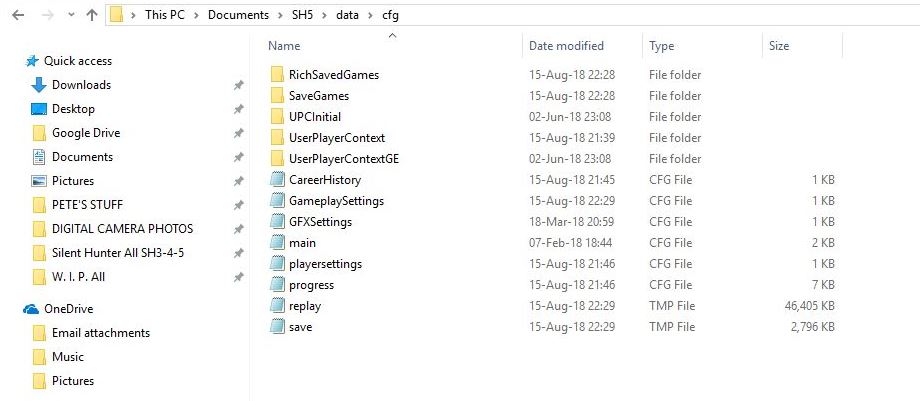
__________________
LSH3-2015 <> TUTORIALS <> ALL YOU NEED TO KNOW <> ALL IN ONE PLACE SH4 <> TUTORIALS <> HOW TO DO IT <> INFORMATION <> DOWNLOAD LINKS SH5 <> TUTORIALS <> HOW TO DO IT <> INFORMATION <> DOWNLOAD LINKS Always Here To Help A Fellow 'Subber' | Need An Answer to A Question Just Send Me A PM Last edited by THEBERBSTER; 08-21-18 at 07:52 AM. Reason: Revised |

|

|
 04-03-14, 03:20 PM
04-03-14, 03:20 PM
|
#52 | |
|
Medic
 Join Date: Dec 2011
Location: Oklahoma
Posts: 165
Downloads: 523
Uploads: 0
|
Quote:

|
|

|

|
 04-03-14, 05:20 PM
04-03-14, 05:20 PM
|
#53 |
|
Growing Old Disgracefully
|
Yes, Leave him well alone.
Any Bonus points will corrupt your firing solution. You will be wondering why you keep missing the target. If the 'Deck Gun' is fired by the 'Crew' then it is beneficial to give them the points as they will become more accurate and load quicker. If you always fire the gun then the points are wasted so giving at least some of them to your Sonar Man will have benefits. Peter
__________________
LSH3-2015 <> TUTORIALS <> ALL YOU NEED TO KNOW <> ALL IN ONE PLACE SH4 <> TUTORIALS <> HOW TO DO IT <> INFORMATION <> DOWNLOAD LINKS SH5 <> TUTORIALS <> HOW TO DO IT <> INFORMATION <> DOWNLOAD LINKS Always Here To Help A Fellow 'Subber' | Need An Answer to A Question Just Send Me A PM |

|

|
 04-03-14, 06:10 PM
04-03-14, 06:10 PM
|
#54 | |
|
Ace of the deep .
|
Quote:

|
|

|

|
 04-04-14, 05:15 AM
04-04-14, 05:15 AM
|
#55 |
|
Growing Old Disgracefully
|
Last updated 5th March 2017
Do Not Use These Settings For Either sobers Mega Mod Or The Wolves Of Steel. 1. Patches to Enable in TDW’s Generic File Patcher (GFP) v1.0.68.0 2. Advanced and Experimental Patches should not be Enabled without taking advice. 3. This is a basic set up that you can copy and use to set up your own (GFP). 4. If you are using TDW’s NewUi 7-4-2 then there are no additional changes needed to be made. 5. If you are using TDW’s NewUi 7-5-0 then changes need to be made where shown. 6. Opening the Generic File Patcher and seeing all of the 9 Patchers. (Picture 1) Picture 1 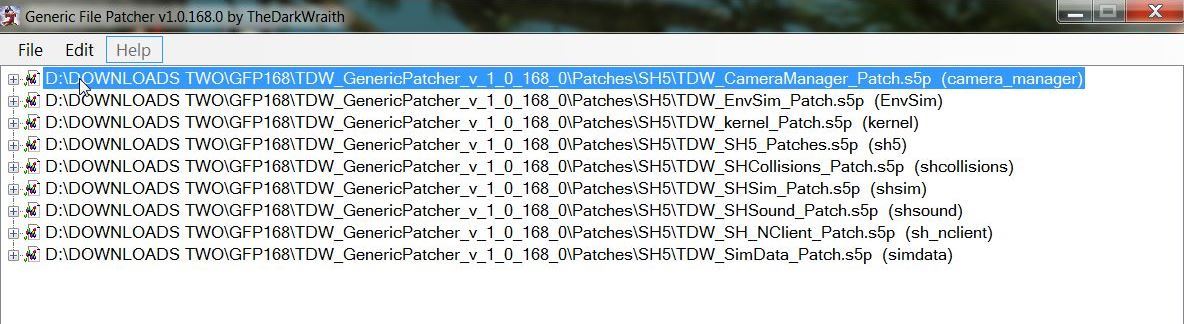 7. Seeing the 1st CameraManager Patcher. (Picture 2) Picture 2 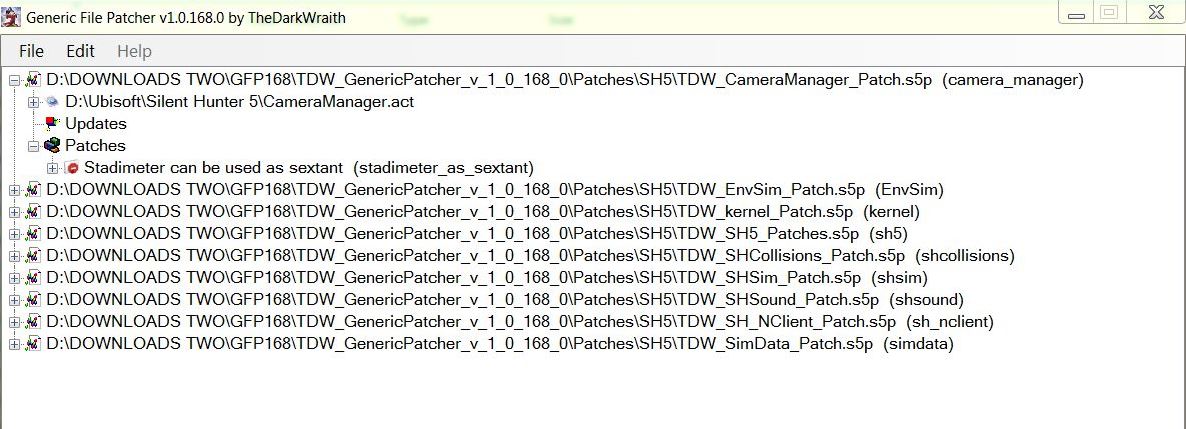 8. Seeing the 2nd EnvSim Patcher. (Picture 3) Picture 3 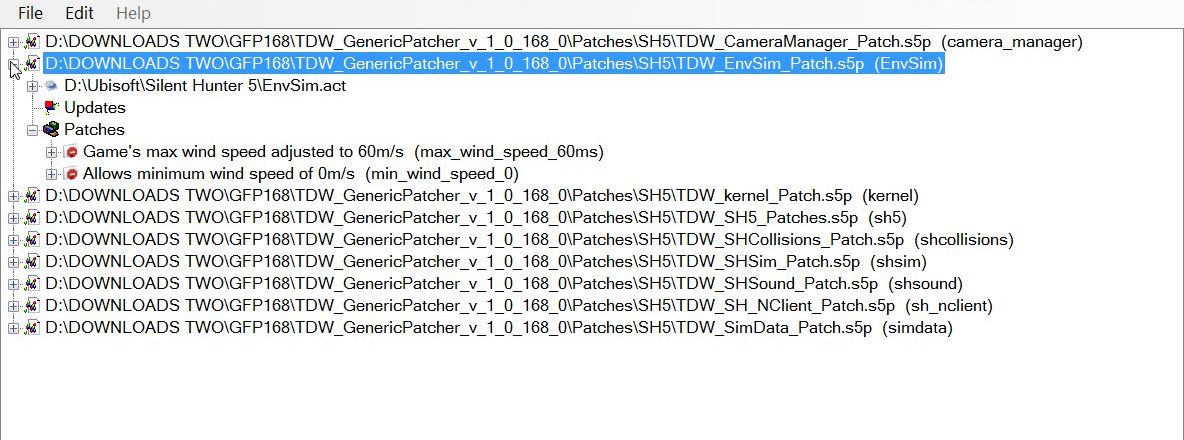 9. Seeing the 3rd kernel Patcher. (Picture 4) Picture 4 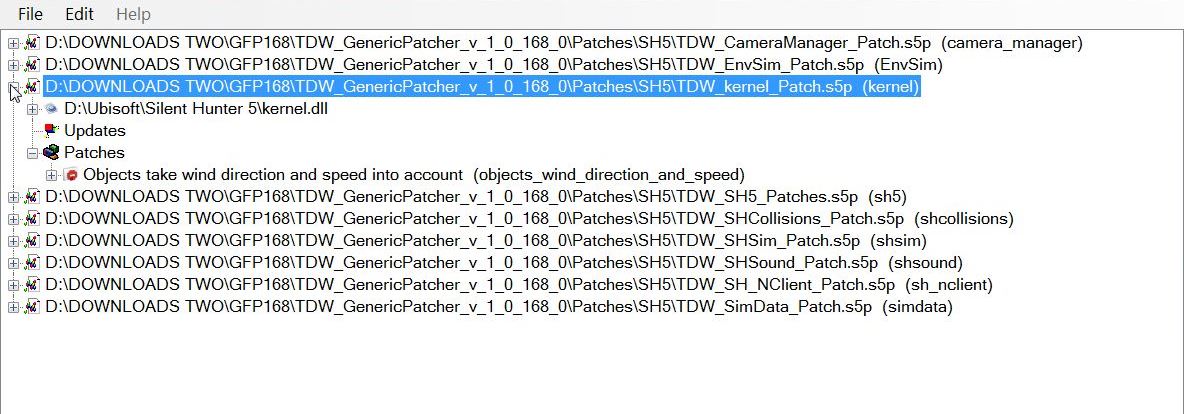 10. Seeing the 4th SH5.exe Patcher. (Pictures 5 Parts 1 & 2 If you are using TDW NewUI 7-5-0 then enable the Real nav menu.txt entries. Want to know how to change the Map Colors then use the Tutorial below? Post #41 Change The Map Colours In TDW's Generic File Patcher Picture 5 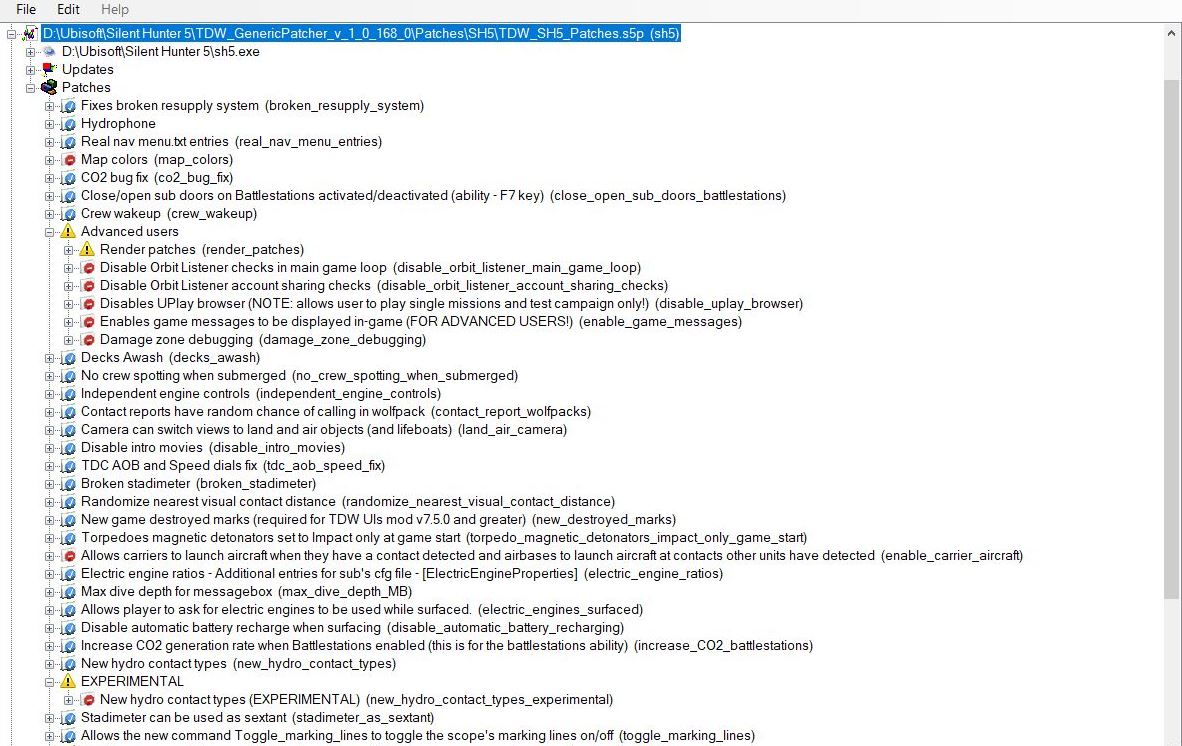 Picture 5 part 2 Second part of this long patch.  Seeing the 5th SHCollisions Patcher. (Picture 6) Picture 6 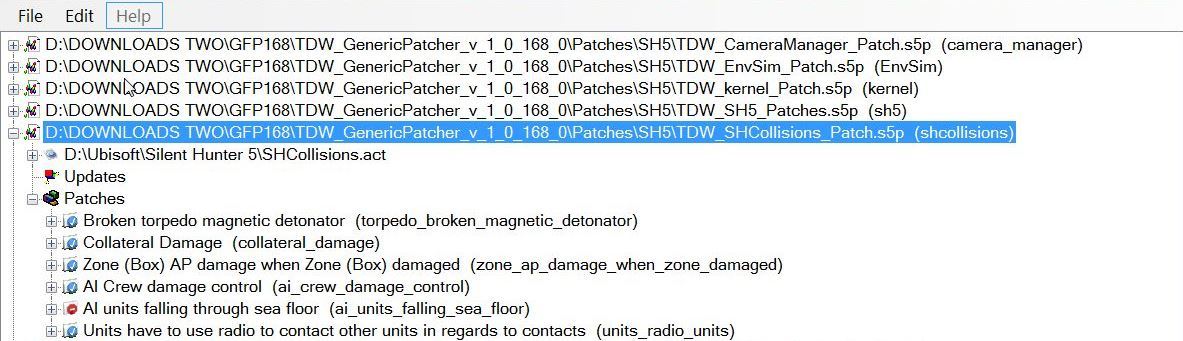 Seeing the 6th SHSim Patcher. (Pictures 7 Parts 1 & 2 This picture shows the 20 Torpedo Patches Enabled. Picture 7 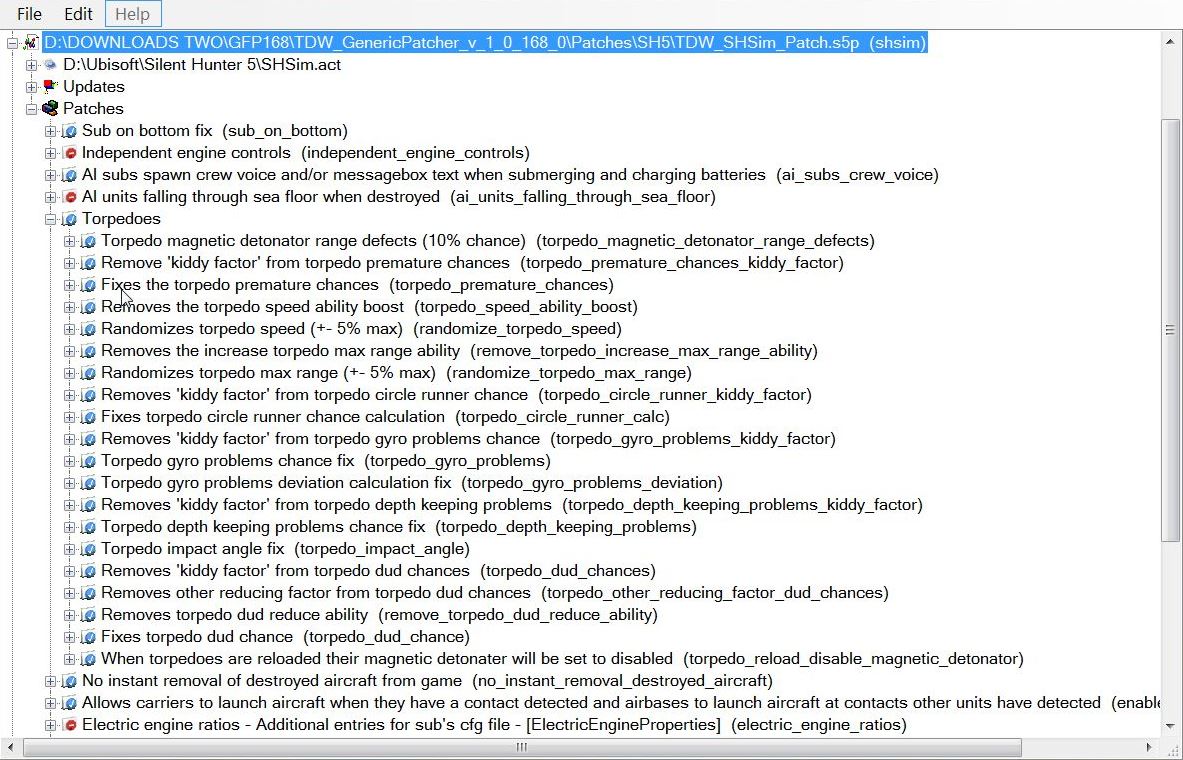 Picture 7 part 2 Second part of this long patch.  Seeing the 7th SHSound Patcher. (Picture 8) Picture 8 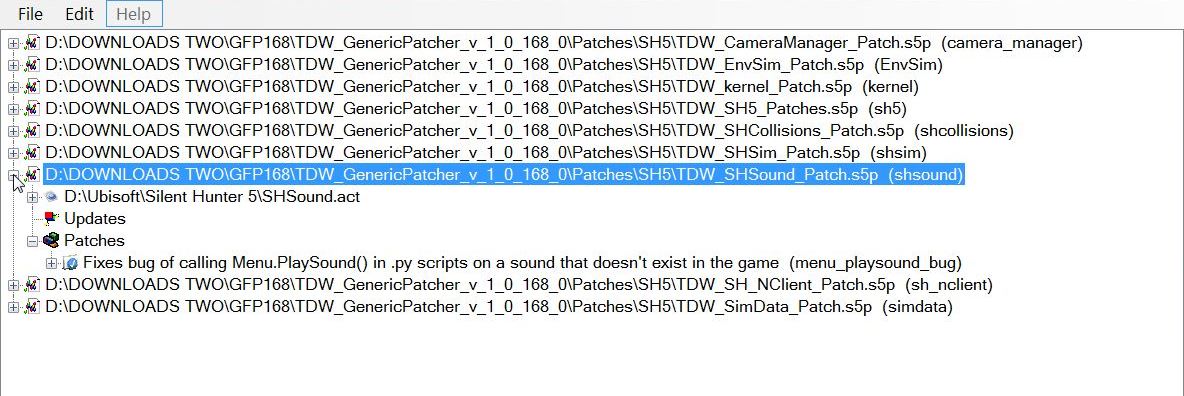 Seeing the 8th SHNClient Patcher. (Picture 9) Picture 9 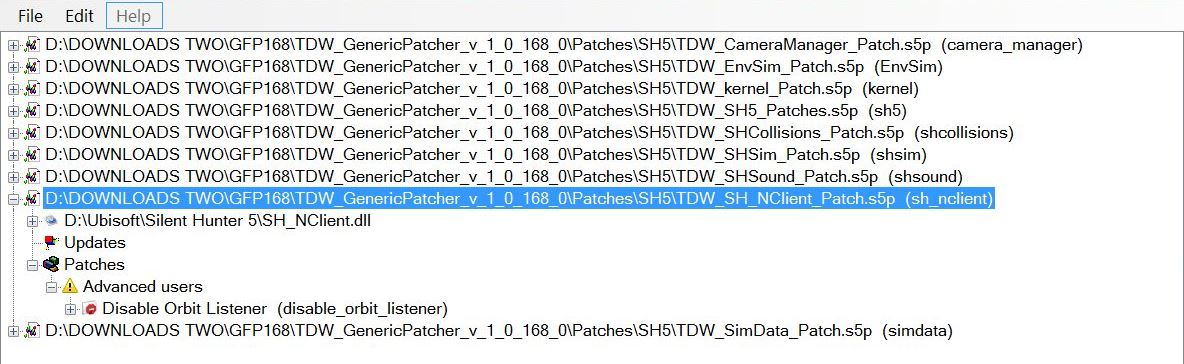 Seeing the 9th SimData Patcher. (Picture 10) Picture 10 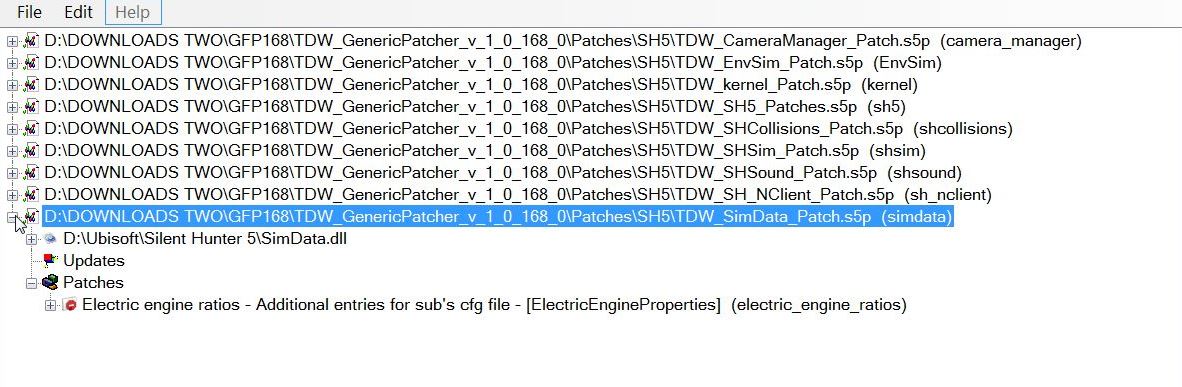 Download Link and information for TDW's GFP SH5.exe patches to fix bugs and add functionality Other GFP Tutorial Links. Courtesy acknowledgement to TheDarkwraith
__________________
LSH3-2015 <> TUTORIALS <> ALL YOU NEED TO KNOW <> ALL IN ONE PLACE SH4 <> TUTORIALS <> HOW TO DO IT <> INFORMATION <> DOWNLOAD LINKS SH5 <> TUTORIALS <> HOW TO DO IT <> INFORMATION <> DOWNLOAD LINKS Always Here To Help A Fellow 'Subber' | Need An Answer to A Question Just Send Me A PM Last edited by THEBERBSTER; 10-04-19 at 03:47 PM. Reason: Replaced missing pictures |

|

|
 04-05-14, 11:00 AM
04-05-14, 11:00 AM
|
#56 |
|
Growing Old Disgracefully
|
Last updated 21st January 2018
4 Bearing True Method Tutorial > Step By Step Instructions It is recommended that you use this ‘Documented Tutorial’ in conjunction with the ‘First Part’ of the mod ‘Trevally Tutorial – All v0.2 (for OHII v1.3)’ This can be found by selecting ‘Tutorials’ and then ‘4 Bearings’ from the ‘Main SH5 menu.’ Select ‘Historical Missions’ >‘4 Bearing Tutorial.’ Select ‘Start’ and the Tutorial’ will then load. This ‘Tutorial Document’ has been edited so you can use it in your game play. It is assumed that you know how to use the map tools. Replace the ‘Data’ you see here with your own. 1. This Tutorial is based on the first part of Trevally’s Tutorial where the 15 minute ‘Bearing Times’ have been used. 2. U-Boat speed >‘0’ Knots. 3. U-Boat > ‘Compass Bearing’ > 90 degrees. 4. U-Boat > ‘Depth’ > 25 Meters. 5. ‘Hydrophone Contact Bearing’ > 270 degrees. 6. Start > ‘Stopwatch.’ 7. Time starting at ‘0 minutes for True Bearing 2.’ 8. ‘Stopwatch Time’ >‘Each Bearing’ > 15 minutes. 9. ‘Plot’ > Bearing 1. 10. Convert > ‘True Bearing’ ’90 + 270 = 360 or 0’ 11. Draw Bearing 1 from > ‘Navigation Fix.’ 12. North > 0 degrees’ 13. ‘Zoom out for accuracy.’ 14. You can ‘Plot’ with ‘Game Pause’ on. 15. ‘Un-Pause Game’ to make any adjustments. 16. Draw out > ‘50km.’ 17. Start ‘Stopwatch’ time > Each Bearing. 18. Trevally’ is using ‘15 minutes’ for this first example. 19. TIP >‘Compass’ place on top of the ‘Bearing 1 Line’ towards the top and draw it out towards the ‘Navigation Fix.’ ‘Zoom out for accuracy.’ 20. ‘15 minutes’ later. 21. ‘Contacts > True Bearing 2’ > 56 degrees. 22. ‘Stopwatch’ started 2nd time for ‘Bearing 3.’ 23. Total time ‘15 minutes.’ (True Bearing 2 > 56 degrees) 24. ‘Plot Bearing 2 25. ‘Navigation Fix’ > 56 degrees. 26. Draw out > 50km. 27. ‘Zoom out for accuracy.’ 28. Take note the way ‘Contact’ is heading. 29. Bearing 2’ is ‘East of ‘Bearing 1’ 30. ‘Zoom out for accuracy’ 31. ‘Target’ moving > West to East. 32. ’15 minutes’ later > Bearing 3. 33. ‘Stopwatch’ started 3rd time for the ‘Predicted Bearing 4.’ 34. Total time ‘30 minutes.’ (True Bearing 3 > 61 degrees) 35. As soon as we get ‘Bearing 3’ we must ‘Move the U-boat’ before we can take the ‘4th True Bearing.’ 36. ‘Surface’ > U-Boat. 37. ‘Ahead Standard.’ 38. Plot course ‘Towards’ and to the ‘Side’ of the last ‘Contacts Position.’ 39. Bearing 61 degrees’ from > Navigation Fix. 40. Draw out ‘50km.’ 41. ‘Zoom out for accuracy.’ 42. To get > Contacts Heading. 43. Pick a point over half way up on the ‘Bearing 2 Line’ > ‘Mark’ with an ‘X.’ 44. ‘Compass’ > on top of the ‘Bearing 3 Line’ towards the end and draw it out towards > ‘Navigation Fix.’ 45. ‘Zoom out for accuracy.’ 46. Take both ‘Compasses’ and place ‘Parallel Across’ the ‘X Mark’ you made on the ‘Bearing 2 Line.’ 47. ‘Zoom out for accuracy.’ 48. Draw a line ‘30 km’ long from where the ‘Bearings Cross’ each other. 49. Bearing Line 1 to > Bearing Line 3. 50. TIP > Sometimes it is easier to ‘Mark’ the two crossing points and then draw your line through them with the ‘Ruler.’ < 51. ‘Erase’ the > '2 Compass Circles.’ 52. ‘‘Contacts Heading Line’ (CHL) > 151 degrees. 53. ‘Predict’ now > ‘Bearing 4.’ 54. If the ‘Target is maintaining > Constant Speed. 55. ‘Measure’ the ‘Distance’ > ‘Compass’ between ‘Bearing 2’ > ‘Bearing 3.’ 56. ‘Compass’ on > ‘X Mark’ > Bearing 2 Line. 57. ‘Compass Radius’ shows the ‘Distance’ between ‘Bearing 1’ > ‘Bearing 3’ remains constant if plotted correctly. 58. ‘Compass’ drag to where the ‘Bearing Line’ and > CHL Cross. 59. ‘Spacing’ showing on ‘Bearing 1’ and ‘Bearing 3’ must be the same. 60. The ‘Edge’ will show where to ‘Plot’ the ‘Predicted > Bearing 4. 61. Predicted Bearing 4’ > Draw so it matches the shape of the ‘Bearing 1 Line’ is to the ‘Compass Circle.’ 62. ‘Predicted Bearing 4’ > Plotted. 63. ‘15 minutes’ have passed. 64. During that time we have: 65. Moved our ‘U-Boat 66. Dived 67. ‘Speed’ > 0 68. ‘Hydrophone’ > New Bearing 4. 69. ‘True Bearing > 350 degrees.’ 70. Navigation Fix. 71. Stop the ‘Stopwatch no longer needed. 72. Total time 45 minutes.’(True Bearing 4 > 350 degrees) 73. Plot > Real ‘Bearing 4’. 74. Draw out ‘350 degrees’ from > Navigation Fix’ so it crosses the > Predicted Bearing 4 Line. 75. ‘Compass’ > make ‘Parallel Line’ > on 151 degrees ‘CHL’ 76. ‘Compass from ‘CHL’ and place it ‘Parallel’ until it also ‘Crosses both the ‘True Bearing 4 Line’ and ‘Predicted Bearing 4 Line.’ 77. This is the Line coming out from the U-Boat. 78. We now know where the ‘Target’ is. 79. ‘Compass’ > ‘Measure’ > Bearing 1 Line’ > ‘True Bearing 4 Line.’ 80. ‘Target’ > ‘9,000 meters > 45 minutes.’ 81. We can now find ‘Target Heading – Target Range – AOB – Speed.’ 82. Go to the ‘Knots in Meters Per Minute Chart.’ 83. ‘9000 meters’ > Targets Speed 6.5 Knots. 84. Although in this particular scenario ‘15 Minutes between bearings has been used you can use any time gap as long as they are the ‘Same between all Bearings.’ 85. Personally I do not like to use less than 20 minutes as you need to be able to have the accuracy from the bearings you plot. 86. If the bearings are too close to each other then you will not be able to achieve this. 87. Always allow enough time for > Map Work. 88. The further away and ‘Slower the Target’ is you will need to allow ‘Longer Times’ between each ‘Bearings.’ 89. Set up ‘Firing Position’ >90 degrees. 90. If playing with ‘Real Navigation’ > ‘Navigator’ > new position fix. 91. ‘Protractor’ on > ’90 degree Line’ to > New ‘CHL.’ 92. Draw a line > U-Boat > ‘CHL’ 93. This is > ’62 degrees’ 94. ‘Firing Point’ now need to move > 4,200 meters. 95. ‘Surface the Boat.’ 96. Order > ‘Ahead Slow.’ 97. ‘Compass’ <> ‘Rudder’ > 62 degrees. 98. ‘Speed per Minutes Chart’ > 4,200 Meters. 99. Check set up on ‘Firing Line’ > 90 degrees. 100. Prepare your attack. 101. Good Hunting Captain. Courtesy acknowledgement to Trevally Tip If you shade this Tutorial and then copy and paste it to your PC Notepad you can then edit it.
__________________
LSH3-2015 <> TUTORIALS <> ALL YOU NEED TO KNOW <> ALL IN ONE PLACE SH4 <> TUTORIALS <> HOW TO DO IT <> INFORMATION <> DOWNLOAD LINKS SH5 <> TUTORIALS <> HOW TO DO IT <> INFORMATION <> DOWNLOAD LINKS Always Here To Help A Fellow 'Subber' | Need An Answer to A Question Just Send Me A PM Last edited by THEBERBSTER; 01-21-18 at 03:15 PM. Reason: removed text spacing |

|

|
 04-15-14, 07:44 AM
04-15-14, 07:44 AM
|
#57 |
|
Growing Old Disgracefully
|
Last updated 13th April 2016
 ------------------------ RUSTED GLORY SH5 >>> ------------------------ >>> THIS MOD IS JSGME READY. PLACE / EXTRACT INTO YOUR MODS FOLDER AND ENABLE WITH JSGME WHILE IN BUNKER. >>> IF YOU LOAD THIS MOD WHILE ON PATROL, YOU MAY NEED TO BUNKER SAVE AND RESTART THE GAME BEFORE YOU SEE THE CHANGES. >>> THIS MOD IS COMPATIBLE AND RECOMMENDED TO BE USED WITH STEELVIKINGS INTERIOR MOD V1.2 AND XENOMERV'S DARK_INTERIOR _V1. ENABLE RUSTED GLORY LAST IF USING ANY OF THOSE MODS AND BE SURE TO ENABLE IN THIS ORDER: STEELVIKINGS INTERIOR MOD V1.2 STEELVIKINGS INTERIOR MOD PATCH V1.2.2 DARK_INTERIOR_V1 RUSTED GLORY SH5 >>> ENABLE THIS MOD LAST ON YOUR LIST. ALLOW ANY CONFLICT. THERE WILL BE NO HARD CODE CHANGES WITH SAID CONFLICTS. ----------------------------------------- THIS MOD CHANGES THE FOLLOWING >>> ----------------------------------------- >>> RUSTED EXTERIOR FOR TYPE VIIA, VIIB, VIIC AND VIIC/41. THIS MOD WORKS WITH ((( ONLY THE COMMISSIONING PAINT SCHEME.))) I HAVE INCLUDED THE ADDITIONAL CONNING TOWER FOR THE VIIC/41 U-FLAK MOD RELEASED BY vdr1981 ON 2-23-2016. >>> RUSTED INTERIOR FOR TYPE VIIA, VIIB, VIIC AND VIIC/41. THIS INCLUDES RUSTED BULKHEADS, PANELS, PIPES, EQUIPMENT, HATCHES, ENGINES, LADDERS, PERISCOPE & MOST ANY PLACE NATURAL OXIDATION CAN OCCUR. >>> RUSTED U-BOAT BUNKERS >>> DIMMED THE LIGHTS WITHIN THE SUB INTERIOR CREATING A DARKER SETTING. THE HUE HAS ALSO BEEN ADJUSTED TO A MORE REALISTIC LIGHTING YOU WOULD EXPECT FROM BULBS IN THE 1940'S >>> THE CAPTAIN & NAVIGATION DESK PHOTOS HAVE BEEN CHANGED >>> THE TORPEDO HEAD COLOR HAS BEEN CHANGED TO RED >>> THERE IS A SUBSIM EASTER EGG TO BE FOUND AS A TIP OF THE HAT TO ONE OF THE BEST COMMUNITIES ON THE WEB. WITHOUT SUBSIM AND ITS MEMBERS, THIS MOD WOULD HAVE NEVER BEEN POSSIBLE. -------------------------------- FINAL NOTES & AGREEMENT >>> -------------------------------- RUSTED GLORY SH5, IS A SUBSIM.COM COMMUNITY MOD. PLEASE READ THE DOCUMENTATION FOR IMPORTANT INFORMATION. ITS TIME TO GET IN YOUR RUSTY SUB AND SINK 'EM ALL! Dwnload Subsim http://www.subsim.com/radioroom/down...o=file&id=4928 Download Media Fire http://www.mediafire.com/download/sw..._GLORY_SH5.rar  __________________ __________________Kaleun Frank Taylor Present Command: U-19 @ Lorient Bunker SH5 Type VIIB U-Boat "Evil Ashy"
__________________
LSH3-2015 <> TUTORIALS <> ALL YOU NEED TO KNOW <> ALL IN ONE PLACE SH4 <> TUTORIALS <> HOW TO DO IT <> INFORMATION <> DOWNLOAD LINKS SH5 <> TUTORIALS <> HOW TO DO IT <> INFORMATION <> DOWNLOAD LINKS Always Here To Help A Fellow 'Subber' | Need An Answer to A Question Just Send Me A PM Last edited by THEBERBSTER; 04-13-16 at 04:29 AM. Reason: Added additional download link |

|

|
 04-15-14, 02:51 PM
04-15-14, 02:51 PM
|
#58 |
|
Growing Old Disgracefully
|
Last updated 31st December 2014
Convoy Hunt For Ships In The Same Row - Tutorial Video's - With Real Navigation And 100% Realism In SH5 > Step By Step Instructions. This ‘Tutorial’ by ‘Stoianm’ shows you how to attack ‘3 Targets in a ‘Row’ simultaneously. ‘My Tutorial’ can be used in conjunction with ‘Stoianm’s 4 video’s’ that make up his ‘Tutorial’ or as a standalone replacing ‘Stoianm’s Data’ with your own. If you are using ‘Map Contacts’ then you will need to disregard parts of this tutorial but you will still need to know how to take the different bearings. (Leave the ‘TAI Map’ ‘Minimised instead of ‘Closing’ it. Link to video 1 (10 minutes) 1. ‘Speed’ > 0. 2. ‘Navigator’ ‘Position Fix’ > 52 degrees. 3. U-Boat > ‘Periscope Depth.’ 4. Search for > Convoy. 5. ‘Contact Bearing’ > 301 degrees. 6. Go to > ‘Battle Stations.’ 7. With ‘Periscope Up.’ 8. ‘Lock on Target’ with the ‘Space Bar.’ 9. Go to the > ‘Gunner Icon.’ 10. ‘Follow Selected Target.’ 11. ‘Ships Identification.’ 12. ‘Toggle > Charts Icon.’ 13. ‘Ship Recognition Manual.’ 14. ‘Send Mast Height to > TDC.’ 15. Toggle > ‘Charts Icon.’ 16. ‘Stopwatch.’ 17. Wait for the ‘Bearing’ in the ‘TDC’ to change from 311 to 312 degrees. 18. ‘Pause Game.’ 19. Open > ‘TAI Map.’ 20. Select the > ‘Ruler’ and draw the U-boats ‘Heading’ > 52 degrees. 21. ‘Zoom out for Accuracy.’ 22. Bearing Calculation > 360 – 312 = 48 degrees on the left. 23. Select the > ‘Protractor’ and draw out the > 48 degrees. 24. Close the > ‘TAI Map.’ 25. Move the > ‘Periscope Line’ on to the > ‘Targets Waterline.’ 26. Click the > ‘Mouse’ to > lock the ‘Periscope.’ 27. Go to > ‘Range.’ 28. Go to > ‘Stadimeter.’ 29. ‘Stadimeter > shows the ‘Range’ > 5050 meters. 30. ‘Open the > ‘TAI Map.’ 31. Select the > ‘Compass’ and draw out the > 5050 meters. 32. ‘Zoom out for Accuracy.’ 33. Select the > ‘Marker’ and ‘Mark’ an ‘X’ where the lines intercept. 34. Start the > ‘Stopwatch.’ 35. The > ‘Stopwatch’ will be stopped after > 5minutes. 36. ‘Un-Pause Game.’ 37. Do not > ‘Erase’ any > Marks’ we will use these again. 38. ‘5 Minutes’ have now gone’ 39. ‘Pause Game.’ 40. ‘TDC Bearing’ after ‘5 Minutes’ is showing >322 degrees. 41. Bearing Calculation > 360 – 322 = 38 degrees on the left. 42. Open the > ‘TAI Map.’ 43. Take the > ‘Protractor’ and reposition to > 38 degrees. 44. ‘Zoom out for Accuracy.’ 45. Close the > ‘TAI Map.’ 46. Go to > ‘Range.’ 47. Move > ‘Periscope Line’ on to the > ‘Targets Waterline.’ 48. Click the >‘Mouse’ to > lock the ‘Periscope.’ 49. Select > ‘Range.’ 50. The > ‘Stadimeter’ shows the > ‘Range’ > 4450 meters. 51. Open the > ‘TAI Map.’ 52. Select the > ‘Compass.’ 53. Reposition the > ‘Compass’ to show > 4450 meters. 54. ‘Zoom for Accuracy.’ Link to video 2 (10 Minutes) 55. Select the > ‘Marker’ and > ‘Mark’ an ‘X’ where the lines intercept. 56. Select the > ‘Eraser’ and just leave the > ‘2 X Marks.’ 57. Select the > ‘Ruler.’ 58. From the > ‘1st X’ draw through the > ‘2nd ‘X’ and past the > ‘U-Boat.’ 59. ‘Zoom out for Accuracy.’ 60. Select the > ‘Compass and measure the distance between the > ‘2 Marks’ shows > 1000 meters. 61. Toggle the > ‘Charts Icon.’ 62. Select the > ‘Speed in Minutes’ chart. 63. Look at the > ‘5 Minute’ column. 64. The > ‘Convoy Speed’ is showing > 6 Knots. 65. Toggle the > ‘Charts Icon.’ 66. Select the > ‘Protractor.’ 67. Draw > 90 degrees out from the > ‘U-Boat’ to the > ‘Targets Course Line.’ 68. ‘Zoom out for Accuracy.’ 69. ‘Un-Pause Game.’ 70. Adjust if necessary > ‘Protractor.’ 71. ‘Minimise’ the > ‘TAI Map.’ 72. Order > ‘Silent Running.’ 73. Select the > ‘Ruler’ and take a > ‘Bearing’ on the > U-Boats’ ‘Course Line.’ > 45 degrees. 74. Order > ‘Ahead Slow.’ 75. Adjust the > ‘Compass or ‘Rudder’ until the > ‘Course’ is adjusted to > 44 degrees. 76. ‘AOB’ > 90 degrees. 77. ‘Scope Bearing’ > 0 degrees. 78. Order > ‘All Stop.’ 79. While the > U-Boat is slowing down is good opportunity to set up the > ‘Torpedoes.’ 80. ‘Stoianm’ is going to fire > ‘3 Torpedoes’ at > 3 Different Targets. 81. If the ‘Targets’ ‘Scope Bearing’ is at > 355 degrees > 360 – 355 = 5 degrees. 82. ‘AOB’ > 90 – 5 = 85 degrees. 83. The selection in a case like this is > 1 Slow - 2 Med - 3 Fast. 84. ‘AOB’ is automatically adjusted on the next 2 targets because of the ‘AOB’ on ‘Target 1.’ 85. Set the > ‘Torpedo Depths to 3 Meters.’ 86. It is important to set the 3 attacks spaced properly so as to get simultaneous hits. 87. Set to > ‘Impact Detonation.’ 88. Minimise the > ‘TAI Map.’ 89. Set the > ‘Periscope’ to > 0 degrees. 90. Set the > ‘AOB’ to > 90 degrees. 91. Set the > ‘Speed to 6 Knots.’ Link to Video 3 (10 Minutes) Target 1 92. Select the > ‘3 Targets.’ 93. ‘Pause Game.’ 94. ‘Lock on > Target 1’ with the > ‘Space Bar.’ 95. Go to the > ‘Gunner Icon’ 96. ‘Follow Selected Target.’ 97. ‘Ships Identification.’ 98. ‘Toggle > Chart Icon.’ 99. ‘Ships Recognition Manual.’ 100. ‘Un-Pause Game.’ 101. ‘Send the > Mast Height to the TDC.’ 102. ‘Toggle > Chart Icon.’ 103. ‘Pause Game.’ 104. Move > ‘Periscope Line’ on to the > ‘Targets Waterline.’ 105. Click the > ‘Mouse’ to lock the > ‘Periscope.’ 106. Go to > ‘Range.’ 107. The > ‘Stadimeter’ shows the > ‘Range’ > 2900 meters. 108. Move the > ‘Periscope’ to show > 4 degrees. 109. AOB is > 90 + 4 = 94 degrees 110. ‘Un-Pause Game.’ 111. Fire 1 > Slow. 112. Unselect > ‘Follow Target.’ Target 2 113. Select > ‘Torpedo 2.’ 114. Select > ‘Target 2’ with the > ‘Periscope.’ 115. Lock on > Target’ with the > ‘Space Bar.’ 116. ‘Pause Game.’ 117. Go to the > ‘Gunner Icon’ 118. ‘Follow Selected Target.’ 119. ‘Ships Identification.’ 120. Toggle > Chart Icon.’ 121. ‘Ships Recognition Manual.’ 122. ‘Un-Pause Game.’ 123. ‘Send the > Mast Height to the TDC.’ 124. ‘Toggle > Chart Icon.’ 125. ‘Pause Game.’ 126. Move > ‘Periscope Line’ on to the > ‘Targets Waterline.’ 127. Click the > ‘Mouse’ to lock the > ‘Periscope.’ 128. Go to > ‘Range.’ 129. The > ‘Stadimeter’ shows the >‘Range’ > 3100 meters. 130. Bearing Showing > ‘356 degrees.’ 131. Move the > ‘Periscope’ to show > 356 degrees. 132. AOB is > 90 - 4 = 86 degrees Link to Video 4 (8 Minutes) 133. ‘Un-Pause Game.’ 134. Fire 2 > Medium. 135. Unselect > ‘Follow Target.’ Target 3 136. Select > ‘Torpedo 3.’ 137. Select > ‘Target 3’ with the > ‘Periscope.’ 138. Lock on > Target’ with the > ‘Space Bar.’ 139. Go to the > ‘Gunner Icon’ 140. ‘Follow Selected Target.’ 141. ‘Pause Game.’ 142. ‘Ships Identification.’ 143. Toggle > Chart Icon.’ 144. ‘Ships Recognition Manual.’ 145. ‘Un-Pause Game.’ 146. ‘Send the > Mast Height to TDC.’ 147. ‘Toggle > Chart Icon.’ 148. ‘Pause Game.’ 149. Move > ‘Periscope Line’ on to the > ‘Targets Waterline.’ 150. Click the > ‘Mouse’ to lock the > ‘Periscope.’ 151. Go to > ‘Range.’ 152. The > ‘Stadimeter’ shows the > ‘Range’ > 2900 meters. 153. Bearing Showing > ‘351 degrees.’ 154. Move the > ‘Periscope’ to show > 351 degrees. 155. 360 – 351 = 9 degrees 156. ‘AOB’ is > 90 - 9 = 81 degrees 157. ‘Un-Pause Game.’ 158. Fire 3 > Fast. 159. Unselect > ‘Follow Target.’ 160. Ok ‘Captain’ now > ‘Go Silent Run Deep.’ 161. ‘3 Torpedoes’ > 3 Hits. 162. Good Luck Peter. Courtesy acknowledgement to Stoianm Tip Because of the length of this Tutorial I would recommend taking the following action. Right click and shade the text. Copy Paste to your PC Notepad or Word etc Save it. Take a ‘Copy’ of your ‘Original’ Keep the ‘Original’ and ‘Edit’ the ‘Copy.’
__________________
LSH3-2015 <> TUTORIALS <> ALL YOU NEED TO KNOW <> ALL IN ONE PLACE SH4 <> TUTORIALS <> HOW TO DO IT <> INFORMATION <> DOWNLOAD LINKS SH5 <> TUTORIALS <> HOW TO DO IT <> INFORMATION <> DOWNLOAD LINKS Always Here To Help A Fellow 'Subber' | Need An Answer to A Question Just Send Me A PM Last edited by THEBERBSTER; 01-17-18 at 05:56 PM. |

|

|
 04-18-14, 12:04 PM
04-18-14, 12:04 PM
|
#59 |
|
Growing Old Disgracefully
|
Last updated 31st December 2014
Convoy Hunt For Ships In The Same Column – 3 Tutorial Video's - With Real Navigation And 100% Realism In SH5 This ‘Tutorial’ by ‘Stoianm’ shows you how to attack ‘4 Targets in a ‘Column’ simultaneously. ‘My Tutorial’ can be used in conjunction with ‘Stoianm’s 3 video’s’ that make up his ‘Tutorial’ or as a stand-alone replacing ‘Stoianm’s Data’ with your own. If you are using ‘Map Contacts’ then you will need to disregard parts of this tutorial but you will still need to know how to take the different bearings. Link to video 1 (10 minutes) 1. ‘Speed’ > 0. 2. ‘Sonar Man’ Search for > Convoy. 3. ‘Contact Bearing’ > 329 degrees. 4. U-Boat > ‘Periscope Depth.’ 5. ‘Navigator’ ‘Position Fix’ > 0 degrees. 6. Go to > ‘Battle Stations.’ 7. With ‘Periscope Up.’ 8. ‘Lock on Target’ with the ‘Space Bar.’ 9. Go to the > ‘Gunner Icon.’ 10. ‘Follow Selected Target.’ 11. ‘Ships Identification.’ 12. ‘Toggle > Charts Icon.’ 13. ‘Ship Recognition Manual.’ 14. ‘Send Mast Height to > TDC.’ 15. Toggle > ‘Charts Icon.’ 16. ‘Stopwatch.’ 17. ‘Pause Game.’ 18. Open > ‘TAI Map.’ 19. Select the > ‘Ruler’ and draw the U-boats ‘Heading’ > 0 degrees. 20. ‘Zoom out for Accuracy.’ 21. Bearing Calculation > 360 – 350 = 10 degrees on the left. 22. Select the > ‘Protractor’ and draw out > 10 degrees to the left. 23. Close the > ‘TAI Map.’ 24. Move the > ‘Periscope Line’ on to the > ‘Targets Waterline.’ 25. Click the > ‘Mouse’ to > lock the ‘Periscope.’ 26. Go to > ‘Range.’ 27. Go to >‘Stadimeter.’ 28. ‘Stadimeter > shows the ‘Range’ > 5600 meters. 29. ‘Open the > ‘TAI Map.’ 30. Select the > ‘Compass’ and draw out the > 5600 meters. 31. ‘Zoom out for Accuracy.’ 32. Select the > ‘Marker’ and ‘Mark’ an ‘X’ where the lines intercept. 33. Start the > ‘Stopwatch.’ 34. The > ‘Stopwatch’ will be stopped after > 5minutes. 35. ‘Un-Pause Game.’ 36. Do not > ‘Erase’ any > Marks’ we will use these again. 37. ‘Stopwatch’ time shows ‘5 Minutes’ have gone’ 38. ‘Pause Game.’ 39. ‘TDC Bearing’ after ‘5 Minutes’ is showing >358 degrees. 40. Bearing Calculation > 360 – 358 = 2 degrees on the left. 41. Open the > ‘TAI Map.’ 42. Take the > ‘Protractor’ and reposition to > 2 degrees. 43. ‘Zoom out for Accuracy.’ 44. Close the > ‘TAI Map.’ 45. Go to > ‘Range.’ 46. Move > ‘Periscope Line’ on to the > ‘Targets Waterline.’ 47. Click the >‘Mouse’ to > lock the ‘Periscope.’ 48. Select > ‘Range.’ 49. The > ‘Stadimeter’ shows the > ‘Range’ > 4726 meters. 50. Open the > ‘TAI Map.’ 51. Select the > ‘Compass.’ 52. Reposition the > ‘Compass’ to show > 4700 meters. 53. ‘Zoom for Accuracy 54. Select the > ‘Marker’ and > ‘Mark’ an ‘X’ where the lines intercept. 55. Select the > ‘Eraser’ and just leave the > ‘2 X Marks.’ 56. Select the > ‘Ruler.’ 57. From the > ‘1st X’ draw through the > ‘2nd ‘X’ and past the > ‘U-Boat.’ 58. ‘Zoom out for Accuracy.’ Link to video 2 (10 Minutes) 59. Select the > ‘Ruler’ and measure the distance between the > ‘2 Marks’ shows > 1150 meters. 60. Toggle the > ‘Charts Icon.’ 61. Select the > ‘Speed in Minutes’ chart. 62. Look at the > ‘5 Minute’ column. 63. The > ‘Convoy Speed’ is showing > 7 Knots. 64. Toggle the > ‘Charts Icon.’ 65. ‘Un-Pause Game.’ 66. Lower the ‘Periscope.’ 67. ‘Pause Game.’ 68. Select the > ‘Protractor.’ 69. Draw > 90 degrees out from the > ‘U-Boat’ to the > ‘Targets Course Line.’ 70. ‘Zoom out for Accuracy.’ 71. ‘Un-Pause Game.’ 72. Adjust if necessary > ‘Protractor.’ 73. ‘Minimise’ the > ‘TAI Map.’ 74. Order > ‘Silent Running.’ 75. Select the > ‘Ruler’ and take a > ‘Bearing’ on the > U-Boats’ ‘Course Line.’ > 41 degrees. (Shows 46 on compass not 41) 76. Order > ‘Ahead Slow.’ 77. Adjust the > ‘Compass or ‘Rudder’ until the > ‘Course’ is adjusted to > 41 degrees. 78. ‘AOB’ > 90 degrees. 79. ‘Scope Bearing’ > 0 degrees. 80. While the > U-Boat is slowing down is good opportunity to set up the > ‘Torpedoes.’ 81. ‘Stoianm’ is going to fire > ‘3 Torpedoes’ at > 3 Different Targets. 82. Set the > ‘Torpedo Depths All to 3 Meters.’ 83. Set the > ‘Torpedo Speeds All to Fast.’ 84. Set the > ‘Torpedoes All set to ‘Impact Detonation.’ 85. Order > ‘All Stop’ when the ‘Compass’ shows ’41 degrees.’ 86. When ‘Speed’ > ‘0’ 87. Open the ‘TAI Map.’ 88. ‘Navigator’ ‘Position Fix’ 89. Adjust if necessary > ‘Protractor’ to maintain ‘90 degrees.’ 90. Raise the ‘Attack Scope.’ Link to video 3 (10 Minutes) 91. Take the ‘Compass’ and measure out the ‘Distance’ > 2900 meters. 92. Press the ‘Red Button’ to change to ‘Manual.’ 93. Enter the ‘Range’ > 2900 meters. 94. Enter the ‘Speed’ > 7 Knots. 95. Enter the ‘AOB’ > 90 degrees ‘Starboard.’ 96. Press the ‘Green Button’ to change back to ‘Auto.’ 97. Set both ‘Gyro-Angles’ to ‘0 degrees.’ 98. The ‘Scope Bearing’ will change to take this into account. 99. The ‘1st Torpedo’ will be fired when the ‘Target’ enters the ‘Cross Hair’ 100. Select the ‘Targets.’ 101. Remember each time the ‘Periscope’ is moved to make sure that you set it back so both the ‘Gyro-Angles’ are at ‘0 degrees.’ 102. Fire each ‘Torpedo’ as each ‘Target’ enters the ‘Cross Hair.’ 103. After firing your last ‘Torpedo’ ‘Run Silent Run Deep.’ 104. Good Hunting Peter. Courtesy acknowledgement to Stoianm Tip If you shade this Tutorial and then copy and paste it to your PC Notepad you can then edit it.
__________________
LSH3-2015 <> TUTORIALS <> ALL YOU NEED TO KNOW <> ALL IN ONE PLACE SH4 <> TUTORIALS <> HOW TO DO IT <> INFORMATION <> DOWNLOAD LINKS SH5 <> TUTORIALS <> HOW TO DO IT <> INFORMATION <> DOWNLOAD LINKS Always Here To Help A Fellow 'Subber' | Need An Answer to A Question Just Send Me A PM Last edited by THEBERBSTER; 01-17-18 at 05:57 PM. |

|

|
 04-18-14, 12:10 PM
04-18-14, 12:10 PM
|
#60 |
|
Growing Old Disgracefully
|
Last updated 26th January 2016
These percentages do not apply if using The Wolves Of Steel mega mod. Game Play Settings are selected from the Main Menu and then by selecting Options. Game Play Option Levels: Low > 2% Medium > 38% High > 77% Realistic > 100% Custom > % dependant on what is added or removed. The default setting showing in Game Play Settings is always determined by the setting originally selected when a New Campaign is chosen. Selections can be changed by either ticking, or un-ticking a box, this changes the default setting to become a Custom Game Play Setting. Limited Batteries > Medium > High When selected, the batteries that power your submarines electric engines are limited, this, in turn, limits the amount of time you can stay submerged before the batteries must be recharged. Limited Compressed Air > High When selected, your submarine uses an amount of compressed air to surface by blowing air in the ballast tanks. If you exhaust your supply, you will have difficulties in bringing the submarine to the surface. Compressed air is regenerated by your compressor when the submarine is running on the surface, so it is vital to keep that piece of equipment in good condition. Limited O2 > Medium > High When the submarine is submerged, the crew uses oxygen and generates CO2 (carbon dioxide). Over time, the air will become un-breathable, affecting the performance of the crew and possibly even leading to their death. When this option is selected, you must surface your submarine periodically to resupply your submarine with fresh air. Limited Fuel > High > Realistic When selected, your submarine has limited fuel, and therefore limited range. You must return to base before your fuel supply is exhausted. There are no refuelling submarines in the (stock) game. You will get a warning during the patrol when you have used 50% of your fuel. Realistic Repair Time > Medium > High > Realistic When selected, damage repairs will take longer. Manual Targeting System > High > Realistic When selected, you must enter the appropriate information in to the TDC when firing torpedoes. You cannot simply point the TBT or periscope at a target and fire. No Map Contact Update > Realistic When selected, hydrophone and visual contacts will not appear on the navigation map. Radio contacts, however will periodically appear on the map. No Deck Gun Projectile Path > High > Realistic The yellow line from the deck gun to the target is no longer shown. Realistic Sensors > Medium > High > Realistic When selected, the effectiveness of your hydrophone and radar is reduced. Dud Torpedoes > Medium > High > Realistic When selected, your torpedoes will periodically malfunction. Malfunctioning torpedoes will either detonate too early, or not detonate at all. Realistic Reload > High > Realistic When selected, it will take a considerable amount of time to reload the torpedo tubes. No Event Camera > Low > Medium > High > Realistic When selected, the event camera is disabled. You will not see your torpedo tracking to the target or when the target sinks beneath the waves. No External View > Realistic When selected, the external camera is disabled. No Stabilize View > Realistic When selected, your targeting optics (i.e the TBT and attack periscope) will be realistically affected by the submarines movement on the waves. This will make targeting more difficult in rough seas. No Ship Damage Meters > High > Realistic No explanation available. Multiplayer Settings Displays Submarine Owner Displays Torpedoes Owner Measurement Units Metric Imperial
__________________
LSH3-2015 <> TUTORIALS <> ALL YOU NEED TO KNOW <> ALL IN ONE PLACE SH4 <> TUTORIALS <> HOW TO DO IT <> INFORMATION <> DOWNLOAD LINKS SH5 <> TUTORIALS <> HOW TO DO IT <> INFORMATION <> DOWNLOAD LINKS Always Here To Help A Fellow 'Subber' | Need An Answer to A Question Just Send Me A PM Last edited by THEBERBSTER; 01-17-18 at 05:57 PM. |

|

|
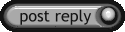 |
|
|
