I was expecting Steam to have a Christmas sale going on, but apparently, it either already ran, or has not been done yet, anyway, at $10US, not a bad price, but sometimes will be found for $3.50US. Definitely worth the price even at $10, especially since over 90% of the mods are written for v1.5 of the game.
In the meantime, with the 'modern' computer, Windows, and the old DirectX v9.0c games, such as Silent Hunter 4, you will encounter quite a few graphics issues. Back in the day when the game was written, Windows XP was the OS, and display monitors were analog. Now you have Windows 10/11 and display monitors are LCD. Windows has User Access Control (UAC) and other 'modern' technologies to protect you from yourself, and to do that, Windows "locks" the Program Files folders and most user areas from "unauthorized" editing. Since Silent Hunter 4 and JSGME are "old" legacy apps, they are not "authorized" by the modern Windows to edit any of those folders, so your Steam Library has to be outside of the influence of those Windows folders, such as your D:\Steamapps set-up. You must also have the DirectX v9.0c dll (Dynamic Linked Library) files loaded. Again, you should be fine there, since the Steam install does that.
However, Steam has no clue what you have for a display, so the thing to do is use the Windows screen resolution dialog, and see what it shows the resolution set to, and if it shows " (recommended)" in the listing. That would be your display monitor's "native" resolution. Set Windows to that, and then once in the game menu, see if there isn't a choice in the "Optioins", "Graphic Settings" menu drop-down box. One thing to remember is that the game was written when 4:3 and 5:4 monitors were the norm, but they did have 16:9 available eventually, but not super widescreen, so if you have a 21:9, you might have to "window" and use a 16:9 choice that fits on your display.
In addition to that, and quite possibly your trouble with getting the game to run, is the SH4.exe file's "Properties" settings. By default, Windows wants to "help" pretty things up, smooth them out, and maybe even scale them for you, without consulting you or the game about it, so you have to tell Windows to stay out of the way. Navigate into the game's root folder where the SH4.exe file is, and right-click on it. That will bring up a context menu. On Windows 10, the bottom choice is "Properties. Left-click on that. In Windows 11, the list is much shorter, and "Properties" is usually 2nd from the bottom of the list. When the "Properties" dialog initially opens, you are on the "General" tab. Near the bottom of that page is "Attributes", and a "Read-only" tick box. Be sure that box is clear. Then click on the "Compatibility" tab. On this page, you sometimes have to click on the "Run compatibility troubleshooter" button, but you can try to click on the "Run this program in compatibility mode for:" button, and set it to Windows 7, or a Windows XP. You might also have to tick the "Run this program as an administrator", but you'll have to experiment. In your situation, you most likely have to tick the "Disable fullscreen optimizations", and almost assuredly, click the "Change high DPI settings" and set it to "Application". There are slight differences between Windows 10 and 11 in the display dialogs, but they are slight.
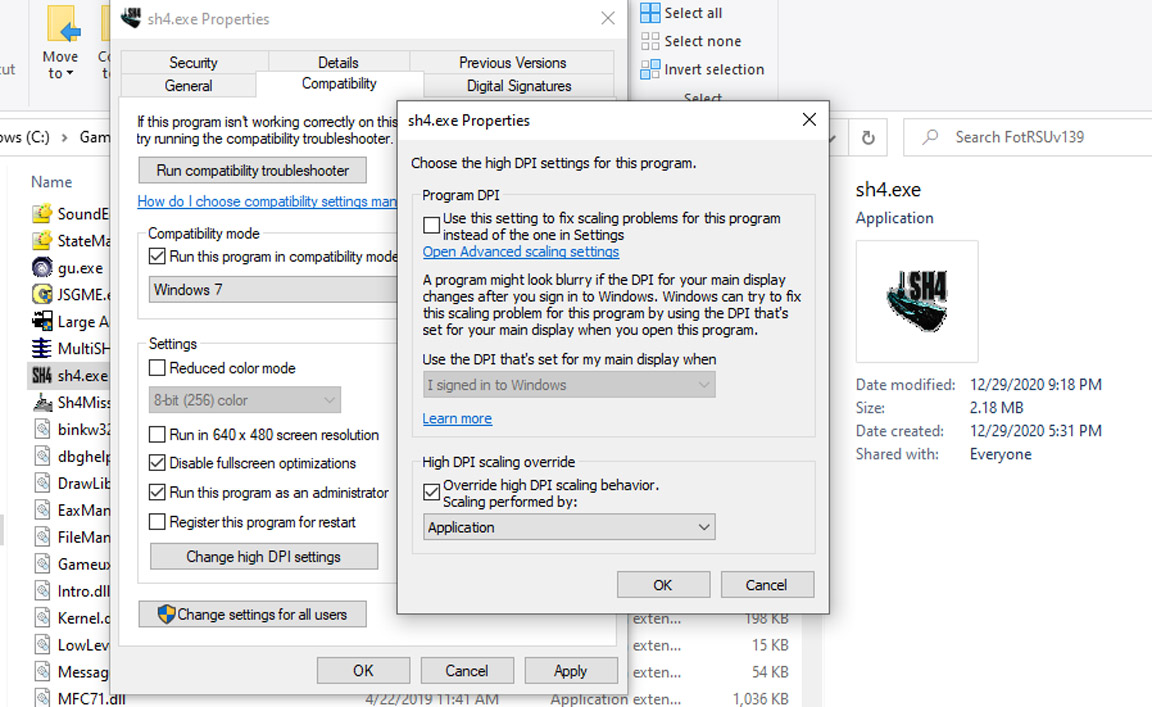
OK your way out, and then use a utility to change the header of the SH4.exe file to use more of your RAM. There is
NTCore's 4Gig Patch, which is also available on SubSim in several flavors and versions, or Large Address Aware, of which CapnScurvy did a nice write-up on in his
Windows10; Large Address Aware; SH4 Install, when he first upgraded from Windows 7 to 10, and explained things nicely. You would not need LAA or similar for the Stock game, but almost all of the mods benefit from the use of one of those utilities. Anyway, let us know how you get along with all this, or if it is too much data too soon...

btw, if the game is running in the background, but not displaying, and you can see it in the Task Manager, use Task Manager to "kill" the process before you do any altering of things. If after adjusting the "Properties" dialog, the game still does that, give a shout and there is a work-around to that by editing a text file. You might also have to empty the game's Save folder ("C:\Users \UserName \Documents \SH4" by default), and since you are having troubles anyway, would probably be a good idea to do preemptively.