 How To Re-Install A SH5 DVD Following Uplay’s Update Instructions For TWoS Players
How To Re-Install A SH5 DVD Following Uplay’s Update Instructions For TWoS Players
How To Re-Install A SH5 DVD Following Uplay’s Update Instructions For TWoS Players
This is a comprehensive tutorial so that those with very little PC experience can make these changes needed so they have the opportunity to once again enjoy playing Silent Hunter 5
This Tutorial is for players who already have the SH5 DVD version and a game installed rather than someone who has just purchased this version.
If you are re-installing and want to keep your previous saved games then change the name of your SH5 saved games folder which can be found here C:\Documents\SH5
Example to > SH5 Backup.
You can copy and paste the contents into the new SH5 folder which will be created in the new installation.
Go to the Control Panels Programs and Features and uninstall the Silent Hunter 5 game showing and also the Uplay Game Launcher.
Select to delete all saved games when prompted.
When both are completed run a Registry cleaner and re-boot your system.
How To Use The Free Registry Cleaner 'Ccleaner' > Pictorial > Includes Download Link
IMPORTANT NOTE > Before re-installing your DVD it is very important to download a new Uplay Game Launcher.
This will stop the DVD from using its own installation which is the one which is causing problems.
Download here.
http://forums.ubi.com/showthread.php...ownload-Forums
Picture 1 > Save the file to C:\Ubisoft
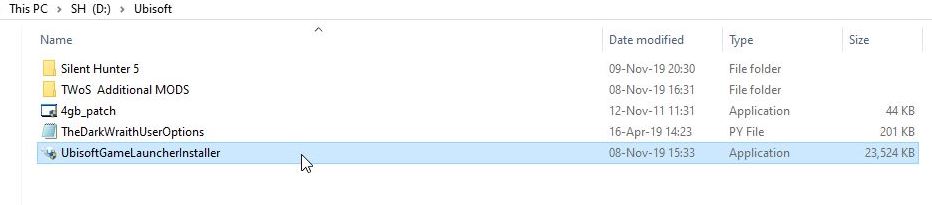
Picture 2 > When you open the application Do not install this new Game launcher in the default Program Files (x86) restricted directory
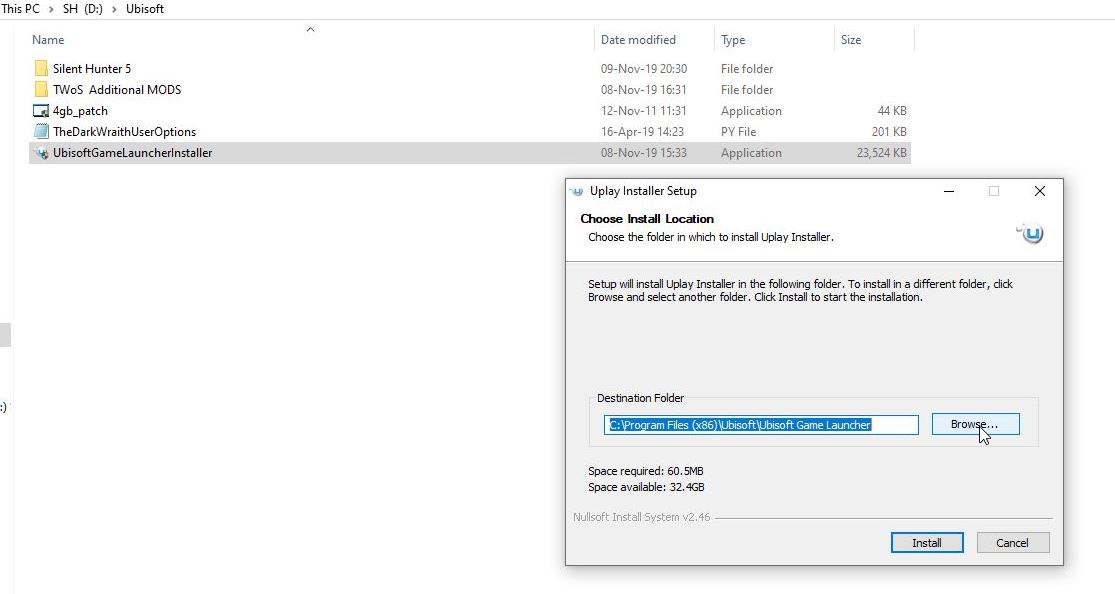 Picture 3 > Use a path like this C:\Ubisoft\.
Picture 3 > Use a path like this C:\Ubisoft\.
 The installation path will be C:\Ubisoft\Ubisoft Game Launcher
The installation path will be C:\Ubisoft\Ubisoft Game Launcher
The DVD will now use this version
Now install the games DVD.
Picture 4 > Go to the main game folder and change the SH5.exe to run as an administrator.
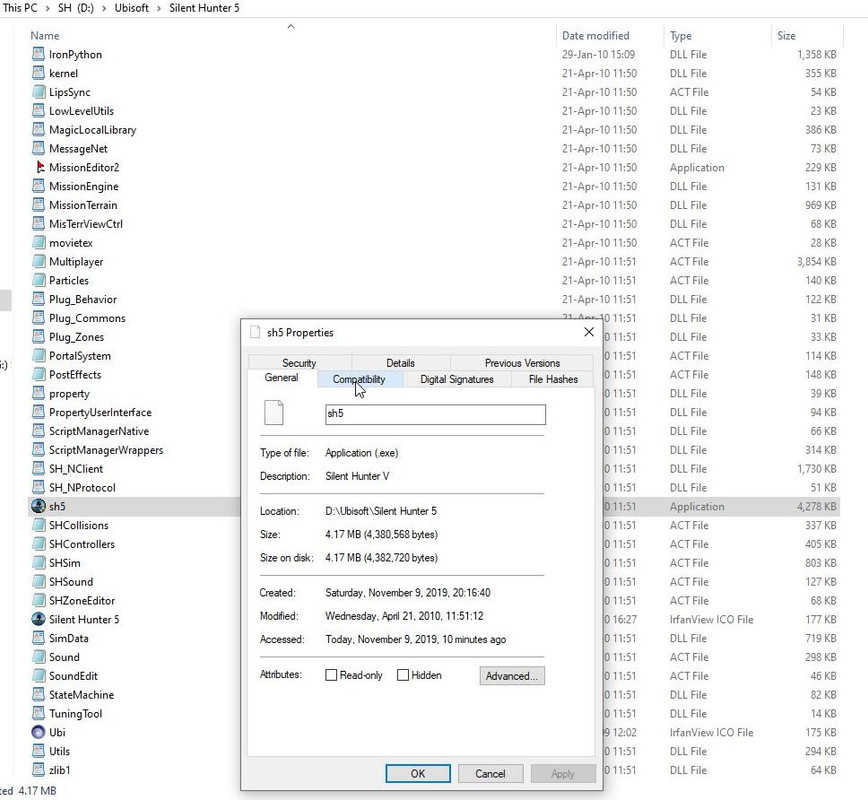
Picture 5 > Tick box and Apply.
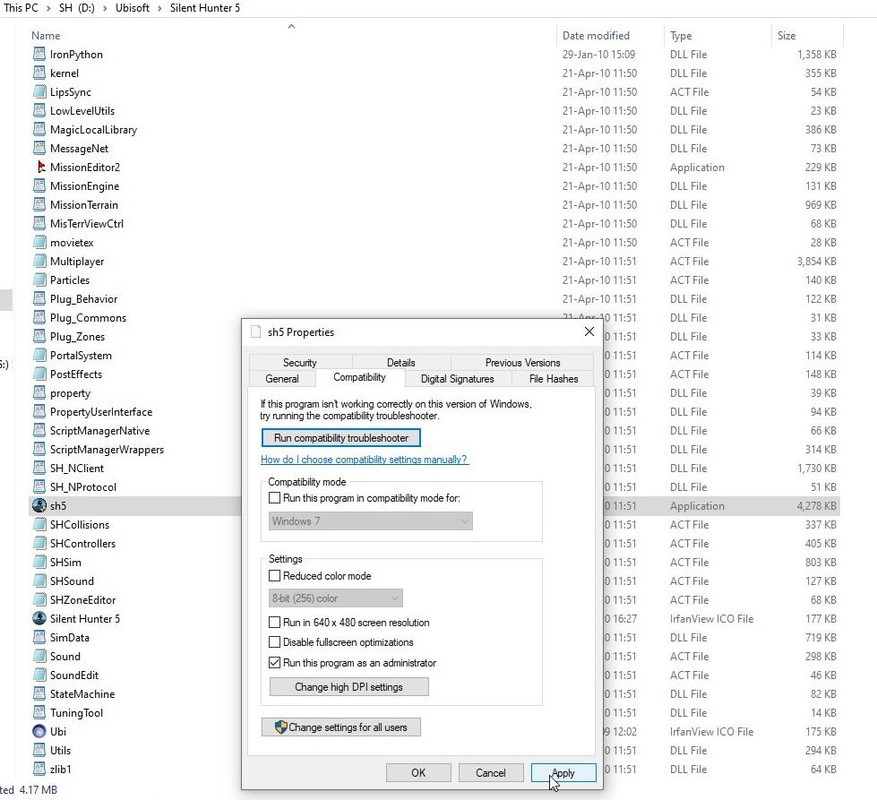
Picture 6 > OK
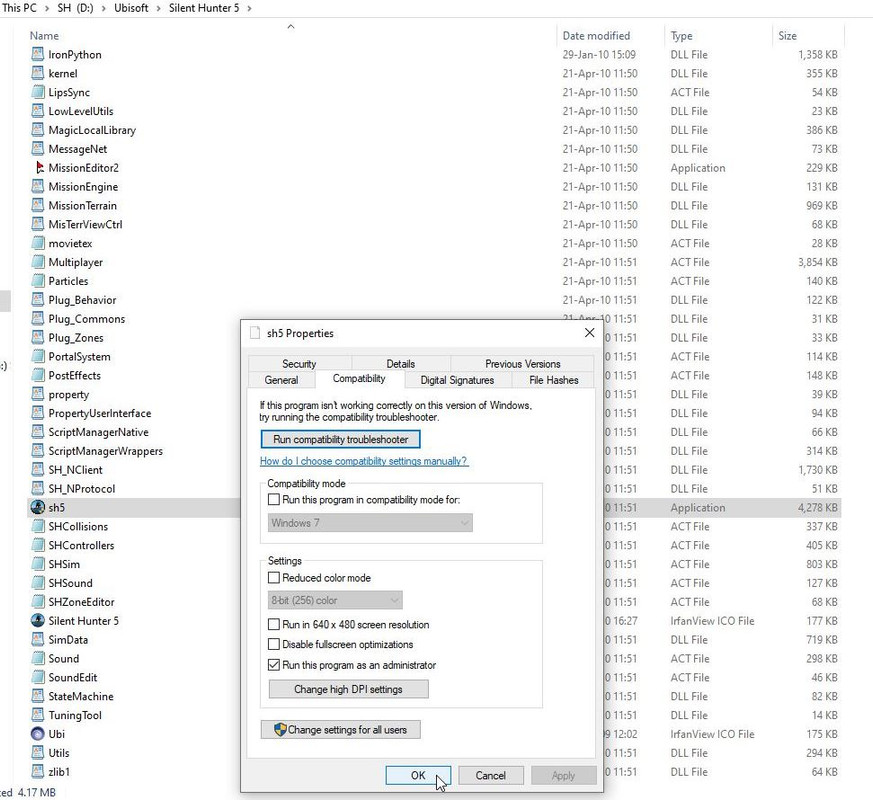 You now need to update your game.
You now need to update your game.
Picture 7 > Now update your game to v1.2.0 from support\GameUpdater/GU
 Picture 8 > Start your game from the SH5.exe and you game will start updating the new game launcher.
Picture 8 > Start your game from the SH5.exe and you game will start updating the new game launcher.
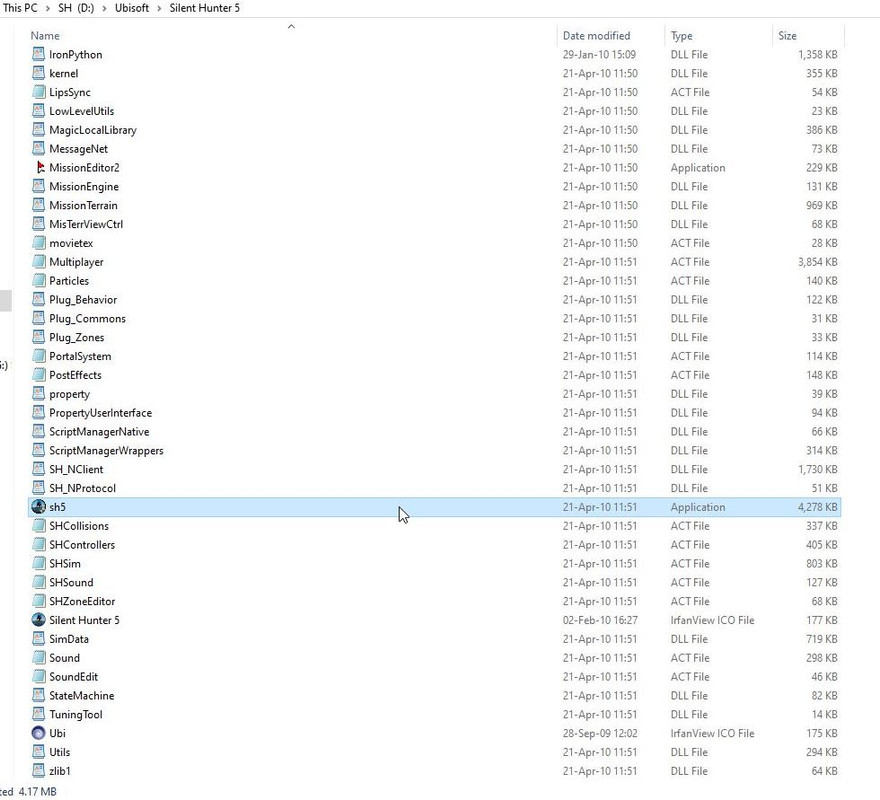 Picture 9 > This is your new Game Launcher updating.
Picture 9 > This is your new Game Launcher updating.
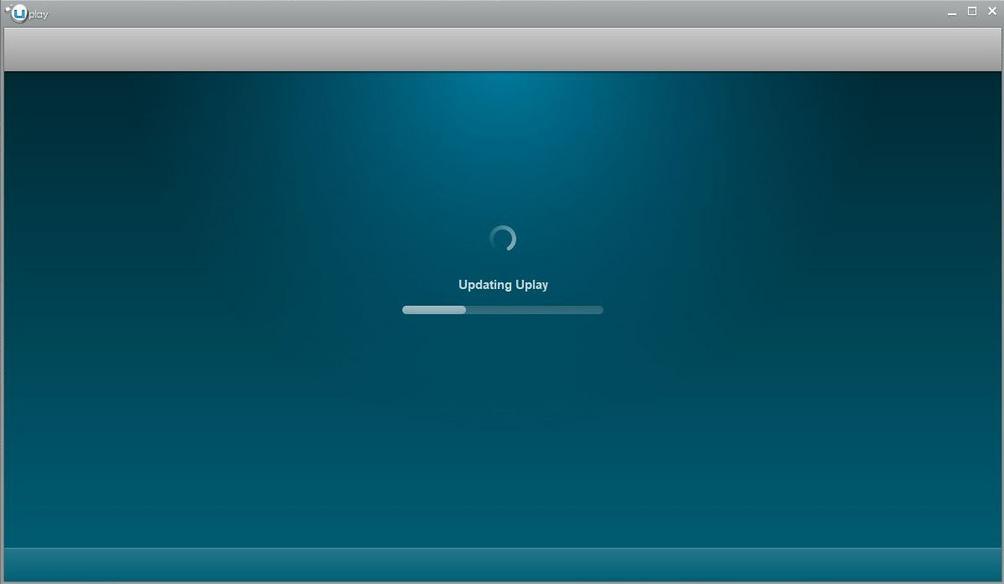 You may have to Login to Uplay with your email address and password.
You may have to Login to Uplay with your email address and password.
Picture 10 > The game now shows this screen.
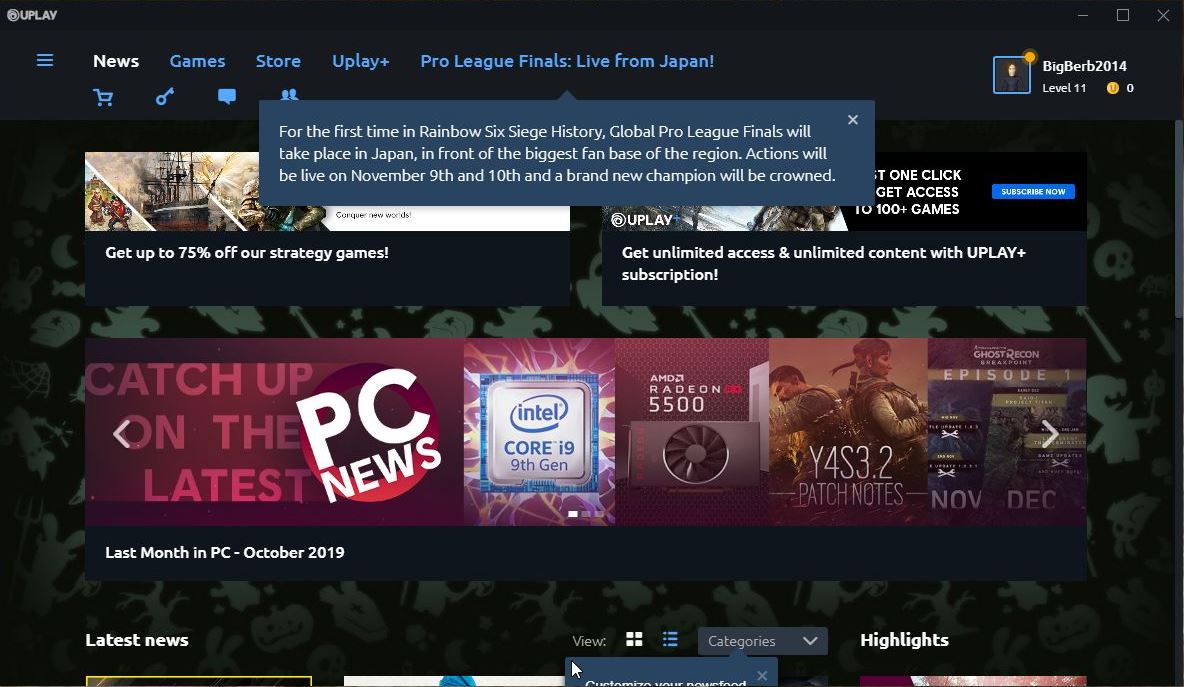 Picture 11 > Go to the Games Tab.
Picture 11 > Go to the Games Tab.
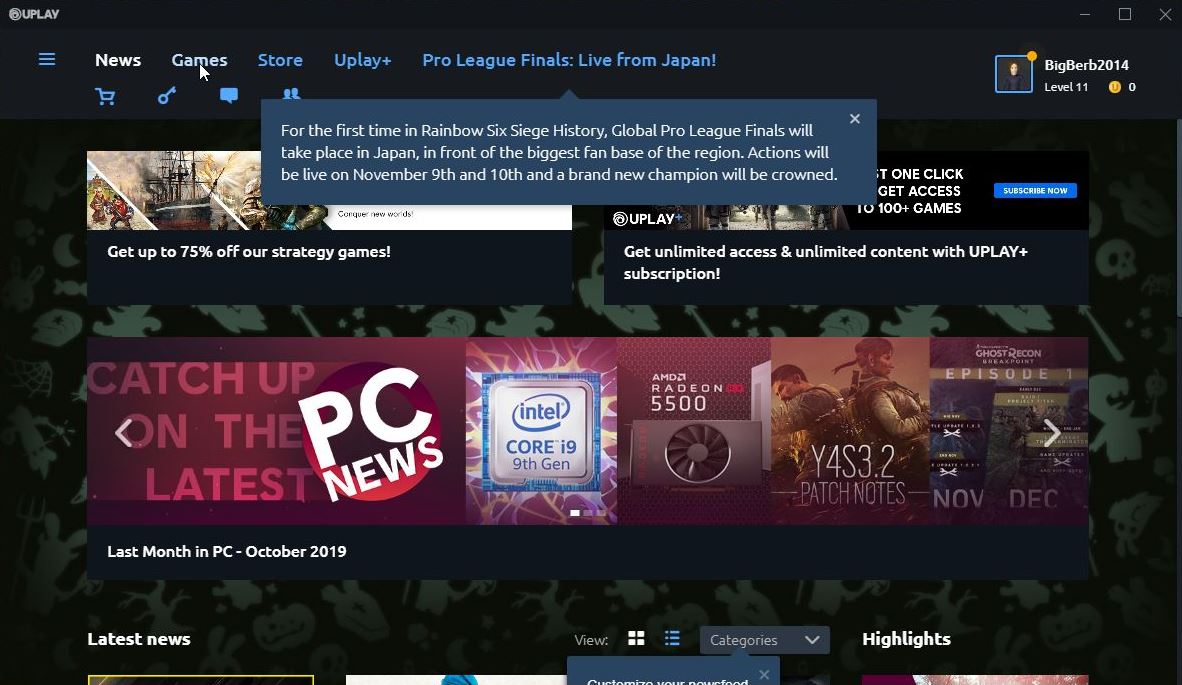 Picture 12 > Option if you do not want the Intro Movie to play then cut and paste it to your Ubisoft folder
Picture 12 > Option if you do not want the Intro Movie to play then cut and paste it to your Ubisoft folder
 Picture 13 > Click on Update to start your game.
Picture 13 > Click on Update to start your game.
 Your game should load to the main menu.
Your game should load to the main menu.
Start a new campaign.
When the game loads the tutorial use the ESC key and exit back to the desktop where you will see Picture 13
You now need to setup Uplay in Offline mode without updating for the TWoS installation.
Picture 14 > Click on the 3 horizontal lines.
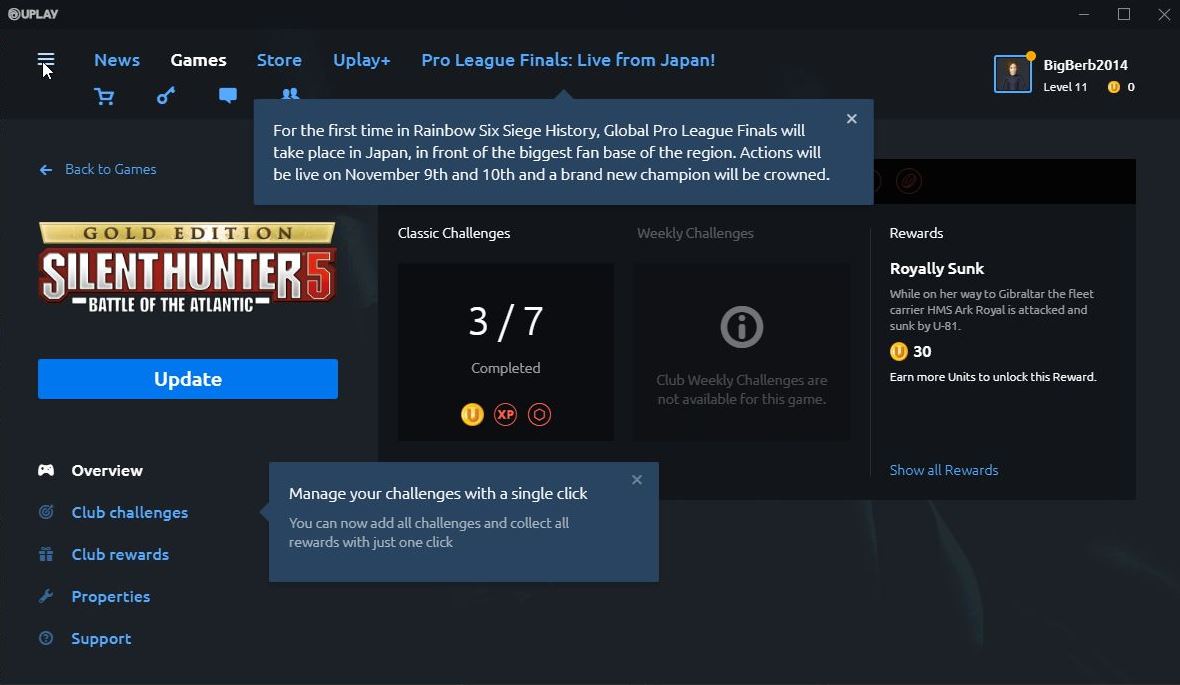 Picture 15 > Click on Settings.
Picture 15 > Click on Settings.
 Picture 16 > General settings you need.
Picture 16 > General settings you need.
 Picture 17 > Network settings you need.
Picture 17 > Network settings you need.
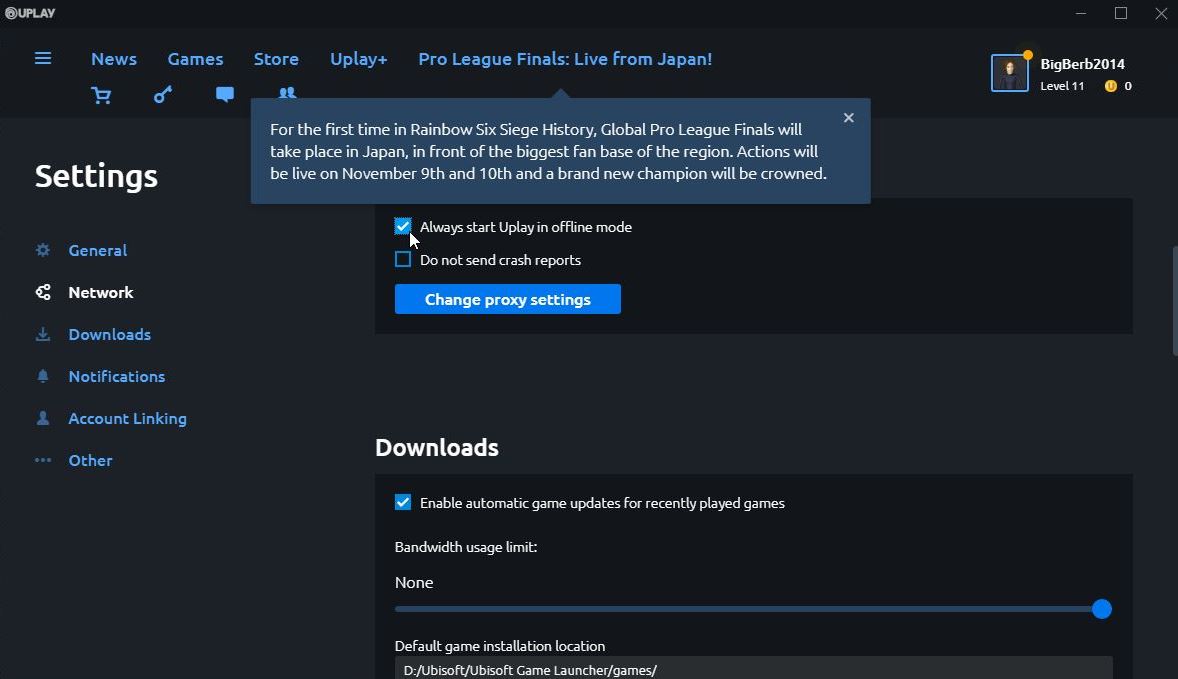 Picture 18 > Download settings you need.
Picture 18 > Download settings you need.
 Picture 19 > Notifications recommended.
Picture 19 > Notifications recommended.
 Picture 20 > Offline mode will look like this next time you start your TWoS Game.
Picture 20 > Offline mode will look like this next time you start your TWoS Game.
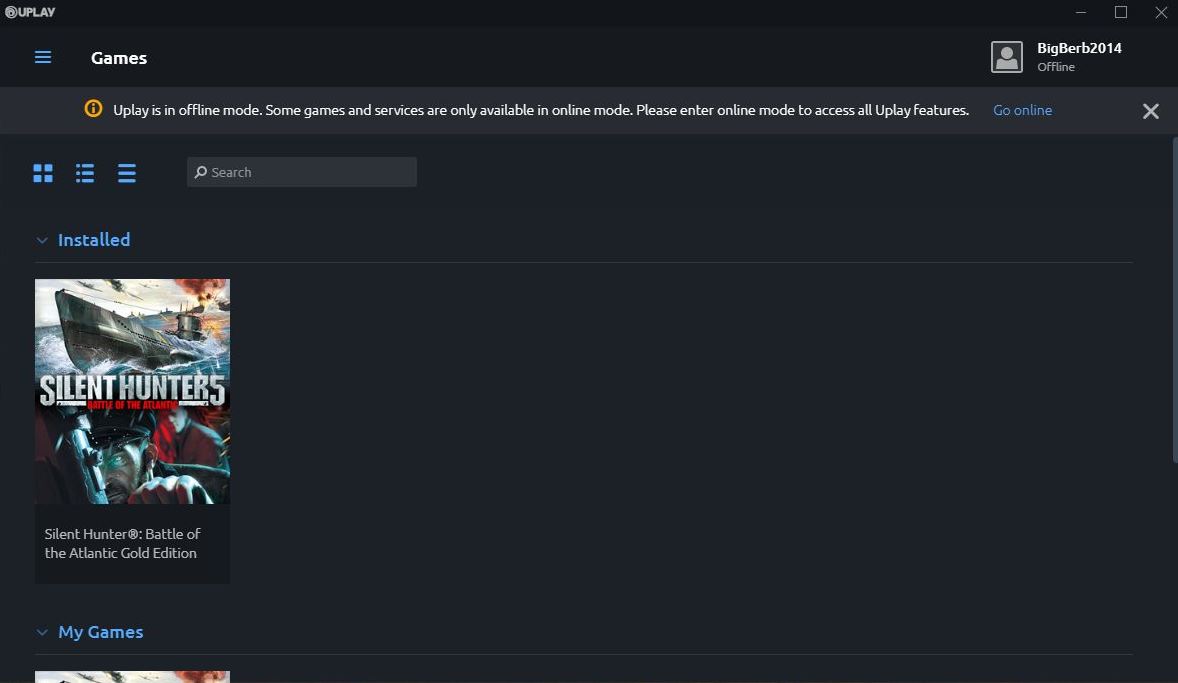
Note > Before re-installing l your previous saved games if appropriate you need to test TWoS.
Do this by starting a New Campaign > New Mission > Make a Manual game save >Go back to the Main Menu > Load this save > Start the patrol > On the bridge make a game save by using the ESC key.
Picture 21 > Open the SH5 Backup folder, highlight, COPY. paste into the new SH5 folder showing.
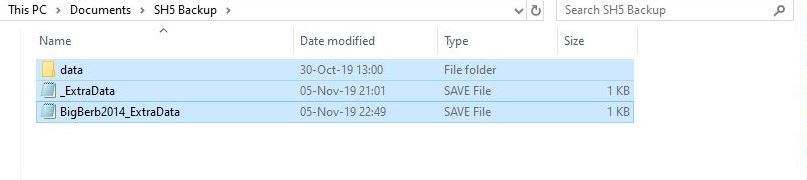 Picture 22 > Open the SH5 folder, PASTE, Accept the ticked option.
Picture 22 > Open the SH5 folder, PASTE, Accept the ticked option.
 Now you can Install the TWoS latest full version.
Now you can Install the TWoS latest full version.
Last edited by THEBERBSTER; 11-11-19 at 07:53 AM.
|