
|
|
SUBSIM: The Web's #1 resource for all submarine & naval simulations since 1997
 |
SUBSIM: The Web's #1 resource for all submarine & naval simulations since 1997 |
 04-27-10, 05:18 AM
04-27-10, 05:18 AM
|
#1141 |
|
Ace of the Deep
 Join Date: May 2008
Posts: 1,231
Downloads: 92
Uploads: 0
|
version 9 now Wow its hard to keep up.
 My new Icons  @ TDW great work sir |

|

|
 04-27-10, 05:26 AM
04-27-10, 05:26 AM
|
#1142 | |
|
Planesman
 Join Date: Sep 2002
Location: South Australia
Posts: 191
Downloads: 28
Uploads: 0
|
Quote:
How do I set this in the options. I still get crew still on deck when I press the Crashdive button? |
|

|

|
 04-27-10, 06:26 AM
04-27-10, 06:26 AM
|
#1143 |
|
Ace of the Deep
 Join Date: Jan 2007
Location: at periscope depth
Posts: 1,204
Downloads: 97
Uploads: 0
|
Installed version 9 but now i get this screen. It looks like a tutorial and
i don`t get rid of it..  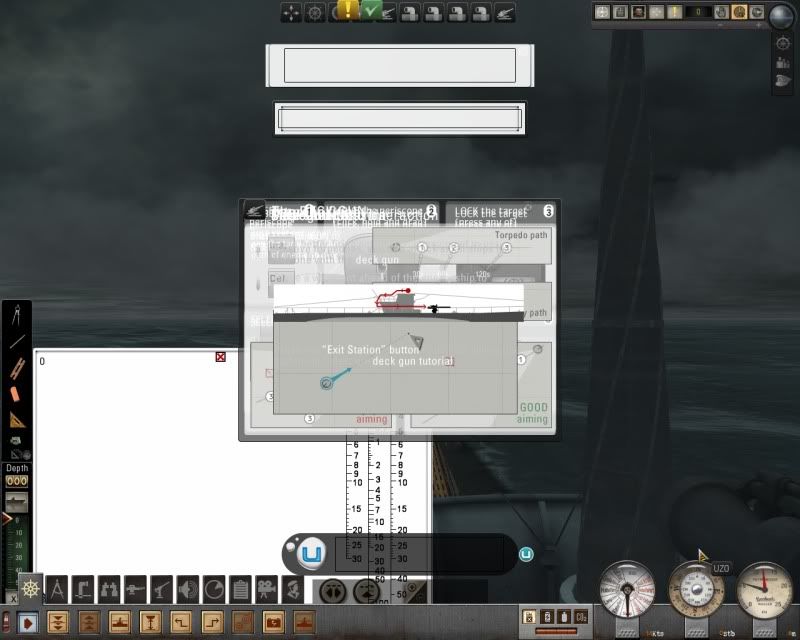
__________________
 |

|

|
 04-27-10, 06:40 AM
04-27-10, 06:40 AM
|
#1144 |
|
sim2reality
 Join Date: Jun 2007
Location: AM 82
Posts: 2,280
Downloads: 258
Uploads: 30
|
Looks like an incorrect install, have you extracted to the correct folder. Easiest method is to extract the Mod Multiple UIs for SH5 with TDC V1.9 Folder from within the Mods Folder in the Archive straight to the Mods (if using JGSME) folder in the SH5 game dir folder.
|

|

|
 04-27-10, 06:46 AM
04-27-10, 06:46 AM
|
#1145 | |
|
Black Magic
 |
Quote:
EDIT: found the compass. I'll swap out the draggable compass in v1.9.0 with this one. Last edited by TheDarkWraith; 04-27-10 at 07:10 AM. |
|

|

|
 04-27-10, 06:49 AM
04-27-10, 06:49 AM
|
#1146 |
|
Black Magic
 |
By default the one click teleport on crash dive is already set to True. The wait time is 5 seconds so after you click on crash dive you should be teleported to radio and then 5 seconds later the crash dive command is issued. Is this not working for you?
|

|

|
 04-27-10, 06:55 AM
04-27-10, 06:55 AM
|
#1147 | |
|
Black Magic
 |
Quote:
You don't like the night mask? Since I'm planning on adding night masks to everything that's missing them I'll add an option in the options file that will allow you to disable all night masks. Simply deleting the .dds will probably cause a CTD as the game goes looking for the file. What you can do is edit the alpha channel to solid black. That will disable the effect. |
|

|

|
 04-27-10, 06:58 AM
04-27-10, 06:58 AM
|
#1148 | |
|
Black Magic
 |
Quote:
EDIT: fixed. |
|

|

|
 04-27-10, 07:28 AM
04-27-10, 07:28 AM
|
#1149 |
|
Planesman
 Join Date: Sep 2002
Location: South Australia
Posts: 191
Downloads: 28
Uploads: 0
|
Seems to be a glitch when loading a saved game. It didn't work the first time than when I reloaded the saved game, it worked.
|

|

|
 04-27-10, 07:31 AM
04-27-10, 07:31 AM
|
#1150 |
|
Black Magic
 |
swapped out the original draggable compass for the one kylania talked about:
do we want that new draggable compass to be that big (it's 512x512). The other compass is the map tool's protractor for comparison. |

|

|
 04-27-10, 07:38 AM
04-27-10, 07:38 AM
|
#1151 |
|
sim2reality
 Join Date: Jun 2007
Location: AM 82
Posts: 2,280
Downloads: 258
Uploads: 30
|
Hmm.. Looks a bit big and hypnotic
|

|

|
 04-27-10, 07:39 AM
04-27-10, 07:39 AM
|
#1152 |
|
Black Magic
 |
I was thinking the same thing. I'll shrink it down to 256x256 and see how it looks.
Actually I can do this: have the map tools toggle button toggle between the original draggable compass and this one or I add another button to the map tools that controls the toggling between these two..... EDIT: shrunk it down to 384x384 and that's much better! It can stay now. Last edited by TheDarkWraith; 04-27-10 at 07:51 AM. |

|

|
 04-27-10, 08:03 AM
04-27-10, 08:03 AM
|
#1153 |
|
Ace of the Deep
 Join Date: Jan 2007
Location: at periscope depth
Posts: 1,204
Downloads: 97
Uploads: 0
|
That`s very nice of you TheDarkWrait
 I have installed it as i always do. I have choosen for the sh3ui but i also keep getting the sh4 ui. Very strange. I thank you in advance. Here is my file, i have to shorten is because the text is too long. #+++++++++++++ UI Style ++++++++++++++ # Possible UI Styles: SH5Enhanced = 0 SH3Style = 1 SH4Style = 2 # the current UI Style # set below to either SH3Style, SH4Style, or SH5Enhanced UIStyle = SH3Style #+++++++++++++ SH5 specific UI Items +++++++++++++++ # the key used to increase the desired heading when you mouse into the heading bar HeadingBarIncreaseHeadingKey = MenuKeyManagerWrapper.Keys.E # change the E to whatever key you want HeadingBarDecreaseHeadingKey = MenuKeyManagerWrapper.Keys.Q # change the Q to whatever key you want # some users may want the desired heading to increase slower. Modify this value to add delay (increment in 1's!) HeadingBarUserDelay = 0 # the hotkey used to display the heading/rudder dial # Format: # # HeadingRudderKey = False # False = enabled # None = key used # # if you wanted to enable this: # HeadingRudderKey = True, MenuKeyManagerWrapper.Keys.C # # if you wanted to disable this: # HeadingRudderKey = False, MenuKeyManagerWrapper.Keys.C # HeadingRudderKey = True, MenuKeyManagerWrapper.Keys.C # the hotkey used to change the heading/rudder dial mode (heading mode or rudder mode) will be the same key # used to toggle the display of the dial plus the shift key. So you have to press the shift key first then # the key used to toggle the display of the dial on/off. # integrate the fuel, battery, compressed air, and CO2 interface into the bottom bar # change below to either True or False IntegrateLevels = True #+++++++++++++ SH3/4/5 specific UI items ++++++++++++++++ # # the hotkey used to toggle follow target (when you have a target selected you can enable this to have the camera # automatically follow the target as it moves.) # Format: # # FollowSelectedTargetHotKey = False # False = enabled # None = key used # # if you wanted to enable this: # FollowSelectedTargetHotKey = True, MenuKeyManagerWrapper.Keys.X # # if you wanted to disable this: # FollowSelectedTargetHotKey = False, MenuKeyManagerWrapper.Keys.X # FollowSelectedTargetHotKey = True, MenuKeyManagerWrapper.Keys.X # the hotkey used to toggle the nomograph visibility on the mini-map. Nomograph is always visible on nav-map # Format: # # NomographVisibleOnMiniMapHotKey = False # False = enabled # None = key used # # if you wanted to enable this: # NomographVisibleOnMiniMapHotKey = False, MenuKeyManagerWrapper.Keys.N # # if you wanted to disable this: # NomographVisibleOnMiniMapHotKey = False, MenuKeyManagerWrapper.Keys.N # NomographVisibleOnMiniMapHotKey = False, MenuKeyManagerWrapper.Keys.N # is the nomograph draggable on the nav map? NomographDraggableOnNavMap = False # does the tool helper default to on state at game start (map tools)? ToolHelperOnAtGameStart = False # teleport on crash dive? TeleportOnCrashDive = True # if teleport on crash dive, time interval to wait before giving the crash dive command (simulates crew clearing the topside deck) (this value is in seconds - i.e. 5.5 would be 5 and a half seconds) TeleportOnCrashDiveWaitTime = 5 # when a new contact is added to the nav map, does the TC drop back to 1? SetTC1OnNewNavMapContact = True #+++++++++++++ SH3/5 specific UI items ++++++++++++++++++ # are the officers enabled (are the officer icons allowed to be rendered)? # change below to either True or False RenderOfficerIcons = True #################################### TDC style (SH3/4/5 modes) ################################# #+++++++++++++++++++ TDC modes +++++++++++++++++++++ # Possible TDC modes: # # NOTDCDials - no dials # TDCSpreadAngle - just the spread angle dial for salvo attacks # TDCMinimalDials - minimal TDC dials # TDCAllDials - all TDC dials # NOTDCDials = 0 TDCMinimalDials = 1 TDCAllDials = 2 TDCSpreadAngle = 3 # the current TDC mode - NOTE: NOT OPERATIONAL - Only valid values are NOTDCDials and TDCMinimalDials # change below to either NOTDCDials, TDCSpreadAngle, TDCMinimalDials, or TDCAllDials TDCMode = TDCMinimalDials #+++++++++++++++++++ Show TDC in UZO, Obs, and Attack ++++++++++++++++++ # set to False to disable, True to enable at game start # # At game start, do you want the dials to be displayed in each of these stations? # change below to either True or False for each ShowAttackTDC = True ShowObsTDC = True ShowUZOTDC = True # if a TDC mode is selected that allows dials, there will be a button on the torpedo box lower section right bottom side # that is used to toggle the dials visibility for that station #################################### For Dials - SH3 and SH4 UI Modes only ################################## #++++++++++++++ Dial zoom/unzoom animation speed +++++++++++++++ # rate at which dials grow and shrink (in seconds) # default is 0.10 seconds DialsAnimationSpeed = 0.10 #++++++++++++++ Base Zoom +++++++++++++++ # Base Zoom levels # when MouseIn the dial will grow by this number # default is 200 BaseZoomThrottle = 200 # default is 200 BaseZoomSpeed = 200 # default is 200 BaseZoomHeading = 200 # default is 200 BaseZoomRudder = 200 # default is 200 BaseZoomDepth260 = 200 # default is 200 BaseZoomDepth25 = 200 #++++++++++++++ Can Zoom +++++++++++++++ # which dials can zoom # change True to False to disable zoom on that dial # # set below to either True or False for each ThrottleCanZoom = True SpeedCanZoom = True HeadingCanZoom = True RudderCanZoom = True Depth260CanZoom = True Depth25CanZoom = True #++++++++++++++ Offsets +++++++++++++++ # y offset adjustment when mouse in/out and image goes offscreen (BaseZoom - for dynamically repositioning dials) DialsBaseZoomOffsetYAdjustment = 10 # x offset adjustment when mouse in/out and image goes offscreen (BaseZoom - for dynamically repositioning dials) DialsBaseZoomOffsetXAdjustment = 10 #+++++++++++++ Enums ++++++++++++++ # zooming/unzooming # an enumeration of possible zoom states (do not change!) unzoom = 0 zoom = 1 #+++++++++++++ Flags for zoom state +++++++++++++ # Zoom State Flags (value of zoom or unzoom) # the current zoom state of the dial # # set below to either unzoom or zoom for each ThrottleZS = unzoom SpeedZS = unzoom HeadingZS = unzoom RudderZS = unzoom Depth260ZS = unzoom Depth25ZS = unzoom ##################################### Message Box (SH3/4/5 modes) #################################### # these control the height and width of the message box. They are multiplied by a set value so increment in small values! MessageBoxWidthFactor = 2.5 # stock is 2 MessageBoxHeightFactor = 5 # stock is 3 # this will cause the message box to start in the expanded mode when the game starts # change below to either True or False MessageBoxStartsExpanded = False # is the message box displayed at game start? # change below to either True or False DisplayTheMessageBox = False # the hotkey used to toggle the messagebox visibility # Format: # # DisplayTheMessageBoxHotKey = false # False = enabled # None = key used # # if you wanted to enable this: # DisplayTheMessageBoxHotKey = True, MenuKeyManagerWrapper.Keys.L # # if you wanted to disable this: # DisplayTheMessageBoxHotKey = False, MenuKeyManagerWrapper.Keys.L # DisplayTheMessageBoxHotKey = True, MenuKeyManagerWrapper.Keys.L # to toggle the messagebox between minimized and maximized states use the hotkey used to toggle visibility with the shift key # at what TDC mode do we ensure the messagebox is shown and maximized (it will show when the TC level is greater than or equal to this value)? ShowMessageBoxAndExpandAtTCLevel = 32 # when we drop below the ShowMessageBoxAndExpandAtTCLevel do we restore the messagebox? RestoreMessageBoxAfterTCLevel = True ##################################### Mini-Map (SH3/4/5 modes) ###################################### # change below to either True or False for each # SelectedContactGUIEnabled = False # stock False ParallelCourseButtonEnabled = True # stock False InterceptCourseButtonEnabled = True # stock False DepthGroupHighlightBitmapEnabled = False # stock False ThrottleHighlightBitmapEnabled = False # stock False ZoomInOutEnabled = True # stock False MapCoordinatesEnabled = False # stock False TorpedoImpactPointsEnabled = False # stock False VisualContactsEnabled = True # stock True VisualEnabled = True # stock True HydrophoneEnabled = True # stock True HydrophoneContactsEnabled = True # stock True RadarEnabled = True # stock True RadarContactsEnabled = True # stock True SonarEnabled = True # stock True SonarContactsEnabled = True # stock True ViewConesEnabled = False # stock False ContactInfoTextEnabled = True # stock True TorpedoSolutionEnabled = False # stock False LocationsInTAIEnabled = False # stock False IsTacticalMapEnabled = True # stock True StrategicObjectivesEnabled = True # stock True # should the mini-map switch to TAI mode when the obs, attack, or UZO station is selected? # set to False to have the mini-map switch to minimized mode on obs, attack, or UZO station selected. When set to True # the mini-map will set to TAI mode on those stations selected. # change below to either True or False TAIModeOnScopeUZOStationSelected = True # enums for TAIMode on game start (DO NOT CHANGE) Minimized = 0 TAI = 1 Maximized = 2 # When game starts, what the status of the mini-map? Does user want it minimized, TAI mode, or maximized? # change below to either Minimized, TAI, or Maximized TAIModeOnGameStart = TAI ##################################### Player Guidance (SH3/4/5 modes) #################################### # are player guidance events enabled? (are they shown) # change below to either True or False PlayerGuidanceEnabled = False ##################################### Player Objectives (SH3/4/5 modes) ################################### # are player objective events enabled? (are they shown) # change below to either True or False PlayerObjectivesEnabled = False # if the mission is a tutorial, are Player Objectives enabled at game start? (overrides PlayerObjectivesEnabled at game start) IfTutPlayerObjsEnabledAtGameStart = True ##################################### XO TDC Dialog box (SH3/4/5 modes) ################################### # is the XO and his dialog box visible on the UZO, attack, and obs scopes views? # change below to either True or False XOTDCDialogEnabled = True ##################################### Item Notes ################################################## ######## # this enables or disables the item notes from showing. The item notes is the text that displays above # the message box when you mouse over certain items # # change below to either True or False ShowItemNotes = True ##################################### Orders Bars and Order Categories (SH3/5 modes) #################################### # when user clicks on order from order bar, does the order bar hide itself or stay visible? # set to True to have order bar hide itself when order selected # change below to either True or False HideOrderBarOnOrderClicked = False # when user presses a key, does the order bar hide itself or stay visible? # set to True to have order bar hide itself when key is pressed # change below to either True or False HideOrderBarOnKeyPress = False # do the order categories scroll down when moused out and scroll up when moused in? # set to True to have the order categories scroll # change below to either True or False OrderCategoriesScroll = False ##################################### Lock/Break Lock (SH3/4/5 modes) ############################################### # The lock/break lock displays in the attack, obs, and UZO views. Set to True to enable them. # change below to either True or False ShowLockBreakLock = False ###################################### Teleporting ############################################## # the hotkeys assigned to the teleport commands # # Format: # # TeleportToObsScope = False # False = enabled # None = key used # False = shift key required # # so if you wanted the teleport to obs scope hot key to be shift + T: # TeleportToObsScope = True, MenuKeyManagerWrapper.Keys.T, True # # if you didn't want to assign a hotkey for teleport to obs scope: # TeleportToObsScope = False, MenuKeyManagerWrapper.Keys.T, False # TeleportToObsScope = MenuKeyManagerWrapper.Keys.7, True TeleportToAttackScope = MenuKeyManagerWrapper.Keys.6, True TeleportToUZO = MenuKeyManagerWrapper.Keys.8, True TeleportToRadar = [ False, None, False ] TeleportToHydrophone = MenuKeyManagerWrapper.Keys.9, True TeleportToDeckGun = MenuKeyManagerWrapper.Keys.g, True TeleportToFlakGun = MenuKeyManagerWrapper.Keys.f, True # the hotkey used to bring up the Teleporting order bar # Format: # # DisplayTeleportingOrderBarKey = False # False = enabled # None = key used # False = shift key required # # so if you wanted the teleport to obs scope hot key to be shift + T: # DisplayTeleportingOrderBarKey = True, MenuKeyManagerWrapper.Keys.T, True # # if you didn't want to assign a hotkey for teleport to obs scope: # DisplayTeleportingOrderBarKey = False, MenuKeyManagerWrapper.Keys.T, False # DisplayTeleportingOrderBarKey = True, MenuKeyManagerWrapper.Keys.T, False # if teleported to obs or attack scope and you leave the station, do you teleport back to bridge? ObsAndAttackReturnToBridge = False ######################################## Contact Spotted ######################################## # enum of the available date time formats # MMDDYYTimeFormat = 0 DDMMYYTimeFormat = 1 MMDDYYMilitaryTimeFormat = 2 DDMMYYMilitaryTimeFormat = 3 ContactDateTimeStampFormat = MMDDYYMilitaryTimeFormat ##################################### others MODs ############################################### # emtguf's periscope rework enabled (adds support for his mod) # change below to either True or False emtgufPeriscopeReworkEnabled = False #+-------------------------------------- ottos chalkboard -------------------------------------- # the hotkey used to bring up ottos chalkboard # Format: # # ShowChalkBoardHotKey = [ False, None, False ] # False = enabled # None = key used # False = shift key required # # so if you wanted to show the chalkboard and hot key to be shift + B: # ShowChalkBoardHotKey = True, MenuKeyManagerWrapper.Keys.B, True # # if you didn't want to assign a hotkey for ottos chalkboard: # ShowChalkBoardHotKey = False, MenuKeyManagerWrapper.Keys.B, False # ShowChalkBoardHotKey = True, MenuKeyManagerWrapper.Keys.B, True # the hotkey used to increase the chalkboard count # Format: # # IncreaseChalkBoardCountHotKey = False # False = enabled # None = key used # False = shift key required # # so if you wanted the increase chalkboard count hot key to be shift + K: # IncreaseChalkBoardCountHotKey = True, MenuKeyManagerWrapper.Keys.K, True # # if you didn't want to assign a hotkey for ottos chalkboard: # IncreaseChalkBoardCountHotKey = False, MenuKeyManagerWrapper.Keys.K, False # IncreaseChalkBoardCountHotKey = True, MenuKeyManagerWrapper.Keys.K, False # the message displayed on the chalkboard # you have to use all 3 messages or you will get error! # if you want one line to not have a message then use """" OttosChalkBoardMessage = [ "Hier ist ein U-Boat Cocktail!!" ,"ChalkBoard Tally" ,"edit your favorite" ]
__________________
 |

|

|
 04-27-10, 08:09 AM
04-27-10, 08:09 AM
|
#1154 | |
|
Black Magic
 |
Quote:
Almost all of yours are missing [ ] which will cause a nasty python error and the problems you're experiencing. |
|

|

|
 04-27-10, 08:25 AM
04-27-10, 08:25 AM
|
#1155 |
|
Planesman
 Join Date: Jan 2010
Location: Greece
Posts: 188
Downloads: 115
Uploads: 0
|
does your observation scope work? mine is messed up. Scope is too low, part of it is out of the screen.
I use minimal dials. |

|

|
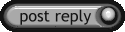 |
| Tags |
| dbrn, favorite, new ui |
|
|
